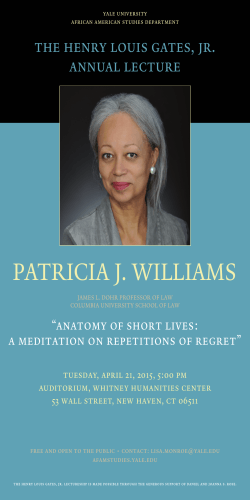Activity Fan Chart Navigation 1. Click on Fan Chart. This graphic
Activity Fan Chart Navigation Go to the sandbox to do the first part of this activity. https://training.familysearch.org/tree 3. Mouse over Henry and a Fan Chart link is displayed. Click on the fan. 4. What happens to Henry? 5. What is the name of the wife showing just under Henry? Place Moroni and Anna in the main position before continuing. 1. On the far left of the screen click Fan Chart. 6. Click on the arrow to the left of Lidia and then click on the arrow to the right of Lidia. Write down the names of Henry’s Spouses. 7. How many children does Henry have with the first Nancy? ______________ 2. Click on the arrow to the right of Anna and describe what happens below. 8. How many children do Henry with the second Nancy? ______________ 9. How many children does Henry have with Lidia? ___________ 1 The above image is taken from my own account in Family Tree and not from the sandbox. Clicking on the arrow by the wife’s name will change from wife to wife. 14. Click on Moroni and when his summary card is The left arrow moves to the first marriage and the arrow displayed click PERSON. on the right to the last marriage. The arrow by the children allows other children to be displayed if there 15. What is displayed? are more than 5 in the family. 10. What is the earliest date on the fan in the sandbox? ___________ 11. Place Moroni back in he main position of the fan. 16. Click View Tree just under Moroni’s name. What is displayed on the screen? 12. Click on Henry and his summary card will show. Click TREE on the bottom left of the card. 13. What happens to Henry? One of the reasons most people do genealogy is to extend their lines and show more ancestors. The fan chart is a great way to display these lines in one location 2 so that a decision can be made about which line to work on. 17. How many dead end lines does Moroni have? The above image shows a copy of a printed fan. 18. How many dead end lines are showing? 19. On the far right of the screen click Print. 20. How many generations shows on this chart? 21. Close the print window and sign out of the Sandbox. 22. Go to your own account at https://familysearch.org/ and practice what you have learned in the sandbox activity. 3
© Copyright 2026