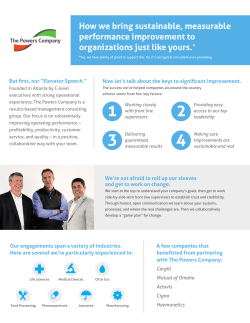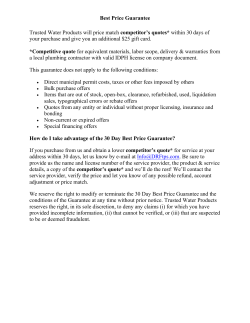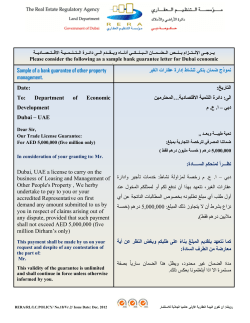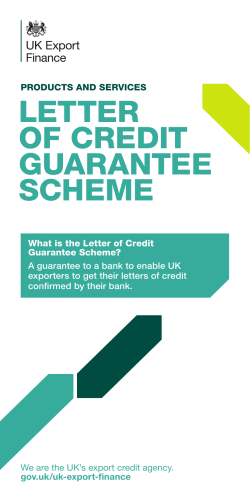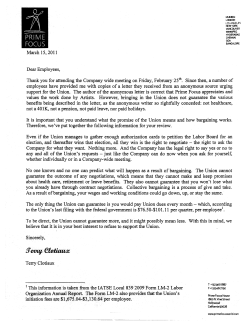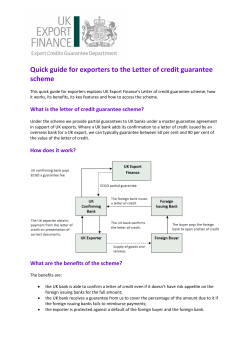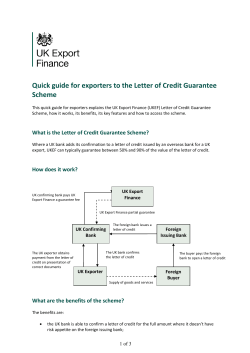The Absa Guarantee Hub: Requesting Attorney
The Absa Guarantee Hub: Requesting Attorney LEARNING OUTCOMES The purpose of this presentation is to introduce you to the Absa Guarantee Hub and to familiarise new users with the basic process for handling electronic guarantees. This presentation consists of the following: • Introduction • Requesting a Guarantee • Editing a Request • Using the Comments Functionality to Communicate with the Bond Attorney • Searching and Navigation • Receiving and Distributing Issued Guarantees • Customer Support PLEASE NOTE: This guide gives a very general overview of the functionality available on the website. You will probably find it easier to use the Absa Guarantee Hub via a conveyancing software package integrated to the Absa Guarantee Hub. If you are using such a package, your software vendor may have more specific and detailed training material. INTRODUCTION The Absa Guarantee Hub is a system that automates and manages the process for requesting and issuing guarantees for Absa Home Loans. The electronic process is modelled on the existing practice of: • Requesting guarantee requirements • Capturing the required payments • Generating the required guarantees and having these issued by an authorised signatory • Distributing the guarantees to the requesting party DIFFERENCES The primary differences between the existing paper-based process and the Absa Guarantee Hub are the following: • All email communication relating to guarantee requirements between the Bond and Transfer Attorneys to be replaced with communication and document sharing on the Absa Guarantee Hub for increased security, traceability and transparency. • All guarantees issued against registration of an Absa bond will be issued on the Absa Guarantee Hub. The objective of this is to give the Bank complete oversight of the guarantee issuing process from the initial instruction through to registration. To enforce this, provision all guarantees will be issued on the Absa Guarantee Hub and (where acceptable to beneficiary Banks) signed electronically by the Absa Guarantee Hub. The result is a digitally signed electronic guarantee that can be distributed electronically. • Guarantees are issued by authorised signatories at the Bond Attorney Firm (or by Bank signatories) that are authenticated on the Absa Guarantee Hub using their digital certificate. This process is much the same as in internet banking, where an authorised person is required to login to a secure website to release (authorise) payments. LOGGING IN TO THE ABSA GUARANTEE HUB 1. Once you have received the guarantee 2. requirements, login to the Absa Guarantee Hub Enter your username and password, and click Login. as the requestor, using your digital certificate. 1 2 Your certificate is automatically detected when you navigate to the web address. CREATING A GUARANTEE REQUEST On the Requests screen: • Click the Add Request button to create a new request. 1 On the Bond details confirmation screen: • Enter the Bond Reference number and click Confirm. 2 • Ensure that the Bond Reference number is entered correctly (an error will pop up if it is incorrect). CREATING A GUARANTEE REQUEST You have now successfully linked to the bond matter and can proceed to add your details for the Bond Attorney 3 to see. Capture your Role in the transaction as well as a Subject and your File Reference and click Create Request. The Subject and File Reference are for display purposes and allow you to easily find you matter. 4 These details can be changed later via the Edit Request button, as discussed in the following screens. Matter ref: Boyd/Kitshoff Guarantee Request REQUESTS SCREEN After creating the request, you are directed to the Request screen. The Request screen has a shared view where you and the Bond Attorney can see each other’s details, share documents and write messages for each other. To share documents, select Add Attachments. The following three documents are usually required by the Bond Attorney to proceed with drawing Draft Deed of Transfer documents: Attachment added: ‘Draft Deed of Transfer’ • Guarantee requirements (letter detailing your requirements) • Cancellation figures • Draft deed of transfer Post a comment to add a message or comment for the Bond Attorney. (All events are recorded in the conversation thread, providing a transparent history to both Attorneys.) NAVIGATION Once you have created a Guarantee Request, you may need to access the matter again to make changes, attach additional documentation or receive and distribute the issued guarantee. On the Requests screen: • To find the relevant request, you can filter by Status, or you can enter a reference, subject or Attorney in the Search text field and then click Search. • The Status filter options are: All statuses, Declined, Requested and Withdrawn. • Simply click the request to open it and access editing, documents and communication options. RECEIVING YOUR GUARANTEES • Any updates to the request, (e.g. if a new comment or document is added by the Bond Attorney, or if the guarantee is issued), are indicated by a blue message icon next to the request. Attachment added: ‘Draft Deed of Transfer’ • Once the guarantee has been released by the Bond Attorney, it will be available to you on the Requests screen, below the attached documents. There will also be a green notification bar in the comments section of the Requests screen. Draft Deed of Transfer VERIFYING AUTHENTICITY OF A DIGITAL SIGNATURE The guarantees will reflect the digital signature by the Absa Guarantee Hub in the blue signature panel of the PDF document and will display the details of the authorised signatories who issued the guarantee in the red grid at the foot of the guarantee. NOTE: These guarantees must be shared electronically rather than in printed format. For more information on identifying a legitimate digitally signed guarantee, please refer to the Resources section on the Absa Guarantee Hub homepage (https://absaguaranteehub.korbitec.com), or click the following link: How to identify a legitimate guarantee. Example CUSTOMER SUPPORT Please contact the Korbitec Support Team during office hours, should you require assistance. The Korbitec Support Team is contactable telephonically on 0861 567 248, or via email at [email protected]. Thank You
© Copyright 2026