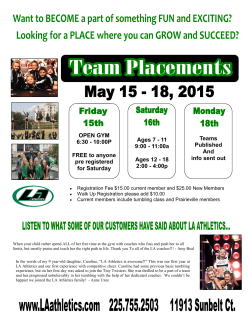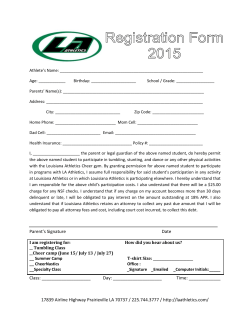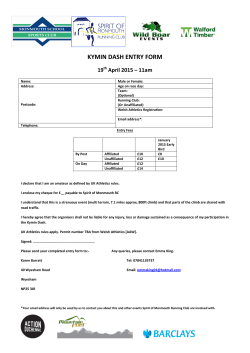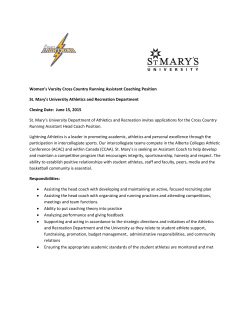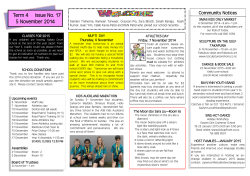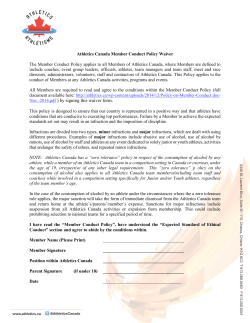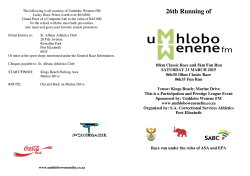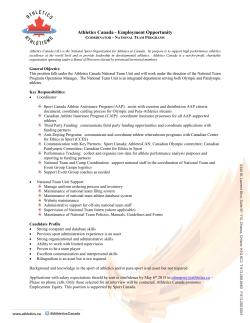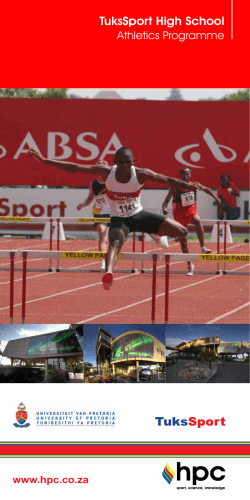Fiscal Management Case Studies Case Study No. 1: Assistant
Fiscal Management Case Studies Case Study No. 1: Assistant Coaches’ Compensation. You’re an athletics director having a year-end meeting with the women’s basketball coach. She tells you that her assistant coaches are underpaid compared to the rest of the conference and she is concerned about her ability to retain them at their current salaries. How might you use the NCAA Division I Institutional Performance Program (IPP) tool to validate (or invalidate) the coach’s claim? The assistant coaches’ compensation data will allow you to show the coach a comparison between how her assistants are compensated versus how other assistant coaches in your conference are compensated. Start on the IPP home screen. Click on the “Financial” icon to navigate to the main “Financial” screen. On the “Financial” screen click on the “plus” icon to expand the “All Financial Indicators” menu. From the expanded menu, select “Assistant Coaches’ Compensation” from the “Compensation” category. Fiscal Management Case Studies Page No. 2 _________ This will take you to the “Assistant Coaches’ Compensation” screen, which displays the annual trend graph for assistant coaches’ compensation for all sports at your school, alongside the standard comparator groups and any peer groups you have selected. You want to take a look at the data for the assistant coaches for the women’s basketball team, so select the “By Sport” tab. At the top of the “By Sport” tab is a graph showing the assistant coaches compensation for all of your institutional sports teams. Below the graph is the “Choose a sport to compare to peers” dropdown menu. Select “Women’s Basketball” from the dropdown. Scroll down to view the data for your institution’s women’s basketball team and comparators. You can immediately see that the assistant coaches’ compensation for the women’s basketball team at your institution is higher than that for assistant coaches of women’s basketball in the conference as a whole. You use the “Print Chart” function to print out a copy of the data to share with the women’s basketball coach as a follow up to your meeting. Fiscal Management Case Studies Page No. 3 _________ Case Study No. 2: Revenue vs. Expense Comparison. As the chief financial officer for athletics, you want to understand how the revenue vs. expense comparison is trending—is the gap widening or shrinking? The trend might affect the subsidy athletics receives from the university. How might you use the IPP data management system to get a topline view of how revenues vs. expenses are trending? The data located within the revenue and expense categories will allow you to better understand your institution’s topline view. Start on the IPP home screen. Click on the “Financial” icon to navigate to the main “Financial” screen. On the “Financial” screen click on the “plus” icon to expand the “All Financial Indicators” menu. From the expanded menu, select “Total Athletics Revenue” from the “Total and Net Revenue” category. Fiscal Management Case Studies Page No. 4 _________ This will take you to the “Total Athletics Revenue” screen, which displays the annual trend graph for the total athletics revenue data for your institution, alongside the standard comparator groups and any peer groups you have selected. Revenues for your institution are comparable to all comparator groups. You can see that after a steady increase from 2009 to 2013, revenues have flattened out a bit, hitting just under $15,000,000 in 2014. You want to compare this revenue data to the total athletics expenses data, so you select “Total Athletics Expenses” from the “Expenses” category in the “Financial” dropdown menu at the top of the screen. Like the total athletics revenue, total athletics expenses are trending up. However, expenses are trending up more sharply than revenue. Up from nearly $13,000,000 in 2013 to almost $16,000,000 in 2014, total athletics expenses now exceed total athletics revenue. The sharp increase in expenses and the resulting gap between expenses and revenue is likely due to a number of causes (e.g., rising facility development costs, recent increase in athletics scholarships). Once you have done that, you’ll be prepared to meet with your sports administrators to discuss how to adjust expenses accordingly. Fiscal Management Case Studies Page No. 5 _________ Case Study No. 3: Adding a New Sport: Men’s Ice Hockey. During your year-end meeting, the president of the university asks you, the athletics director, to look into the implications of adding men’s ice hockey to your athletics programs. How might you use the IPP data management system to better understand the financial implications of adding men’s ice hockey to your athletics programs? The various expense categories by sport will allow you to gauge what other institutions are spending on their existing ice hockey programs. Start on the IPP home screen. Select “Create” next to “Peer Groups” on the upper, right-hand side of the screen. This will take you to the “Create Peer Group” screen. On this screen you can create a peer group that includes institutions with the appropriate profiles to help you evaluate how adding men’s ice hockey might affect your athletics program. In order to create an effective peer group for comparison, you might consider the following attributes when adding intuitions: 1) What schools sponsor men’s ice hockey? 2) What schools have a comparable athletics department budget? 3) How many additional sports does the school sponsor? 4) Is it a public or private institution? 5) What is the school’s geographic location? Fiscal Management Case Studies Page No. 6 _________ Once you have saved your new peer group, select the “Financial” button at the top of the screen to expand the “Financial” dropdown menu. Then select “Total Athletics Expenses” from the “Key Indicators” in the dropdown menu. This will take you to the “Total Athletics Expenses” screen, which shows the total amount that your institution and the comparator groups spend on all their athletics programs combined. You can see the men’s ice hockey peer group you created is now included in the comparator group key. You can also see that the men’s ice hockey peer group’s total athletics expenses are actually similar to that of your institution. Perhaps adding men’s ice hockey to your athletics program won’t have a tremendous impact on expenses. Reviewing the “Total Athletics Expenses” gives you a sense of the big picture, but there are a lot more data points to review and consider as you evaluate the impact of adding a sport, such as: 1) 2) 3) 4) 5) Athletics expenses per student-athlete; Team travel; Equipment, uniforms and supplies; Recruiting; Direct facilities, maintenance and rental; and 6) Salaries, benefits and severance as a percentage of total expenditures Once you have established what it is costing similarly situated institutions to sponsor men’s ice hockey as a sport, you can present your findings to the president of the university. http://extranet.ncaa.org/collab/nd1ippcz/Data Management System Resources/Fiscal Management/Fiscal Management Case Studies/SJC:LDH/05262015
© Copyright 2025