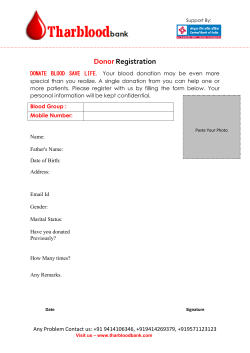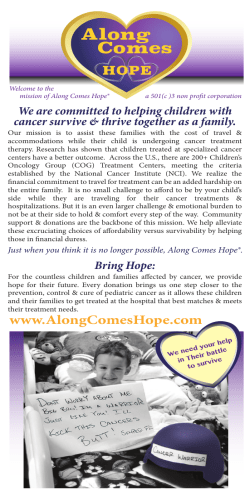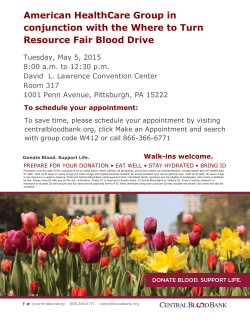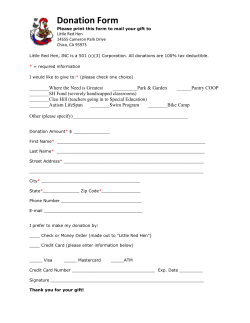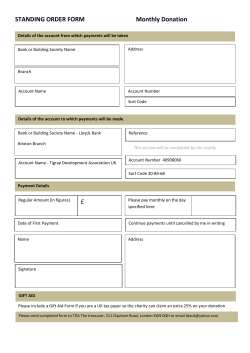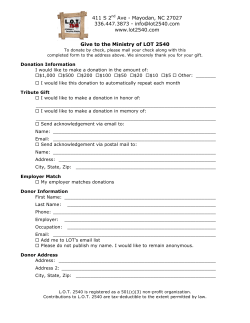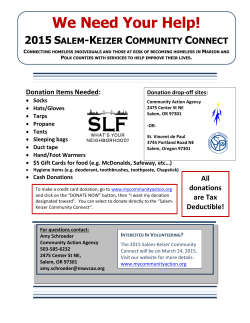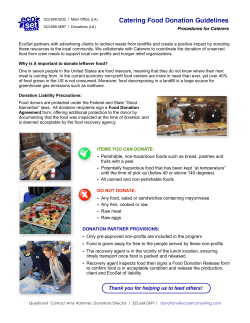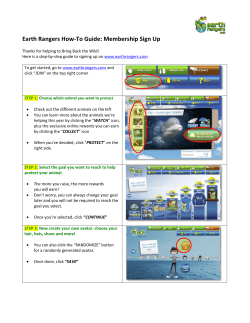Get Ready for the Giving Day on April 22nd
Get Ready for the Giving Day on April 22nd • Test Your Account & Donation Scheduling: o o • Get Your Profile Page Ready: o o o o • Test your account by making a small contribution through your giving page ASAP! Then check your bank account 48 hours later to ensure that the gift has been deposited. ! If the gift does not show up in your account within 48 hours, submit a support ticket to Click & Pledge (C&P) by visiting http://help.clickandpledge.com/ ! In the subject include GiveBig-CFNRV and include your organization name, account number, a link to your giving page, and a full description of the problem included. C&P has added a new feature – Donation Scheduling – that allows your donors to schedule a credit card donation that will be processed on the giving day so the gift counts toward CFNRV giving day grant requirements. Instructions on how to enable this feature are on page 2. ! Test this system ahead of time. You’ll receive a notification indicating that a gift has been set-up. The words “Preauthorization Request” will appear in the email. People will not give to an empty page, describe your organization, add photos and be as specific as you can about how you’ll use contributions. To be eligible for a giving day grant, your profile page MUST include the items below. Instructions on how to edit/add these items are on page 2 of this handout. Include: ! Your organization’s logo (entered as the medium avatar in the profile page) ! A description of your organization ! An updated donation box (set suggested donation amounts and remove or revise the default language “donate for”) Select a maximum of three categories (tags) for your organization in the Tags and Keywords portion of your page. For help completing your page, go to the Nonprofit Toolkit on the GiveBigNRV website where you’ll find a webinar providing guidance on updating your page. Promote Your Page: o o o If you have a Facebook page or Twitter account, change your profile/header images to the GiveBigNRV ones provided on the Nonprofit Toolkit Send your page’s unique url out to your board members, volunteers and other mailing lists and promote giving on April 22nd Make sure you link to your GiveBigNRV page from your own webpage PROFILE PAGE TO-DO LIST Here are the basic things you should do to get your page ready for April 22nd! Make sure you know your username and password so you can get into your GiveBigNRV page or the Virtual Terminal! Login and click on Edit Profile button to make changes to your page. In the Profile Tab: o o Complete the summary section with a 1-2 sentence description of your organization Complete the description section with more information about your organization. Include the following: o A link to your website o Pictures (make sure you have permission to use the photos and give credit at the bottom of your profile page to the photographer) o A basic description of your organization and how you’ll use contributions o Add your organizations logo, known as the medium avatar, by uploading an image no bigger than 10KB (90 x 90 pixels) In the Donate Now tab: o o o Set the suggested donation amounts for your page Next to each donation amount, you’ll see a box to the right that says “Text” and includes “donate for” as the default language. You must either remove the “donate for” text or customize the text to describe what each contribution level supports Make sure “Show Recurring” is checked so your donors can set up recurring transactions In the Keywords & Tags tab: o o o List the keywords that a donor can search to find your organization, separated by a semi-colon Make sure you have GTLN listed in the keywords box. This will allow your organization to show on the leaderboard(s) on the GiveBigNRV homepage once you start receiving donations. In the Tags section, select a maximum of 3 categories appropriate for your organization by moving them from the left box to the right. You should not have all the categories in the right side box! In the Donation Box: o o o o o o When you are logged in, click on the Donate button in the Make a Donation box on the right of your page and click on Setting just above your logo Enter your organization name for the Checkout Page Name and the Donation For boxes Make sure you check the Donation Scheduling box that allows your donors to set up a credit card transaction ahead of time to process on April 22nd for the giving day Add your basic contact info to the Organization Information box Customize the Thank You message that your donors will receive via email In the Notification box add the emails of all the staff/volunteers that should be notified via email when a gift is made to your organization Don’t forget to always hit SAVE at the bottom of the page for each tab!
© Copyright 2026