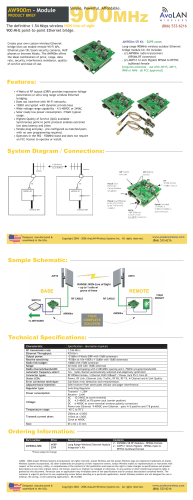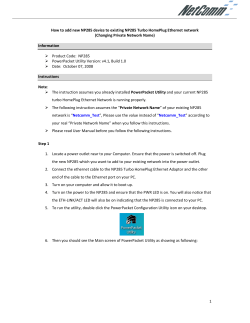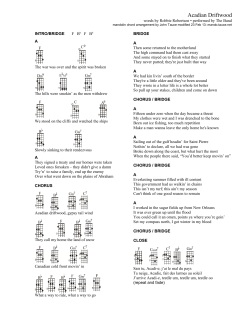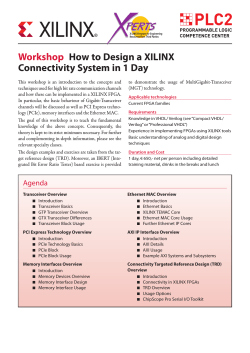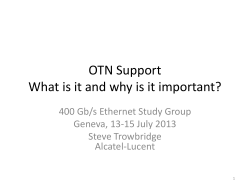Quick Setup Guide Anybus Wireless Bridge – Ethernet to WLAN
Quick Setup Guide – Anybus Wireless Bridge Ethernet to WLAN (2.4 GHz & 5 GHz) SCM-1200-108 Version 1.00 Quick Setup Guide Anybus Wireless Bridge – Ethernet to WLAN (2.4 GHz & 5 GHz) www.anybus.com HMS Industrial Networks AB Page 1 (4) Quick Setup Guide – Anybus Wireless Bridge Ethernet to WLAN (2.4 GHz & 5 GHz) SCM-1200-108 Version 1.00 Document History Version Date Description Responsible 1 2011-03-22 Published KaD Information about the Anybus Wireless Bridge – Ethernet to WLAN (2.4 GHz & 5 GHz) and other products For further information about Anybus products, please consult www.anybus.com. The latest manuals, etc. can be downloaded from that location. Contents 1 Installation ............................................................................................................................................... 2 1.1 Status indicators .............................................................................................................................. 3 2 Configuration.......................................................................................................................................... 3 2.1 Interfaces .......................................................................................................................................... 3 2.2 SMART configuration mode ........................................................................................................... 3 2.3 Setting up an Ethernet bridge (Cable replacement mode) ........................................................ 4 Installation 1 Power connector Ethernet connector The power connector has a supply power input and The Ethernet interface supports 10/100 Mbps with a digital input with separate ground. The power both MDI/MDI-X auto crossover and polarity supply input and the digital input both support correction. The connector is a D-coded female M12. voltages of 9-30V. The connector is an A-coded male M12. 1. 2. 3. 4. 5. V in + (9-30V) Digital Input Ground V in Ground Digital Input + (9-30V) N/C (May be used for shield ground) www.anybus.com HMS Industrial Networks AB 1. 2. 3. 4. Transmit + Receive + Transmit Receive - Page 2 (4) Quick Setup Guide – Anybus Wireless Bridge Ethernet to WLAN (2.4 GHz & 5 GHz) SCM-1200-108 Version 1.00 1.1 Status indicators Description Color Status Meaning PWR Green On Supply voltage is present and application is running PWR Green Off Supply voltage is not present, or no application is running ))) Blue/Purple/Red Blue ))) Blue/Purple/Red Flashing Blue WLAN data activity ))) Blue/Purple/Red Purple Attempt to establish a connection to another WLAN device ))) Blue/Purple/Red Red Error ))) Blue/Purple/Red Off No WLAN activity LAN Yellow On Ethernet link is present LAN Yellow Flashing Ethernet data activity LAN Yellow Off No Ethernet connection 2 Configuration 2.1 Interfaces A WLAN connection has been established The Anybus Wireless Bridge has several configuration interfaces, but this guide will only cover how to set up a Layer-2 transparent connection between 2 Wireless Bridges using the SMART configuration mode. For other configuration options, please see the product guide for "Anybus Wireless Bridge – Ethernet to WLAN" available at www.anybus.com. 2.2 SMART configuration mode If the mode button is pressed within 5 seconds from power up, the Wireless Bridge will enter SMART configuration mode. The LEDs above the button (marked A, B, C and D) will show which mode is selected. When the preferred mode is selected, confirm by holding the SMART button for two seconds. During the connection attempt, the LEDs representing the selected mode will be flashing. When a connection has been established, the device will restart and go into operation. www.anybus.com HMS Industrial Networks AB Page 3 (4) Quick Setup Guide – Anybus Wireless Bridge Ethernet to WLAN (2.4 GHz & 5 GHz) SCM-1200-108 Version 1.00 There are 15 different modes: MODE LED DESCRIPTION A 1 Enable DHCP server 2 Reset to factory defaults. This will reset the configuration to factory defaults Reset IP settings. This will only reset the IP settings to factory defaults Wait for automatic configuration, ad hoc mode Initiate automatic configuration, ad hoc mode Wait for automatic configuration with PROFINET optimizations, ad hoc mode Initiate automatic configuration with PROFINET optimizations, ad hoc mode Wait for automatic configuration, managed mode Initiate automatic configuration, managed mode Initiate automatic configuration, managed mode, wired Configure external wireless 3 4 5 6 7 8 9 10 11 12 B C D A 13 Initiate automatic configuration, ad hoc mode, multipoint Reserved for future use 14 Reserved for future use 15 Reserved for future use B A B C A A C B C B C D A A D B D B D C D C D B C D B C D A A Setting up an Ethernet bridge (Cable replacement mode) 2.3 This mode is used to transfer data between two Ethernet segments (Layer-2 transparent). 1. 2. 3. 4. Power on the first device and enter SMART configuration mode 4 Power on the second device and enter SMART configuration mode 5 Wait for the devices to connect and restart Now, the first device will have IP address 192.168.0.98 and the second 192.168.0.99. The devices will operate in ad hoc mode For other use cases, see the product guide for "Anybus Wireless Bridge – Ethernet to WLAN". www.anybus.com HMS Industrial Networks AB Page 4 (4)
© Copyright 2025