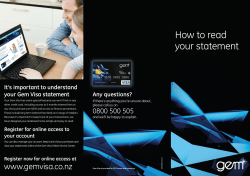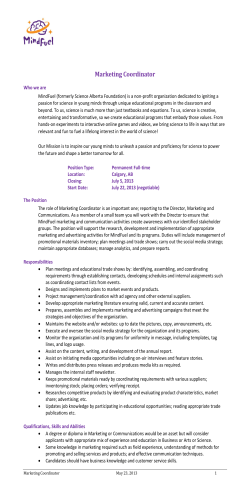How to Create Your Own Prom otional Video
How t o Creat e Your Own Prom ot ional Video wit hout spending a lot of m oney by I an Harvey Q.B.E. I NDEX For war d by Ron Tacchi ............................................................. 1 About t he Aut hor I an M Har vey QBE .......................................... 2 Com m ent s from I an ................................................................. 2 How t o Use This Repor t ............................................................ 3 Why Produce a Prom ot ional Video.............................................. 4 What Ot her Uses Ar e There For This St uff? ................................. 5 What Equipm ent / Soft ware do I Need? ...................................... 6 How Long Will I t Tak e?............................................................. 7 What Are The Alt ernat ives?....................................................... 8 What Bureaus want .................................................................. 8 Planning Your Video ................................................................. 9 The Voice Over Scr ipt .............................................................. 11 Test im onials .......................................................................... 16 Vox Pops ............................................................................... 17 Live Foot age .......................................................................... 18 The Gat her ing of List s ............................................................. 21 Choosing t he Soft w ar e for Your Ben Hur .................................... 22 Let ’s Do I t – Let ’s Mak e a Movie ............................................... 24 St ep 1 - Capt ur e Video ............................................................ 24 St ep 2 – St art Edit ing.............................................................. 25 St ep 3 – Creat e Your Video File ................................................ 29 What about Pack aging? ........................................................... 30 I s That All There I s?................................................................ 33 More Det ails on t he Technology ................................................ 35 Glossary ................................................................................ 39 Copyright© Ian M Harvey 2004. The right of Ian Harvey to be identified as the author of this work in terms of section 96 of the Copyright Act 1994 is hereby asserted. Designed and typeset by Let’s Do It (Qld) Pty Ltd. All rights reserved. Without limiting the rights under copyright reserved above, no part of this publication may be reproduced, stored in or introduced into a retrieval system, or transmitted, in any form or by any means (electronic, mechanical, photocopying, recording or otherwise), without the prior written permission of copyright owner. For w a r d by Ron Ta cch i (Managing Director of Speakers Network International, a Sydney Australia based Speakers Bureau). If you are serious about your future in this business, regardless how long or short your experience, you must get on the front foot of having a promotional video. In this market of sophisticated and knowledgeable buyers, if the potential client can’t see you present live, the video will be critical to the booking. Bureaus are reluctant to put you up for a job without a promotional video because the client expects it and you’re too hard to sell without it. They will follow the path of least resistance. Don’t produce garbage, but get started. Everything is difficult until it is easy! Ian has made the first step easy. The other option is to go out in the bush and knock on doors! Ron Tacchi Managing Director Speakers Network International How to Create Your Own Promotional Video Page 1 About t he Aut hor I a n M H a r ve y QBE I am a speaker and trainer specializing in sales and personal motivation. I subscribe to the “do-it-yourself” philosophy especially if the alternative requires paying for it. I am convinced that most things are very simple to master as long as you have the desire and the willingness to spend the time in the learning process. There were probably a hundreds of books available on how to create video, but they are big thick things that presuppose a level of competence that I simply didn’ t have. All I had was the need to find an inexpensive and effective way to market my services. I played with it, tried different things, made all the mistakes and eventually figured out how to do it well. (So well it seems that a number of individual speakers and companies came to me and asked me to do the same for them). That is why I am a QBE (Qualified by Experience). You could do it that way too, if you like, but why make the same mistakes I made? You probably want the results quicker than I got them and you may not want to find out the many ways that it will not work. By the way, if you notice a spelling mistake in this book, please assume I put it there on purpose. Some people are always looking for mistakes and I believe in providing something for everybody. Com m e n t s fr om I a n Thank you for your decision to invest in this report. This is not a full length report on the various merits of different software packages or hardware you might consider purchasing for your video project. I am assuming you don’ t want to spend hours figuring out this stuff yourself and want to produce a finished product in the least amount of time and least cost with the best quality finish. I know if you do what I suggest you will achieve that outcome. I stress that what you will read in here is only my opinion and based on my experience. This is not meant to be an exhaustive document on all the different ways you can create a video. If you get really interested you might like to read the plethora of books and magazines that are out there and then maybe you can let me know what I don’ t. In the meantime if you just want to get started and make a great video then read on. I had a need to create a promotional video for myself, I did the groundwork and investigated the hardware and software needed and set to and made a video. Others wanted me to make theirs as well. I must have been doing something right. But it How to Create Your Own Promotional Video Page 2 took a long time to make the mistakes and fix them. That was because I did not have this report. Incidentally, I use a PC and am unfamiliar with software required for the Apple. However I am aware of a number of people who are Apple fans and are doing similar things as this using the same software. I make no representations however that all programs that I mention will work on the Apple. H ow t o Use Th is Re por t I have laid this report out so that you can easily move through step by step to create your own promotional video. Although you may be tempted to digress… “I wonder what would happen if I did this?” … I do not cover these digressions, you might want to come back later and experiment. If you follow what is in the report and not digress you will complete the production of a very good promotional video in no time at all. There are some items you need to gather first and some software you will need to locate and load. You will see a list of equipment and software needed on the next few pages and there is a more comprehensive listing in the back of the report (see More Details on Technology) The information contained in this report is sufficient for you to create a good looking promotional video however more is available should you want it. You can trade this book in for a full pack called “How to Create Your Own Promotional Video” which contains: This book in hard copy and in colour with additional chapters including 9 Deploying on a web site 9 Inserting video into email 9 What Ulead Media Studio has over Ulead Video Studio 8 A CD containing: 9 Demo versions of the software mentioned in this report 9 Completed promotional videos in mpg format 9 The samples mentioned in this book in Ulead Video 8 format 9 Templates that you can use to produce your own video A number of cue cards for each of the programs mentioned In order to trade up you need to retain your invoice/receipt from Lets Do It and quote that number on your request for the upgrade. To order simply email [email protected] quoting your name, invoice/receipt number and your postal address. The hard copy pack s available for A$99.00 and your ebook version is traded back at the full price you paid for it. How to Create Your Own Promotional Video Page 3 W hy Pr odu ce a Pr om ot ion a l Vide o As a speaker/trainer or entertainer you are involved in a performance art. People who will employ you would rather not do so sight unseen. They want to know what they are getting and a video is the ideal way to do so rather than inviting them to a gig. Modern technology makes it possible for every presenter to have promotional material that is better than a static impersonal folder containing your brag sheet and a number of testimonials. Videos can also now be delivered in easy to use formats. Whereas once you put yourself on VHS and hoped that the prospect had a video player at work you can now put yourself on CD and know that every prospect has a computer with a CD player on which to view your stuff. And now, with high speed internet access video can be streamed over the net so that no material ever has to go into the post. They could see you one second and hire you the next. Good eh? The down side I remember Ron Tacchi (MD of Speakers Network International) once telling me that many potential clients used the videos supplied to make a decision not to buy. Meaning that some presenter’ s videos are so poor that they are used to eliminate the person from consideration. It is essential therefore that if you are going to have a video presentation that it is a good one. If you are a lousy presenter then most likely your video won’ t do you a lot of good. However that is another reason for considering the contents of this report. If you actually go and get yourself the equipment and have a look at yourself on video you may find some areas where you can make improvement. It is my experience that you can make it in the presentation business if you are prepared to put yourself out there consistently and take constructive criticism. Convenience Think about it, if a potential client is able to slip a disc into their computer or visit a site on the web and very easily see you in action and what they see they like, there is a good chance they will consider buying your services. I remember when I was first playing with this stuff how difficult it was to get the right format and I am sure there was work I missed out on simply because the client was unable to view my material. We no longer have that problem, we have the technology, we can fix it, yes we can! Cost The great thing today is that you don’ t need to spend thousands of dollars on production costs. If you have thousands of dollars and you are prepared to spend it on hiring production crews and editing studios and voice over artists and makeup artists and auto cues and the like then good for you. You don’ t need to read the rest of this report. How to Create Your Own Promotional Video Page 4 But if you, like me, want a good job without the cost and you are prepared to put a little into your own education then this could be the answer. It was for me. Some years ago I hired the production crew and all that. We produced a great video and then I went grey, well not immediately, but it soon became apparent that the man on the screen was considerably younger looking that I. And that is another consideration you need to make around cost. You are going to have to update your material on an on-going basis. So if you are budgeting for a production crew etc, factor it up by a number of times to cover redos. If you are going to spend money on a production crew then I suggest you use them for the most important and longest living part of your program and that is the vox pops. When you get to read the section on vox pops you will understand. W ha t Ot h e r Use s Ar e Th e r e For Th is St u ff? You know, once you begin to discover what is out there you may well find other uses for your new found talent. Here are just a couple of things that you might be able to do: 9 9 9 9 9 Create a motivational/music video for use at your presentations Create a video product and sell it. Create short advertisements for your services Create short synopsis for your favourite or most popular subjects Build a video with photos or video of people at a conference and show it at the conference. 9 Create promotional videos for other people who think you are pretty good at what you do. Do I really want to do this? Despite all of the above (and I hope I have got you a little excited about possibilities), you still have to decide “Do I really want to do this?” Me, I’ m a sort of DIY kinda guy. If I can learn something that will build my knowledge and increase my skill set I am all for it. However, you and I have to be careful we don’ t go too far and end up taking our eyes off the real goal: becoming a sought after public speaker, helping humanity, saving the world, all that stuff. So maybe a really check is in order before you continue. Let’ s look at the equipment you need, the time it will take and what are some alternatives in case your partner says “No way Jose” How to Create Your Own Promotional Video Page 5 W ha t Equ ipm e nt / Soft w a r e do I N e e d? Camcorder You need a camcorder. You will get away with one for about $500-$900 and maybe even less if you strike a bargain on ebay. You should also get a tripod for your camera as well ($30.00). There is more on specifications in the section below called More Details on Technology. I think you should have a camcorder if you are serious about being a speaker. A camcorder gives you the opportunity to see you the way your audience does. That’ s good for improvement. Condenser Microphone You need a good lapel microphone on a wire that will attach to the camcorder and your Mini Disc Recorder (if you have one, and you should). A condenser microphone usually has a separate power source (battery) Computer You need a fairly fast computer with a lot of hard disk space and a CD burner. Well, let’ s face it if you are still using a computer that is over two years old then it is time you updated anyway. If you are still on Windows 98 or worse 95 then get out your cheque book and be prepared to spend up to $2000.00 on a high speed computer with a good sized hard drive. And make sure you buy a PC computer with the XP operating system. Again have a look below in the technical area for my recommendations. Software As a minimum you need to consider purchasing software like Ulead Video Studio version 8. That will cost you somewhere around US$99.95 from the Ulead site. You could use Windows Movie Maker instead, and indeed I would recommend that if you just don’ t want to make any investment until you figure if you want to proceed to develop your filmmaking talents. Windows Movie Maker is free and bundled with the XP operating system. Movie Maker 2 is now available as a free download from Microsoft. The only problem is that Movie Maker does not have a way to burn to CD or DVD. So that is why I have used Ulead Video Studio 8 in this report. You will also need some art software like Corel Draw if you plan to make up your CD labels, cover slicks and book covers. You will also need CD burning software but if you have a CD burner in your computer you will already have the burning software. I recommend the Nero Burning package. Sometimes the video editing software (depending on your choice) has burning capability. Of course you must make sure that your computer is protected from viruses so you need to have antivirus and all the signature downloads. In the section below on equipments I outline some of the technical specifications of the equipment you should consider and some other stuff you might like to get as well. How to Create Your Own Promotional Video Page 6 Imagination This is also a key ingredient but not as essential as it once was. Modern equipment and software it almost does it all for you. But having a little imagination up your sleeve is always a good idea. H ow Lon g W ill I t Ta k e ? Good question. How long do you want it to take? I’ ll tell you one thing: It will take you a lot less time than me. I am one of those dummies who does not read the big thick books and tend to try things out until I have got it down pat. You have the advantage. I have put down most of the things I found out by bitter experience into this report so you don’ t have to go through it. So if I was starting again and I was able to refer to this report and I had assembled all the bits and pieces of footage required that I could produce a good product within 3 or 4 hours maybe less. And that is without any prior knowledge of the process, just working out of this book. Some of the other things you need to do include: 9 9 9 9 Organise people to do vox pops and other footage Collect and view footage for the good bits you want to use Go and get some promotional photo stills taken Learn how to use a drawing/photo editing software package of you want to create your own slicks and CD labels One of the things that worked well for me in terms of collecting footage was at showcases. If you are ever asked to be in a showcase by a bureau or venue etc or you organise one yourself, then see if you can get the speakers and the venue (and anyone else who might have a vested interest) to pay for a video production company to come in and record the whole thing for you. You might even find that they want the exposure themselves and may do it at cost. At one showcase I was part of at the Newport Mirage in Sydney we enlisted the services of Dick Collingridge and came out of the day with a 30 minute video for $100.00. That was worthwhile. And if you think the presentation was one of your best you can also turn the video into product for sale. You might use the same people to do vox pops at the same session but make sure they are set up so there is no confusion about which speaker the person is making comment. How to Create Your Own Promotional Video Page 7 W ha t Ar e Th e Alt e r n a t ive s? There are other things you could do. You could: 9 Hire a production company to do the whole thing for you. You will get a great product (in most cases) but it will cost you a zillion dollars and you will have to do it all again in two years time when you go grey or when sideburns come back into fashion. In this scenario there will be little you have to do except write some brief as to what you want it to look like and keep your eye on them as they spend your money. Expect to spend a minimum of $6,000-$10,000 + 9 Assemble the footage yourself and just pay for editing and design. Currently when doing this work I charge by the hour and it can take anywhere from 20 – 40 hours. In this case the quality of the footage will not be as good because of the quality of the original footage but the effects will be as good as anything else and the cost is more acceptable. Of course you will be much more involved in creating the structure of the piece. I usually create a rough draft for approval first and then make a final. 9 Do nothing. Stand on a corner and tell people how good you are. That might work? To my way of thinking this would be a bad decision because there is no doubt that society is headed in this technical direction and burying your head in the sand won’ t do your career any good at all. Anyway, you bought this report so that you could make it happen for yourself and I congratulate you for that. You will come out of this exercise a wiser and smarter person. You will have a new skill that will be of value to you in the future. And I guarantee that you will find new and exciting ways to use this new skill that we don’ t even cover in this book. So let’ s do it! W ha t Bu r e a u s w a n t When it comes to the requirements of Bureaus keep the following in mind: 9 9 9 9 9 4 to 8 minutes max Clear identification of the Bureau on the contact details No other Bureaus to be mentioned or shown No personal contact details, email, phone, website Live footage with audio The above are general requirements but it is best to check with the Bureaus before final production. There was one Bureau I dealt with who wanted no contact details at all on the video or the packaging and they just applied a sticker In the hard copy version of this report we also let you know of a great additional way to really promoted the Bureau and get in their good books. How to Create Your Own Promotional Video Page 8 Pla n n ing You r V ide o It makes a lot of sense to sit down and work out exactly what you want to say and do in your promotional video. Here are a few things you might consider. Format Depending on the method of delivery you need to consider what format you are going to use during production. If you want to work to a DVD quality output then you will want to work using .wma or avi type files in editing process. If however, you are intending on using VCD (almost as good) you can do all editing in mpeg format and that will save you a lot of space on your computer. More about that later when we talk about your final production but in this text I assume you are going to want the best of both worlds and hence we will refer to mpeg at all times. Length One of the important things to plan immediately is how long your video is going to be. I recommend that it is no longer than 8 minutes with 5 or 6 being optimal. If you want to include a free session, like a 45 minute sample, fine, but put it on a separate track on the CD and give your prospect the opportunity to select it independently. There are a couple of reasons for this. : 9 If you can’ t say what needs to be said about you in 6 minutes you are either very very interesting or not very eloquent. 9 If you want to use streaming video on the web then 6 minutes if about the maximum you can reasonably expect to send without serious download delays. Contents What is going into the video? Here are a few suggestions of items you should include (in no particular order): 9 A voice over 9 Testimonials 9 Vox pops 9 A short piece of live visual and audio footage 9 An excerpt from a TV show or film that you have appeared in 9 Live footage without audio 9 A bunch of photos 9 A list of your specialist subjects 9 A list of how you can be used 9 A list of some of your satisfied customers 9 Your contact details. We will handle each of these one at a time below. But first here is the breakdown of my promotional video which you can view on the web if you wish by going to this link. www.letsdoit.net.au/keynote.htm How to Create Your Own Promotional Video Page 9 It is also contained on the CD that comes with the upgrade to the ebook. You might also consider planning your video using this format. Time 0 - 04 secs 04 – 24 secs 24 – 35 secs 35 – 1:44 secs 1:44 – 2:10 (26 seconds) 2:10 – 2:56 (46 seconds) 2:56 – 3:03 (7 seconds) 3:03 – 3:15 (8 seconds) 3:15 – 3:25 (10 seconds) 3:25 – 3:35 (10 seconds) 3:35 – 4:10 (35 seconds) 4:10 – 4:15 (5 seconds) 4:15 – 4:52 (37 seconds) Item Source Open with flying cube picture, title It’ s a kind of magic music. and background music Transition effect from library. Title effect 5 one line vox pops with rolling credit Collected Vox pops. Title “ Specialists subjects” list. effect Background music continues with volume down. 5 one line vox pops with rolling credit Collected Vox pops. Title “ Ideal for” list. Background music effect continues with volume down. Background music fades out all Voice over recording in 11 grabs together. Live footage with voice over wav format. (part 1) and titles to emphasise points from live recordings of difference including a mixture of crowd shots and head and shoulders shots. Live footage with audio. A strong 3 clips from a live point made in less than 30 seconds recording. Monochrome effect and cropped. Live footage with voice over to Voice over recording (part emphasise methods used. Some clips 2) in wav format. 17 grabs shown simultaneously on the screen from live recordings including a mixture of crowd shots and head and shoulders shots. Many shown simultaneously. Big finish New theme music comes in Abracadabra music in wav format 1 vox pop with title “ Designer of” list Collected Vox pops. Title effect 1 vox pop with title “ Author of” list Collected Vox pops. Title effect 1 vox pop with “ Qualifications” list Collected Vox pops. Title effect 3 vox pops with “ Notable Clients” list Collected Vox pops. Title effect Fade to black – call to action voice Transition effect and over recorded voice over part 3 Contact details then fade to black and Title effect silence. How to Create Your Own Promotional Video Page 10 Th e V oice Ove r Scr ipt In my opinion the script is very important. When you edit the video you will want to find ways of synchronising the footage in some way with the script. You may even want to highlight points with titles. So spend some time designing your script. And make sure it is something that will sound conversational. How long should the voice over script be? About 2 minutes maximum. You will intersperse it with titles and live footage so it will spin out. Below are two scripts used on two of the videos I have produced? These may give you some ideas for your own Mike Schoettler voice over script. Michael Schoet t ler w ork s wit h com panies, associat ions and franchise gr oups of all sizes t o use t he negot iat ion and sales skills t hat build profit able relat ionships. Mik e believes t hat clarit y and consist ency builds relat ionships. When w e fail t o clearly negot iat e an agr eem ent our relat ionship is effect iv ely built on sand and lacks t he firm foundat ion requir ed t o be long t erm and m ut ually profit able. The basics of sales and negot iat ion are not difficult t o underst and but t he challenge t o m ast ery is t he consist ent applicat ion of t hese fundam ent als. Mik e init ially developed his Five St eps for Sales Success based on clear ly ident ify ing t he values y our client s want and helping t hem t o com m it t o t aking t he requir ed act ions. He t hen incorporat ed his Fiv e St ages for Sm art Negot iat ion when he saw sales being lost because of an unw illingness t o negot iat e t he det ails t hat clear ly ident ify value. A clear pict ure of t he ov erall process now helps sales people t o keep cont rol of t heir present at ions and insur es t hey clearly underst and t he st eps required t o produce a successful conclusion. Mik e dev eloped his “ Sales Sense” appr oach t o pr ofit able business in m aj or corporat ions in t he Unit ed St at es and Aust ralia. He st art ed work w it h a BA in Polit ical Science and an MBA in I nt ernat ional Managem ent but says he nev er lear ned fast er t han w hen a sm art sales m anager put him on st raight com m ission. That t aught him t he power of focus. Mik e believ es t hat your t eam ’s pr oduct iv it y is a r eflect ion of t heir underst anding of t he process and t heir abilit y t o focus t heir energy on t he k ey opport unit ies available each day . When sales t eam s m eet , t hey oft en blam e t heir lack of result s on fact ors t hat are out side of t heir cont rol. Mik e w ill put t he focus back wher e it belongs and challenge t hem t o r ev iew t heir personal sale pr ocesses. Mik e believes t he best way t o change behav iours is t o help people t o see t heir current sit uat ion in a new light , t o put t hings int o a differ ent perspect iv e. He will use an int eract iv e present at ion, w it h exam ples and cases t o illust rat e t he possibilit ies and explor e t heir alt ernat iv es. I n a workshop for m at , t heir solut ions will t hen equip t hem w it h an agr eed act ion plan t hat t hey are confident will m ak e t hem m or e effect iv e, m or e efficient , and produce a bet t er result for ev er yone. I f y ou want t o lift y our t eam , focus t hem on t he fut ur e, and equip t hem wit h powerful sales and negot iat ion sk ills t o build a m or e pr ofit able fut ur e, call Mik e now. How to Create Your Own Promotional Video Page 11 You will see how Mike answers a number of important questions right up front. First paragraph - Who does he work for and what results does he bring them, Second paragraph – What are his beliefs and his main subject – Negotiation. Third paragraph – What has he done and what does that mean to you? Fourth paragraph – What is his background and qualifications. Fifth paragraph – What will Mike do for you. Sixth paragraph – Call to action. Ian Harvey voice over script No m at t er w hat you or your organisat ion does, success depends on t he relat ionships you forge wit h your cust om ers and your abilit y t o adapt t o t he ev er changing env ir onm ent in which y ou do business I an Harvey is an int er nat ional speak er who specialises in assist ing indiv iduals and organisat ions, large and sm all, develop t he adapt at ion sk ills and t he st rat egies r equired t o t ak e full advant age of t he changing business fut ur e His m essage is sim ple - Think about what y ou are doing. Too oft en we j ust do w hat w e did y est erday, it w orked t hen, w hy not now? I an will hav e y our gr oup t hink about t he basis for t heir cur rent act ions and responses. This leads t o a discovery of great er pot ent ial in each and every sit uat ion Your people w ill begin t o focus on t he effect s of t heir act ions on all t he play ers and t hen, wit h I an’s help, redefine t he st eps of t he process t o m ak e t he out com e m or e efficient , econom ical and rewarding for all concer ned. They w ill also underst and t he applicat ion of cause and effect on t heir cur r ent result s and m ak e im pr ov em ent at an elem ent al and elem ent ary lev el by creat ing new response program s or habit s t hr ough design and pract ice What is t he m ost effect ive w ay t o creat e m ore product iv e behav iours? We learned m ore in t he first 5 y ears of our lives t han we hav e ev er since. We learnt pract ical skills t hat equipped us t o do t he j ob not j ust t he t heory behind it . And w e also learned best in a fun, experim ent al and hands- on way. When I an facilit at es learning he does so in a way t hat ensur es gr eat er ret ent ion and use, wit h t he use of super lear ning t echniques, wit h a great deal of audience part icipat ion and feedback, wit h t he use of challenge, hum our and m agic. I f you are look ing for som eone w ho is differ ent , som eone w ho will r elat e direct ly t o y our audience, som eone who w ill posit iv ely im pact y our people, som eone who w ill t ak e your r esult s t o anot her level, som eone who will m ake y our ev ent an absolut e st andout , t hen cont act I an now! How to Create Your Own Promotional Video Page 12 Here’ s what should be covered in your voice over script 9 9 9 9 9 Who are your normal audience? What is your presentation style? What is your main take home message What is your underlying philosophy? How can you be contacted? That should give you some idea about what to have as the voice over. Play around with it but remember to state all in WIIFM terms. Use the old green light/Red light rule on your script. Every time you mention yourself that’ s one red light. Every time you mention they them, the customer, their team etc. that’ s a green light. More red lights than green and you aren’ t going anywhere. Recording the voice over You can record your voice over directly into your computer via your condenser microphone connected to your sound recorder program (Start, Accessories, Entertainment, Sound Recorder) or you could record into your camera and then split the audio from the track at a later time but I suggest the best way to record your voice over is to use your mini disk recorder. This way you will get no ambient noise that might dirty up the recording. Of course you have a mini disk recorder, you know that thing you bought to record your performances for critiquing purposes. If you have not got one, get one now. You might be able to get one off ebay for under $100.00 like I did. Mini disks record in high quality digital and are great for creating product. There is another report available on creating product which takes you through the whole process of creating and packaging product. Someone else’s voice or your own? I did my own voice over recording the first time round (the expensive time) but if you are anything like me you can’ t get quite as excited as someone else about yourself after all you have been living with you for a lot of years and it ain’ t that exciting is it? Ron Tacchi suggested to me that using someone else’ s voice was a good idea and I agreed so I had Mike Schoetller do my voice over, and I did his. Catherine PallinBrinkworth used Simon Tupman who has a wonderful English voice with great timbre. If you are in NSAA (National Speakers Association of Australia) you will find many people only too pleased to do your voice over for you. How to Create Your Own Promotional Video Page 13 Male or female voice? On the question male or female the jury is still out but in my opinion a male voice carries more authority and would certainly be my choice. Please don’ t get touchy and accuse me of sexism. Just telling it like it is. So you have developed your script and now you plug in the microphone, get into a quiet room, attach the microphone on your tie (or were it would be if you were using one) and go for it. Once you have recorded your voice over you need to download it to your computer and then edit it. Use a standard connection from your headphone connection on the mini disc to the microphone plug in your computer and transfer the file using Sound Recorder or any sound editing software that you have loaded. Editing the recording We need to edit the file to cut out all the fluff, like coughs and snorts etc, you don’ t need in the finished product. I use a program called Cool Edit Pro but there are always great programs available free on the computer magazines available at newsagents. On the October 2004 issue of APC there was a great program being given away for free called SoundEdit Pro 1.1. Of course they give you version 1.1 for free because they now have version 2.1 out and would like you to upgrade. In most cases you don’ t need to do so. So here is how I edit the file on Cool Edit Pro Here is the layout of the screen with the important functions shown. How to Create Your Own Promotional Video Page 14 We are not going to get very technical here so don’ t worry. Just enough to make sure we get a good voice over track. Open Cool Edit and let’ s also close the organiser window (view) and open the file you want to edit If the file is on one channel only select the entire file and copy it to the clip board then open a new file in mono (sampling rate 44,000) and paste the file back into the new file. This converts stereo one speaker to mono both speakers and will look like this. That looks much simpler doesn’ t it? If the wave display looks very dense use the magnifying glass to spread it out (or use your roller on the mouse) and you will see a pictorial impression of the audio file with ups and downs and spikes and the likes. If you press the play button (bottom left) you will hear the sound as a line runs along the wave display. You will hear pops, coughs and sniffs and will see them as the bar runs across. Stop the playback at the point you want to edit and simply cut out any stuff you want by selecting the area and pressing delete. It is that easy. You can also apply all sorts of filters if you want, you can make it sound like you are on the phone, at the bottom of the Grand Canyon or that your voice was recorded in 1920 by Thomas Edison if you want. But that is not the purpose of this exercise. We simply want a nice clean recording of your voice over. Don’ t worry about synchronisation with your video at this point. You will be able to cut this file up when editing the video. When you are done simply save the file as a wav and remember where you put it. And that is it for the audio editing of your voice over. Key points on Voice Over 9 2 or 3 minutes maximum 9 Good clean clear recording with no background 9 Use a male voice, not your own 9 Create a wav file for dubbing onto the video later. How to Create Your Own Promotional Video Page 15 Te st im onia ls Testimonials in this context are selected words from written testimonials. Take a photo or scan the letterhead on which the testimonial came and then pick out the few words that you are going to use. Why only a few words? Well your video may be viewed in a quite small format and if the entire testimonial were shown you would not be able to read any of it. So you would need to reduce the testimonial to just the pertinent words i.e. “ Fantastic, very enjoyable” instead of “ Ian’ s presentation was fantastic and it was very enjoyable to our audience” If you look at the sample videos we have located on our website, and in particular Mike Schoettlers, you will see how you can use a photo of the customer’ s letterhead effectively in the video. It makes a lot of sense for you to continue to collect testimonials at all possible times. Sometimes you may only have an email testimonial but you can always add to it’ s credibility by adding the clients logo to the screen as well. Key points on Testimonials 9 Always ask for a testimonial 9 Get testimonials on the clients letterhead when possible 9 For non letterhead testimonials use the clients logo 9 Pull out the most effective words from the testimonial to highlight in the video How to Create Your Own Promotional Video Page 16 Vox Pops A vox pop (voice of the population) is that thing you see on TV when people are coming out of the premier of a new movie and they are accosted by a person with a microphone who asks “ What did you think of the movie?” These are worth their weight in gold and they are almost timeless (as long as long sideburns don’ t come back into fashion soon). Since you are not in the vox pops you don’ t need to worry about your changing appearance and since the people looking at your video are not hiring the people providing the vox pops it does not matter how young they really are. Do you get that? So go out there and get a heap of vox pops. How to get Vox Pops Take a camcorder with you to every gig. This is a good idea even if you are not going to use the footage for critiquing yourself. Have someone else ask the question “Give us a few words on Mike’s presentation”, or “How would you rate Mike’s presentation and why?” Make sure the person doing the interviewing does not talk once the question has been asked and they should leave a good second after the person has finished talking before they say anything. If the room allows for it, change the background so that it looks as though your vox pops were from a number of events. One of the absolutely best places to get great vox pops is at Business Swap. These people are so encouraging and will always say kind things about you. If you want to hear people saying “15 out of 10” and “fabulous” and “absolutely fantastic” go perform for a Business Swap network. Get about 20 vox pops. By the time you have edited them down you will have maybe 10 you can use. Key points on Vox Pops 9 Interviewer allows person to talk without interruption 9 Use a condenser microphone attached to the person or hand held near their mouth especially if there is noise in the room 9 Get as many as possible 9 Frame them up close (head & shoulders) and change the background How to Create Your Own Promotional Video Page 17 Live Foot a ge The important thing about live footage is to have variety and a lot to choose from. Probably the biggest problem I have faced in making other speakers promos is the lack of footage available. I have resorted to changing the colour to monochrome, zooming in and even reversing the footage so that it looks different. Your video must look like the shots were taken at a number of different venues and a number of different gigs. If you don’ t do a lot of gigs then make sure you get shots with a different background. This can give a similar effect especially if the footage is used wide apart in your video. I recommend that you always take your camcorder with you and either set it up on the tripod or ask someone to take some shots for you. Heres what I have done: Shooting the Audience Have the MC take a number of shots of you speaking over the heads of the people in attendance. If there is a large crowd in attendance have the MC do a couple of 2 second sweeps of the audience and/or a zoom over the audience towards you. Another little trick is to offer to take footage of another speaker and get some crowd shots while you are there. As long as you have also worked with that crowd and received similar bursts of laughter etc you have my blessing to use the footage in your own piece. Walk around a bit When you are being filmed try to give the cameraperson a range of backgrounds. This can give the impression of footage taken at different venues and gives you much more useful footage. Walking in amongst your audience also gives an indication of the sort of rapport you have with them. Fancy camera work Some cameras allow you to apply filters as you are taking the footage. Don’ t do this. You can apply all the filters you want during editing so why waste a shot when filming? Using zoom Apart from the shot taken over the heads of the audience where you might want to use a zoom try to steer clear of zooms. Any shot that is taken on a zoom in will be jerky so should only be attempted with a tripod. Zoom was not meant for that shot where How to Create Your Own Promotional Video Page 18 the subject comes closer. Zoom was meant for changing your focal length in between shots. You can apply all the fancy stuff once you get to the editing stage. So just instruct your cameraperson to take steady clear focused shots without zooming. Just set it up and push record What I have done a number of times is to set up the camera on a tripod with a shot that looks good. Then I switch the camera to record just before I go up. I get about 45 minutes of footage and I am only looking for 3 or 4 seconds, but there is plenty to choose from. Rule of Thirds When shooting video use the rule of thirds. Subject Horizon Divide the screen up into thirds (imagine a noughts and crosses grid on your screen) and place the subject on the vertical lines and the horizon on the horizontal lines. Make sure the subject is looking into the frame and the shot will be much more interesting. Lighting Light determines a good shot. Where possible use natural light. Keep the sun or other light source behind the camera. If the light source is behind the subject the subject will turn into shadow. Should you go out and buy a set of lights? In my opinion, no. We are not trying to produce a critically acclaimed movie here, just a movie that highlights your abilities as a performer. There is a certain forgiveness for the lack of quality given that it is a true account of what and how you do what you do. Stay Focussed Sometimes it is better to turn off the auto focus on your camera and manually adjust. Auto focus is where the camera will focus on the subject in the middle of the screen. If you are setting up a shot with the subject to the side auto focus may not give you what you want. How to Create Your Own Promotional Video Page 19 So You Already Have Some Footage On VHS? If you have access to the original footage on Betacam or whatever it was recorded on you might ask a conversion company to put it on MiniDV tape for you. However that can be expensive. If you have a camcorder that allows you to import directly through an AV connecting cable (a red white and yellow plug on one end to a single plug on the other) then you can simply do the conversion from the VHS by plugging your camcorder into your video machine and hitting the record button on your camcorder. The quality is probably going to be a little less than the VHS but because you are displaying, in most cases, smaller than the original file, it is OK. Using still shots Still shots can also be used very effectively in a promotional video. A lot of modern camcorders have a still shot option and these are fine for use on the video. You can apply all sorts of effects to still shots and they can be quite effectively used in your video. Have the shot slowly enlarge or minimise. Use a photo of a testimonial letter spinning around and then have the pertinent words appear as a title. Key points on Live footage 9 Always carry your camcorder with you 9 Variety is the key 9 Get as much as you can 9 Have the MC take a few minutes for you 9 Use the rule of thirds 9 Avoid using zooms 9 Do not apply filters 9 Get the lighting in the right place 9 Where feasible use manual focus 9 Shoot a variety of backgrounds 9 Convert old footage from VHS 9 Share footage with other speakers 9 Collect as many still shots as possible. How to Create Your Own Promotional Video Page 20 Th e Ga t he r in g of List s There are a number f lists that you may want to include in the video. Here are some suggestions: How you can use (me) 9 Keynote sessions 9 Breakout sessions 9 MC 9 Moderator 9 Entertainment 9 Panel member 9 Half day to multi day training Specialist subjects 9 Communication 9 Negotiation 9 Sales 9 Customer Service 9 The mating habits of Southern Himalayan Yaks Don’ t make this list to broad, they will think you are a know it all. And make them short and punchy. You might be an expert on the emergent cyclical double helix model of adult human bio psycho social behaviour but just call it Spiral Dynamics OK? Satisfied clients 9 Anset Australia 9 One Tel 9 Wang Computers 9 You know what I mean If possible you might also use their logos. You can grab the logos off the web but there is a good chance these will be too low a resolution to use. Scanning the logo from a letterhead might be a better option. Contact Details This is fairly obvious and it must be noticeable. It is contained in the call to action section of the video at the end and it is best not to include it in the voice over but just show it on the screen. The reason for this is that you will want to use the same video for all of the bureaus that you want to associate with. Having to juggle a different voice over along with a graphic is a real pain especially if you recorded the contact details on your mini disc at a different time, with different ambient noise. Just use the visual OK? How to Create Your Own Promotional Video Page 21 And only show the following information: 9 The contact company name 9 Their phone number 9 Their email address. More than that is unnecessary and will take up space on the screen. Again with smaller screens the real estate is expensive. Give them enough so they can contact you or your agents and as quickly as possible. Sometimes companies operate a catch all system on their emails so, with their permission, you can use [email protected] and this makes it look like you are really in thick with them. Lists in a nutshell 9 9 9 9 Make sure your lists are short and punchy Don’ t use companies that are out of business as testimonials Your subjects should have a central theme if possible Make contact details bold and succinct Ch oosin g t h e Soft w a r e for Your Be n H u r OK Now you have everything gathered. So now we have to begin putting it all together in the video. There are a number of different software packages you could use for producing your video which range in cost from free to a zillion dollars. Microsoft Movie Maker is free with Windows XP and version 2 has had some great write-ups but it cannot produce your final CD product. That is why we have simply chosen a product that is inexpensive and will do everything that you need. In this example we will be using Ulead VideoStudio 8. You can download this version free of charge from the Ulead website as a free 30 day trial. It is 138 MB in size so if you are operating on dial up it could take a while to get it. Honestly, I can’ t think of any reason why a professional would still be on dial up. Upgrade now! This is especially true if you want to send your video in email or host it on a web site. How to Create Your Own Promotional Video Page 22 Why Ulead VideoStudio 8? Ulead make some really good product. This one is great and inexpensive and if you go to the website you will see how it compares with other industry standard software. The trial software is fully functional and will operate for 30 days before closing down. Don’ t download it until you are ready to start experimenting. Those 30 days can rush by. Here is a bit of the blurb about the program from their website. Ulead® VideoSt udio™ 8 is hom e v ideo edit ing soft ware t hat m akes edit ing your m ov ies as fun as shoot ing t hem . And, if you'v e never edit ed a m ov ie befor e, m ak e one in t hree easy st eps using t he new Mov ie Wizard m ode. Shar e finished pr oj ect s on DVD, t ape, t he Web, and m obile devices. Unm at ched st abilit y, high- speed r endering and real- t im e perform ance m ean less wait ing and m ore t im e for creat ing. Make edit ing y our m ov ies as fun as shoot ing t hem Easy t o Le a rn & Use - The Mov ie Wizard gives you gr eat m ov ies in m inut es. A com plet e Video Tut or ial, sam ples and a 180- page Manual will get you up and r unning in no t im e M ore Cre a t ive Con t e n t - Get art ist ic w it h m or e t han 700 effect s, video fram es and graphics. Com pose t housands of soundt racks wit h t he aut o m usic m ak er Well, sounds pretty cool to me. When I first started in video editing, which was two years ago, I started using Ulead Video Studio 6. The product came bundled in with a CD burner I bought. My first promo hand made video was entirely produced using that software. However I now want more functionality and that is why I now use Ulead Media Studio 7 Pro. This program has some rather neat advantages over Video Studio but is more expensive. At US$99.00 Video Studio 8 (the latest version of Video Studio) is a good low cost alternative. I am not going to repeat their manual here and recommend if you hit some sort of a snag (that I don’ t cover here) that you refer to it. Meantime what follows are the basic steps you need to take to produce your video. How to Create Your Own Promotional Video Page 23 Le t ’s D o I t – Le t ’s M a k e a M ovie Load VideoStudio 8 and select VideoStudio Editor. There are a few places we should get familiar with on the screen first Action area – Where you get to change things Screen – Where you see the results of your work Library – holds all of your resources for your video Storyboard also becomes timeline As they said in their blurb there are three easy steps to take. Here they are: St e p 1 - Ca pt ur e V ide o Select Capture button (top left). Make sure your camcorder is plugged into your computer and turned on. Change the format to MPEG. The reason you will import as Mpeg is that you will use Mpeg as the final format and Mpeg is much smaller (about 1/100th the size of avi files). Unless you are planning to crate high quality DVD (not quite as friendly as VCD) and not planning to put your videos on the web you should import as Mpeg. Press the Capture video button and then press the stop capture when the clip is finished. You will see that the clip has been added to your library on the top right side of the screen. Proceed with the above as many times are you need to get all your clips into your computer. Dropped frames If you notice that you get dropped frames during capture here are a few things to consider doing: 9 Don’ t record on long play 9 Make sure there is plenty of room on your hard disk 9 Make sure you have plenty of RAM memory in your computer (at least 512 Mb) 9 Make sure your screensaver is switched off 9 Don’ t have any other programs running in the background (including virus software) How to Create Your Own Promotional Video Page 24 St e p 2 – St a r t Edit ing Select Edit option and drag and drop the clips that you wish to use from the Library (top right) into the story board on the bottom of your screen if they are not already there Switch to timeline view on the bottom of the screen (use 2nd button to the left of the storyboard) Coloured backgrounds If you want to use a coloured background to the scene simply select from the library a colour clip and drag it onto the video track. There is a wide selection of colours available but my recommendation is black. I don’ t recommend the use of puce. Inserting Titles Title in place Animate title here Set duration here Clip repositioned Set the slider to the beginning of the timeline and click on the “ T” to add a title. Then double click in the screen as suggested Create your opening title and give it a bit of flare by playing with the font, size, colour and animation effect (on the left of the screen). Obviously this is the same way you would add your other lists and you may choose animate with a fly option which will rolls your titles the same ways as they do the How to Create Your Own Promotional Video Page 25 credits at the movies. If the titles don’ t last long enough or move to slowly simply adjust the length of the title by selecting it and drag one end to the desired length on the timeline. On the pic above I have shown how you might mix a vox pop with an animated title. This is quit simple to do. 1. Create a coloured panel on the video track by selecting colour in the library and dragging the colour you want in the background to the video track. Extend this colour track as long as you want it to last on the screen (You can wait until the vox pop is there to determine that if you want. 2. Select your vox pop clip and drop it onto the overlay track. With the clip selected click on motions and filter. You will see that the clip assumes a smaller position on the screen and it has a box with yellow anchors around it. You can use these markers to reposition the clip to the left side to allow room for a title on the right. 3. Click on the Title track to add your title. Set the font and size first and then type your list in. Don’ t worry that it will extend below the viewable screen because we will apply an animation to it. 4. Select animation type fly and select the preset that shows letters coming up fro the bottom of the screen. 5. Drag the title out to the length of the vox pop clip. Remember that your piece may be viewed in a very small format by the viewer. On the web for example it is best to create a file no bigger than 352x240 because download time would be seriously added to if you chose a bigger format. A 6 minute video file can be compressed to around 10Mb using the techniques mentioned in this report. So it makes sense that you will want to only have a few words for people to read. Transitions Transitions are the method used to move from one clip to another. Obviously you could abruptly switch to the next clip but I feel that is a little less appealing. But once Transition library Transition applied How to Create Your Own Promotional Video Page 26 again, as with effects, you can be tempted to try too many transitions and this will detract from the message. The most common transition I use is called a cross fade where over a fraction of a second clip 1 will merge and become clip 2. I guess that is why they call it a cross fading. There are a number of other transitions available but I limit myself to a maximum of three per project. Here are a couple of others that I like: Peel: Where the page peels up from the bottom corner. Film peel is good because it shows are reverse of clip 1 as it is going away. I mainly use this transition where there is a change of subject. Flying Cube – Where clip 1 folds to a cube and flies off the screen revealing clip2. I used this one on my promotional video right at the beginning along with a minimising effect. Cutting out a bit To cut a piece of the video out (don’ t worry you wont lose it) simply put the jog bar (the little slider on the screen where the clip is showing) to the place where you want to make the cut (use the next and back button to get to where you want to be) and then hit the scissors. You can put a transition in here too if you wish. Take out the sound on a clip To take the sound out on a clip simply select the clip and hit the mute button. That will remove the sound on the clip and mean that it no longer conflicts with the other tracks you might be using. Making it look sexy (or not) You can also add a filter to any clip by selecting the Filter tab and then dragging any filter effect you wish onto the clip. Be careful about doing this and try and hold back the urge to go crazy with effects. With the vignette filter you can even make yourself look like and angel but you have to be careful not to stretch the bounds of believability. Special effects (called Filters on Video Studio 8) There area a number of special effects that you can choose to use. Video Studio 8 has more than 700 of them. However I only recommend the use of a few. My opinion is that if you use too many effects that it looks like you just got a new toy. It is not about showing how good you are at using the editing program but rather how good you are as a speaker or trainer (or whatever you are) The few I use are: Monochrome: I use this mainly to create a change or to correct a badly coloured clip Blur: I use this behind frames to give the impression of life and movement to the clip it is behind How to Create Your Own Promotional Video Page 27 Light: When you want to highlight a particular aspect of a clip or reuse a clip and make it look different. Adding your voice over So you have recorded your voice over on an mpg3 file or a wav. First you have to load it into the library so it can be used in the video. On the library area (top right) select Audio and hit the little folder button. Voice Track Music Track Select the file you wish to use and click open You can now drag and drop that clip into the voice track on the timeline. Adding music to your video Use the same instructions as above but drop the music into the Music track on the timeline. You can adjust the volume as it suits the rest of the video. If you want to drop the volume at different places you need to cut the track and handle each variation as a separate thing. At any time you can see what you have done by selecting “ Project” on the screen and pressing the play button. Editing in a nutshell 9 9 9 9 9 Import your clips as MPEG Add titles and animate if you wish Put transitions between clips Add voice over Add music and adjust volume if required How to Create Your Own Promotional Video Page 28 St e p 3 – Cr e a t e You r Vide o File Once you are all done playing around it is time to create your final product. 9 9 9 9 Select the Share tab on the top of the screen and click on Create Video File Select either Pal VCD Decide where you want to put it and what you want to call it and click save. Let the program do it’ s rendering and then sit back and watch a playback of your first movie. Select share here Select type here Really it is that simple. Now that only took a few moments to explain but I guess you are going to have a little frustration while trying to get used to the vicissitudes of the programs. What I have explained here is just the basics. You will want to experiment with the program to see if you can do things a little differently. But the above will produce a video for you. Now you can simply burn the track to a CD, drop on a label and then stick it into the mail to a prospect. You’ re done unless you want to get a little more fancy. Some words on format VCD as a format is preferable as it plays on all computers and most DVD’ s and is easy to create. DVD is being used extensively in the States and is higher quality but it costs more and you need a DVD burner to create and a DVD player to read the file. If we follow the States it is likely we will go DVD however… I believe the most likely format in the future will be streaming video through the net since it is the fastest way to get the message across town or country, however…. Many companies do not allow downloads of avi, wma, mpg and other movie formats. But there is a neat way to get around this and it is fully explained in the hard copy version which you can upgrade to if you wish. How to Create Your Own Promotional Video Page 29 W ha t a bou t Pa ck a gin g? When we talk about a promotional video we are not just talking about the video itself. There is also the packaging and support material that you need to consider. So let’ s talk about that now. Make them sit up and take notice So when your material arrives on the desk of a prospect what is their first impression? What makes your stuff stand out from the rest that he/she has to wade through? One thing you really should do right up front is to go and get some professional photos of yourself. There are photographers around who will do a great job and you can own the rights to use the pictures in any way you want. Michael Finder of Click 88 is one such professional on the Gold Coast and as you can see in the following pages is able to turn a sours ear into a silk purse. For around $200.00 I have all the shots I needed. Have a look at the sort of work Michael does on www.click88.com.au So a good set of photo will make your presentation stand out. What else is needed? In considering this myself I looked at the way most speakers at the time presented their material. Most I saw came on CD’ s inside either a jewel case or a lightweight plastic sleeve. Others might provide a big folder that has cost hundreds to put together and won’ t fit on a standard book case. Some even print a sleeve to go in the CD case and it can look good. But I am interested in standing out and right now for me that means having a snappy, professional looking presentation that will grab the eye of anyone looking at it and that will have a good shelf life. I had a look through my DVD collection and modelled the cover off the best I could see there. This is what I came up with How to Create Your Own Promotional Video Page 30 As you can see it is clean, there is no confusing the message and I think it gets the message across well, otherwise I would have done it differently. I used Corel Draw to create this slick and the label for the disk. As you can see I used still shots from the movie on the cover as well. If you see a shot you think might be good when you are editing in Ulead VideoStudio 8 simply select save as still image under “ Clip” (top right). This will save the frame as a bmp file that you can edit and add to the cover slick if you wish. You can buy DVD cases with the plastic cover that takes a slick for about $1.00 each (Tandy sell them in lots of 5 for $4.95). It is best to get the ones that do not have the word DVD moulded inside anywhere just in case you confuse your prospect. As far as increasing the shelf life I recommend making up an e-book from some of your material and providing that as bonus material. Put a bright star shape on the slick and the word “ Includes Bonus Material” on it and you have just given your material shelf life. Especially this is true of your bonus material is something that is of real benefit to your prospect or their staff. The CD label On the CD itself I created a simple but effective label as you can see. The photos I have used were all taken by Michael Finder who I spoke of earlier For a reasonable cost (about $200.00) you can have a bunch of great shots taken that will make you look good. Of course when it prints on the label it has a great big hole in the centre but I think it makes me look slimmer, don’ t you think? Support Material Those neat DVD cases I was talking about in the last paragraph are good because they have a couple of lugs on the inside cover that can hold a small book. I made up a book called “Everything you ever wanted to know about Ian Harvey … but didn’t want to ask!” I produced the cover on CorelDraw and made up the actual book in Microsoft Word. Because I only produce low volume I can easily customised the cover (and indeed the video) for any bureau. This is 24 pages long and is duplex printed (that means printed on both sides of the page). There is a bit of mucking around with pages when you make it up like this but I think the time is worthwhile spending for the result you get. How to Create Your Own Promotional Video Page 31 It is 24 pages long and has the following headings. (Please feel free to appropriate those that you like) How to use the CD – Instructions on how easily you can view the contents of the CD Who is Ian Harvey? – Two pages on background bio and accomplishments. You know, Author of this, designer of that etc. What Outcomes Can You Expect? – One page on what outcomes you can expect How Does He Do It? – One page on the methods employed in training and speaking. How You Can Use Ian – One page on how to use me. You know, Keynotes, product releases, TV presentations, Live training etc. Subjects – Nine pages showing some of the subject matter they may choose from. They see the subject heading, the premise it is based on and the outcome for that session. Recourses available – Listing of the product that is available to reinforce the learning on the next two pages. Client Company listing – Two pages of logos of companies that I have worked with. What People Say About Ian – Two pages of testimonials. AV and room requirements – One page showing the minimum set up requirements for audiences of varying sizes And one more page which in the Bureau version is titled “ Why use our Speakers Bureau” and in the non bureau version is called “ Notes” That’s it! You have done it! You have produced your promotional video. Was not all that hard was it? Now you might want to go back and tighten up a few bits and then take one out to a few bureaus or customers and ask for honest feedback on your work. Be prepared to hear what you didn’ t want to and do some more work on it. Believe me it will pay off. How to Create Your Own Promotional Video Page 32 I s Tha t All The r e I s? By no means! Although producing a video and packaging it nicely will do the job for you there is much more that you can do with the product of your labours. And, rest assured, the future will hold even bigger and brighter ways that you can use this technology to promote your services. Here are some future trends that are opening up right now. Upload to the web. In order to upload to the web you really need to have a much smaller file. However you probably can’ t say all you need to say in 30 seconds so we have to find another way of making your file available over the web. Enter Flix Pro. This is an amazing piece of software that will actually convert your mpeg file into a flash animation (swf) file. Flash video works without a streaming server, plays on all platforms & browsers, and streams through firewalls. Since everyone already has the Flash player installed, using Flix Pro means that your viewers won' t have to download any players. It' s the high-quality, hassle free encoding solution. So you could even get to the stage of sending your video inside your email or have a link to the page on which the clip is located Flix Pro also has a couple of other advantages: It allows for the export of a player frame around your video, like a small screen and it make the video look real good. It has a click to begin playback option that means that the user controls the viewing of the program. Flix Pro costs US$99.00 but is essential if you want to use web delivery. Once you have created your flash animation simply FTP it to your site. I assume you have a site and are familiar with FTP (the means by which you get a file up to the web). If you don’ t know how to FTP then just send the file to your web people and they will do it for you. In my experience your file should be no bigger than 10Mb You will also need to create an html file that references the video. If you are using Front Page or Dreamweaver they both allow the insertion of a flash animation in a given area of the screen. Create a table first then insert your animation into one of the cells of the table. That way you can define exactly where it is going to appear. It will look really great since there is no apparent downloading required and it starts straight away (unless you requested “ click to start” when you made the flash animation. If you want to do this and the above instructions are not quite enough for you to handle it, you might think of upgrading this e-book to the hard copy version which explains it all in greater detail and gives you samples as well. How to Create Your Own Promotional Video Page 33 Send it in an email Yes, you can actually send the video in an email. Some readers may have a problem seeing it if their email program has been set to not allow viewing of active X components and this can be easily changed. To send your video in the email first host it as above and then using your html editor (FrontPage, Dreamweaver etc) build a page the same way as you would as if you were putting the video in the web. Insert the flash animation the same as above and then change the location of the flash to reflect the URL address (the full location and file name as it appears on your website). In my case I locate videos on the web in the following location http://www.letsdoit.net.au/images/video.swf Then select file send and it will convert your page into an email. Send it to yourself first and see how good it looks. Again for more details consider upgrading to the hard copy of this book where we cover the development of the html and hosting etc. Create Synopses (or is Synopsis’s?) Another good idea is to record short (1-2 min) synopsis of your most popular material. This enables the viewer, if they liked what they saw in the promotional video, to select the material you will cover in the engagement. It will also educate the Bureaus as to what you present just in case they did not read your printed material. Make sure your synopsis is broad enough and that you indicate your willingness to customise the material for the customers needs. For samples of synopsis go to this address http://www.letsdoit.net.au/Keynote.htm On that link you will also see my promotional video. More details on how to do this plus a full set of demo software and samples are provided on the hard copy upgrade of this book. See our special offer earlier in this report. How to Create Your Own Promotional Video Page 34 M or e D e t a ils on t h e Te ch n ology Most of this stuff is actually stuff you should have anyway for developing your talents. However there are a few bits and pieces you should consider buying especially for this project. A complete list (I think it is complete) is listed below along with some pricing and specifications. Software Ulead Video Studio 8 – cost US$99.00 and available as a free download full version for 30 days trial A Sound editor like Cool Edit – To edit audio components. Actually as of April 2004 Cool Edit is now an Adobe product called Adobe Audition and sells for US$299.00. I think this is too much for what we want it for so I recommend that you look at the likes of SoundEdit 1.1 Nero Burning - To burn VCD, data or DVD. If you have a CD burner you will already have some burning software on your computer. Autorun Wizard – This is a program that you can use to automatically start your promo when the person inserts the CD into their computer. Here is what they say about their program. Aut oRun Wizard allows you t o configure t he t asks t hat occur aut om at ically when a CD/ DVD is insert ed int o t he CD/ DVD drive. Aut oRun Wizard t akes advant age of t he ex ist ing funct ionalit y w it hin t he Windows aut orun.inf file and builds off of it . We support t he opt ion t o r un any file. For ex am ple y ou could r un a pdf and ht m l file as your aut orun. You can also launch t o a websit e or aut om at ically use explor er t o brow se t he r oot of t he dr iv e. You can configur e your aut orun t o show a splash screen w it h a com pany logo or any im age y ou want t o display w it h a delay. The splash screen also feat ures ov er 150 anim at ions opt ions t o add a professional look t o your im age. You can also define a sound file t hat can be play ed dur ing y our splash screen. Addit ional feat ur es include t he abilit y t o define how t he aut orun is launched, up t o 5 different files t o aut orun, delay or w ait unt il t he files are closed and m or e. A user friendly icon select or can help y ou specify which icon t o use wit hin t he aut or un applicat ion file. Addit ionally , y ou hav e t he abilit y t o set t he CD dr iv e label t o be displayed in t he Windows explorer . You don’ t need this however when you get a little more savvy you will probably want it. It costs US$19.99 Music If you want to stay within the law you need to make sure that you only use material that you have rights to use. This would include any of your own footage and royalty free music as long as you have bought a license to use it. How to Create Your Own Promotional Video Page 35 Free Up Down Under Royalty Free Music www.royaltyfree.com.au These people have music available from $19.00 to $249.00 and also have available royalty free video footage. Hardware A Camcorder You are definitely going to need a camcorder. Again check out ebay. They can be as cheap as chips nowadays. I use a Sony DCR-TRV33E Pal. This camera cost me about $2000.00 when I bought it and now for about $300.00 less you can buy a 3 CCD camera which is the sort of technology that professional cameras use. A 3 CCD camera uses a 3 chip Advanced HAD™ CCD system and dichroic prism to separate colour information, colours are extremely accurate, and colour “ bleeding" and “ smearing" are greatly reduced. Did you understand that? What it means to us plebs is that it separates the colours and therefore produced higher quality recording. If I was in the market again now for a camera I would buy one of these. But the normal home camera actually produces a great shot anyway and often the quality of the clip is determined more by the operator than anything else. Quality on a normal digital video camera is good enough given that you are not trying to produce a Cecil B de Milne production (he’ s the guy who did the 10 Commandments) and the action is live. You can get a good camera on line at the likes of eBay for much less that retail but you should check out that model at the shops first to see if you are comfortable with it. Here are a few things you should consider: Firewire Make sure it has a Firewire connection so that you will have no difficulty transferring to your computer. Firewire is also known as iLink on Sony systems. Firewire is quicker than USB and allows for capture in digital format. If you capture using USB you are essentially capturing analogue footage. Analogue is an electrical signal using continuously varying electrical voltages. Analogue video that is copied or edited several times suffers from generational loss and begins to degrade with distortion of the image. Optical Zoom Optical zoom is normally between 10x and 24 x. Buying a bigger zoom allows you to get great shots from a distance. Optical zoom is made from two convex lenses operated by the manual focus ring. Forget digital zoom because it degrades the quality the closer you zoom in. Manual Focus Ring How to Create Your Own Promotional Video Page 36 All camcorders have autofocus which you will use most of the time. But it can blur in and out on moving objects. A manual focus ring will allow you to focus on exactly what you want. Pull out viewfinder You may want to preserve battery life by using the viewfinder instead of the screen. If your new camera has a pull out viewfinder it will be easier to use in this way. CCD size The CCD or Charge Coupled Device, converts light into a digital signal. It’ s measured in megapixels (MP) and the bigger the better. Although it is not the only contributing factor, a larger CCD usually means better image quality. In Sony they range from 0.46 to 3.3. And then there is also the 3CCD cameras with CCD sizes from 0.45 to 1.07 MiniDV, DVD or MicroDV? I only recommend MiniDV. DVD has its problems yet since the technology is so new and MicroDV has compatibility problemd with most editing software (and all Macs). AV-in AV-in enables you to record TV or VHS tapes to your camcoder for conversion to digital. Handy if you have old VHS material you want on digital. Batteries and chargers The battery life of a camcorder is usually around two hours. Don’ t consider a camcorder without a rechargeable (lithium) battery and make sure the charger is easy to carry around. You will want to use mains power whenever you have the opportunity. Effects Don’ t bother with a camcorder that offers special effects such as mosaic, sepia or black and white. Any effect can be accomplished later on in the editing software. A Computer Well that seems to be a given but there are a few things you would want to make sure you have on your computer in order to be able to do the best job. Video editing pushes a computer to its limits, but any new model with a 2GHz P4 processor, 32Mb graphics card, a minimum of 512 Mb of memory and a large hard drive of at least 60Gb of free space will be fine for the job. Here are four important things to think about: 9 Bigger, Better, Faster, More – You can never have too much raw processing power or memory 9 Consider a second hard drive – If you are going to make a hobby out of this consider installing a second hard drive just for your video files, they can get really big. How to Create Your Own Promotional Video Page 37 9 Make sure your computer has Firewire (aka IEEE1394 or iLink) – You need a firewire card and cable to transfer digital video. 9 Windows XP or Mac OS x only – These operating systems are designed with digital video editing in mind. You could do the best thing and buy a Mac for the job, but I am assuming you already have a PC and don’ t really want to spend much more. Mini Disc Recorder This is used to record the voice over and may also be used for live recording. It has long been recommended that you record yourself for the purpose of critiquing. I recommend you buy a mini disc recorder for this purpose. But also listen out for that moment when in a few succinct words you say something of earth shattering importance with a sexy voice. That sort of live recording can be set against a series of stills that have dissolves and special effects to make up a very powerful sequence. Sony makes a very good mini disc recorder and I purchased a NET MD MZ-N1 some time ago. Cost me around $900.00 and then on top of that I bought a condenser microphone which set me back a couple of hundred dollars. Then one day I was surfing on ebay and managed to snap up an identical model for $93.00 A condenser microphone Don’ t rely on a microphone placed on the table or lectern to catch your performance. Instead invest in a good quality small condenser microphone that will be unobtrusive and pick up well. This would also be valuable to create the live footage with audio if you cant link into the sound system you can record you speech on the mike and the video from the back of the room and sync the two at production time. OK stop reading this and get back to work. Make movie magic! Regards Ian Harvey How to Create Your Own Promotional Video Page 38 Glossa r y Analogue This is an electrical signal using continuously varying electrical voltages. Analogue video that is copied or edited several time suffers from generation loss much like a photocopy of a photocopy gets worse each reproduction. Aspect Ratio Proportional height and width of picture on screen. The current standard for conventional television sets is 4:3 or 16:9 for widescreen. AVI AVI stands for Audio Video Interleaved. AVI format files are common on PCs for storing video. BMP Bitmap. A common file format for storing still images. Capture The process of transferring a digital video from a camcorder to the computer.video CCD The Charged –Coupled Device, which converts the optical image into digital data on a camcorder. Home camcorders have one CCD unit for all of the primary colours. (red, green and blue) Professional cameras have 3, one for each of the colours. Clips Component parts of a movie project, may consist of: 9 Digitized video. 9 Still photographs. 9 Audio. 9 Graphics. 9 Titles. CODEC Part of a media file (video, audio) that stands for Compressor DECompressor. The CODEC makes the file smaller but must also be present on the computer for it to playback. Crossfade The audio equivalent of the video picture dissolve. The first soundtrack gradually fades out while the second soundtrack simultaneously relaces it. Cut The effect when two clips, either on the same or on different tracks, are butted together without overlap. Digital Video Video that store a series of data representing the individual pixels of a screen. How to Create Your Own Promotional Video Page 39 Depth of Field The area in which all objects located at different distances from the camera appear in focus. DV An abbreviation of Digital Video. DV is used to describe equipment that use the standard DV cassette. It is also used to describe the raw video data that is captured from these devices by a computer. DVD Digital Versatile Disc. This is an optical disc capable of storing 4.7GB of computer data. Used to store digital video movies for playback on a DVD player. DVD-R/DVD+R Two types of DVD recordable discs that can be written to using the appropriate DVD recorder. Editing The process of selecting, cutting and placing video footage in order to create a movie. Also includes adding sound tracks, titles and transitions. Fade To have a clip come into view (fade in) or go out of view gradually (fade out). Flicker The appearance of a flicker, flashing, or unsteadiness in an image on a display screen. A flicker issue can occur when the video refresh rate is too low, other video related issues and a in some cases hardware issues with the monitor. Commonly when this type of issue occurs users will experience more eye strain. Frame Rate The number of still images that are played in a second to create a moving picture. PAL has a frame rate of 25 FPS (frames per second) whereas NTSC has a frame rate of 29.7 FPS. IEEE1394/ AKA Firewire or iLink A cable and socket system that camcorders and computers use to transfer digital video. The current rate is 400Mb per second. Jaggies Term used to describe a rigid non-straight line or edge of a image or graphic. Jaggies are commonly seen when zooming in on an image or on a low quality or resolution image. See also pixelated. MPG Widely-used video codec used by most computers to display a video. MPEG compression is capable of being handled through the software and/or hardware. There are various versions of MPEG. There are a number of versions such as MPEG-1, MPEG-2, MPEG-4, MPEG-7, and MPEG-21. How to Create Your Own Promotional Video Page 40 NTSC Short for National Television System Committee, NTSC is the United States committee responsible for creating technological television and video standards, including refresh rate and colour capabilities. NTSC Composite Video is the standard for analogue colour televisions in the United States of America. When configuring a desktop computer or laptop computer to connect to an external video source such as a TV or a projector, users in the United States should configure the video and/or BIOS for NTSC as the external video or video source. Users outside the United States should select the option for PAL. Noninterlaced When referring to a computer monitor a noninterlacing is a method of how an image on a computer monitor is refreshed. With noninterlaced every line on the monitor is refreshed during a scan. This provides for a higher quality display and less chance of noticing flickering or line movements on the monitor. When considering between a interlaced and a noninterlaced monitor, a noninterlaced monitor is commonly recommended. PAL An acronym for Phase Alternating Line. This is the standard for television sets in UK, some parts of Europe and Australia and New Zealand. Pixel Shorthand for Picture Element. The smallest rectangle of colour on a screen. Many of which are used to create a picture or a single frame on a video. Pixelated When the pixels on a picture are enlarged so that the naked eye sees a jagged edge on the picture. See also jaggies Resolution The number of pixels that an image has. PAL video has a resolution of 720 x 576 and NTSC has a resolution of 720 x 480 RGB Short for Red-Green-Blue, RGB is a method of creating colours from the primary colours of red, green, and blue. RGB is sometimes used when describing a type of display or monitor Sound Bite A small edited audio track SVGA Short for Super Video Graphics Array, SVGA is a set of video standards that is one step above VGA. SVGA monitors are capable of displaying up to 16 million colors with a resolution of 800 x 600 on 14" monitors or up to a 1200 x 1600 resolution on a 20" monitor. How to Create Your Own Promotional Video Page 41 Transition The visual effect used to change the screen from one image to another. May be as simple as a cut, or may be as complex as a moving pattern containing one image which is replaced by a second pattern containing the second image. VCD Video Compact Disc. This is a format for recording video to a CD (not a DVD, so you don’ t need a DVD burner). Videos recorded in VCD format will play on computers and in DVD players. WAV Windows Audio Volume is a common sound file format that uses very little compression. Zoom To change the focal length of a variable focal length lens. Zooming-In. To increase the focal length and thereby make the subject appear bigger and closer. Zooming-Out. To decrease the focal length and thereby make the subject appear smaller and farther away. How to Create Your Own Promotional Video Page 42
© Copyright 2026