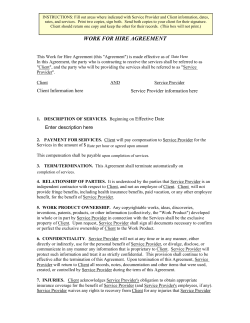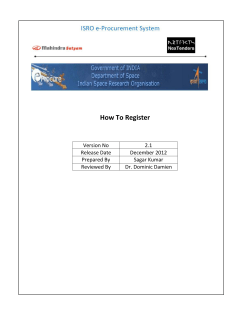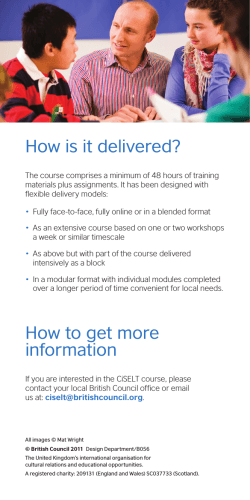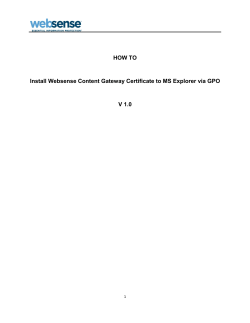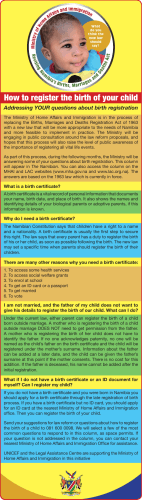How to revoke and renew your digital certificate for Verizon
How to revoke and renew your digital certificate for Verizon Business SSL VPN Access If you have an invalid certificate, you will NOT be able to log into the ssl gateways. This is the error that you will commonly get when trying to log in with an invalid cert. In order to use your ssl connection, you will have to: 1. Revoke your invalid cert 2. Remove your invalid cert from your certificate store 3. Request and pull a new cert Step 1: Revoke your invalid cert Log on to the Service Center site for the Commonwealth of Massachusetts. Go to https://connect.megapath.net/sso/|mxTaSLHD|/login.do Enter Username and Password Click Login Choose revoke my digital certificate on the left hand side Click on Submit to revoke your digital certificate Click on Click here to return to main menu Certificate has been revoked Click log out. Contact Technical contact to request a new cert. Step 2: Remove your invalid cert from your certificate store Open Internet Explorer Go to Tool Internet Options Click on Content Click on Certificates Highlight the invalid cert and click Remove Click Yes Once invalid cert is removed, click Close Your invalid cert has been removed. Step 3: Request and pull down a new cert Once you have removed your invalid cert and your Tech Contact has re-issued you a new cert, you will get an email letting you that you are ready to pull down your new cert. Copy and Paste the link from your email to your internet browser. https://connect.megapath.net/sso/|mxTaSLHD|/login.do Enter Username/Password Click Login Click Continue Click Continue Click Continue Click Yes Click OK Click Yes Click Next Click Finish To verify that you have successfully pulled down your cert Go to Tool Internet Options on your internet browser Click on Content Click on Certificates Verify cert and expiration date Click Close Click OK
© Copyright 2026