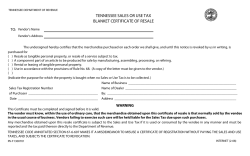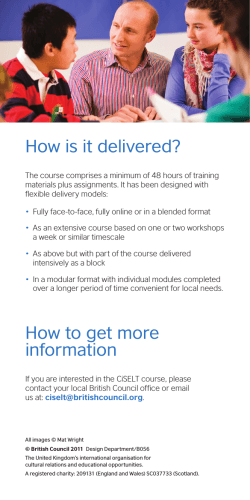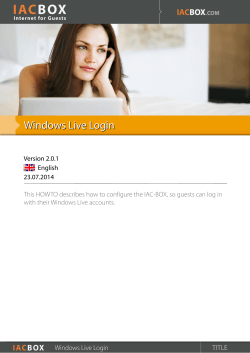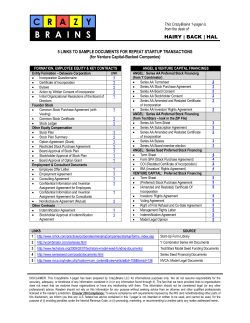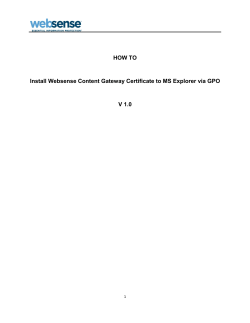How To Register Version No 2.1
How To Register Version No Release Date Prepared By Reviewed By 2.1 December 2012 Sagar Kumar Dr. Dominic Damien Vendor Registration process Vendors have to register themselves on the ISRO e-Procurement portal to participate in any tender. The following section outlines the procedure for ‘Vendor Registration’. 1. Load the homepage of the portal by accessing the following Uniform Resource Locater (URL) / Website Address: ‘https://eprocure.isro.gov.in’ 2. Click on the link ‘Click Here to REGISTER’ on the home page to initiate the registration process. 3. Steps for vendor registration process are as follow:Step 1: Sign and Verify Digital Certificate Step 2: Accept Terms and Conditions Step 3: Create user credentials Step 4: Login using created user credentials Step 5: Fill registration form Step 6: Validate email 4. On the same page, please read Terms & Conditions. If Terms & Conditions are not acceptable please exit the registration process. 5. Please click on ‘Digital Signature’ to sign & verify your certificate. 6. In case, e-procure utilities are not installed in your system, Application will guide for the installation of utilities. Click on ‘Digital Signature’ once again. 7. Click on ‘Accept’ to accept terms and conditions set by ISRO. 8. You will get a form to fill up basic user information. Following information are to be provided at this stage. Company Name Name of the User User Id Password* E-mail Address *Note: Please preserve the password for future. The password will be required at the time of replacing the Expired ‘Digital Signature’ certificate with a new one. 9. Click on 'Submit' after filling the above details. Note: a) If User ID is not available, you can either select the User ID from the suggested list of User IDs or provide new user ID. b) If your company is already registered with ISRO, system will display the list of companies. You can Select your company name. However, your registration is subject to the approval by the primery user of the company selected. 10. Click on ‘Proceed’ button. 11. Click on ‘Select Certificate’ to enable the login with appropriate Digital Certificate. 12. Click on ‘Login’ and login with your User ID and Digital certificate. 13. Click on ‘Fill Registration Info’ to fill up registration form. 14. Fill up the following information by entering valid information and selecting most appropriate Option, where applicable. Incorporation Type Company Incorporation Number Date of Company Inception/Formation Type of Business Address Country State City PIN/ZIP number Contact person Designation Work Phone No.1 Work Phone No.2 Mobile No. Fax No. Web Address VAT/TIN No. Service Tax No. Permanent Account No. 15. Click on ‘Save’ to go to next form of registration 16. List of various required documents to be uploaded at this stage. (Optional) a) Annual Turnover for Past 3 Years b) Income Tax Certificate for Past 3 Years c) Balance sheet for Past 3 Years d) Registered with any other Govt. Dept e) Infrastructure Capabilities f) Please List Machinery Details and Daily Manufacturing Details g) Other Documents 17. Click on ‘Done’ to submit your information 18. An email will be sent to the email ID provided by you during registration. 19. Please login to your email and click on ‘Validate Login’ to complete your registration process. 20. Registration of the vendor will be approved automatically by the system and the vendor will receive a mail indicating the successful registration of the vendor.
© Copyright 2025