
How to Optimize Ad-Detective
How to Optimize Ad-Detective Ad-Detective technology is based upon black level detection. There are several important criteria to consider: 1. Does the video have black frames to detect? Are there any frames or too few black frames? 2. Is the detection area correct? Adjusting the detection area for logos, watermarks, or letterboxed video 3. Is the black level setting correct based on the video? Single frame adjustment Selection (series of frames) adjustment Manual adjustment Does the video have black frames to detect? Reviewing Ad / Program Transitions In order for Ad-Detective to function, you should first confirm there are black frames or enough black frames to detect. 1. Start VideoReDo and load a file. 2. Navigate to a section of the video containing the transition between the show and a commercial. In the above example, black frames exist but the number of black frames may be too limited to accurately detect in Fast Search mode. You should consider disabling Fast Search. Note: Deselecting this option will slow scan speed by at least a factor of 2. 3. To disable Fast search, Click on the menu: Ad-Detective>Set Ad-Detective Parameters. 4. Deselect “Enable Fast Search” 5. Press the Apply and OK buttons to accept your changes. Is the detection area correct? Adjusting the Detection Area Rectangle 1. Navigate to a transition containing the station logo or watermark. 2. Click on the menu: Ad-Detective>Set Ad-Detective Parameters. 3. Review the detection area rectangle 4. Adjust the offsets so the TV station logo is outside of the red detection area rectangle. 5. Press the Apply and OK buttons to accept the new detection area. Is the black level setting correct based on the video? Setting Black Level Black levels for Ad-Detective can be set based upon 1 of 3 different criteria: 1. The current frame in the display 2. On a series of frames which have been selected using the 3. Manually setting the average, peak, and contrast levels. and Black Level Based on the Current Frame 1. Navigate to a black frame in the transition between an ad and the show. 2. Click on the menu: Ad-Detective>Set Ad-Detective Parameters. buttons. 3. Press the “Display/Set Levels” button 4. The Frame Statistics dialog box will appear. 5. Press the “Set Value” button to accept the current frame and overwrite the current Threshold Levels for Ad-Detective. 6. Press the Apply and OK buttons to accept the new black levels set based on the displayed frames. Black Level Based on the Current Selection 1. Navigate to a position on the timeline about 2-10 seconds before the start of the transition between the ad and the show and press the button. 2. Navigate to a position on the timeline about 2-10 seconds after the end of the transition between the ad and the show and press the button. 3. Your timeline will look like this: 4. Click on the menu: Ad-Detective>Set Ad-Detective Parameters. 5. Press the button. VideoReDo will scan the marked segment for the darkest frame and display the following dialog box when finished. 6. Select OK to accept the recommended settings and return to the previous menu. Press the Apply and OK buttons to accept the new black levels set based on the scanned frames. Manually Setting the Black Level Detection If you are an advanced user or wish to make commercial detection “a little more” or “a little less” sensitive you have the option of directly entering your preferred parameters. 1. Click on the menu: Ad-Detective>Set Ad-Detective Parameters. 2. Directly enter your adjustments into the boxes for Average, Peak, and Contrast. Average Level: The average level represents the average intensity of all pixels in the scan area. Intensity is measured by converting the video to monochrome with pure black being 0 and pure white as 255. Due to the nature of MPEG encoding, a pure black screen is typically has a value between 17 and 35. For a frame to be meet the criteria of being a "black frame" its average intensity in the scan area must be less than or equal to this value. Peak Level: The Peak Level represents the brightest pixel in the scan area. As above, a value of 0 represents pure black and 255 pure white. For a frame to meet the criteria of being a "black frame" its peak intensity in the scan area must be less than or equal to this value. You can disable peak level checking by setting the value to 255. Max Contrast: The max contrast represents how much variation there is in the image. As an image fades to black, not only do the average and peak levels decrease, but the contrast between the lightest and darkest elements decreases as well. A value of 0 would indicate that all the pixels in the scan area are of exactly the same intensity. The default value of 5 represents a 5% variance between pixel intensities 3. Press the Apply and OK buttons to accept the new black levels set based on the scanned frames.
© Copyright 2025
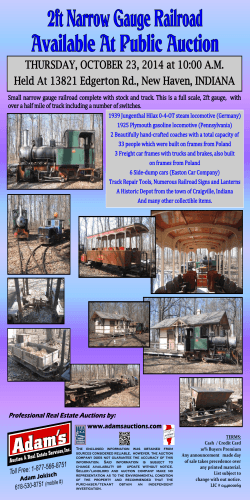
















![Solutions to Assignment 3 1 [15 marks] A character](http://cdn1.abcdocz.com/store/data/000832789_1-a3061af6464ecd46a2fa664460aee087-250x500.png)



