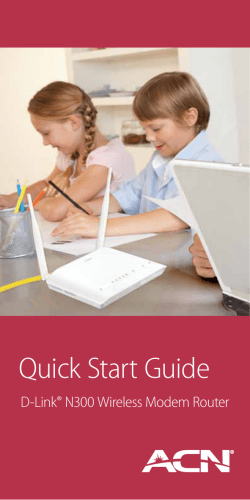P for Windows USER MANUAL
PΨGεn for Windows Generator of cryptographically strong passwords USER MANUAL Version 2.4.0 Licensing Information By using, copying, distributing or modifying PWGen or a portion thereof you accept all terms and conditions contained in the file license.txt included in the package of this program. Copyright Information This software as a whole: Copyright © 2002-2013 by Christian Thöing <[email protected]> Portions of this software: Copyright © 2002-2007 by Troy Wolbrink (Tnt Delphi Unicode Controls) Copyright © 2006-2010 by Brainspark B.V. (implementations of AES, SHA1, and SHA-256 algorithms, base64 encoding; part of the “PolarSSL” library) Copyright © 1996-2011 by Markus F.X.J. Oberhumer (“minilzo” compression library) Copyright © 2000 by Arnold G. Reinhold (“diceware8k” word list) Copyright © 2005-2010 by Aha-Soft (toolbar icons) World Wide Web Homepage: http://pwgen-win.sourceforge.net/ Project page/downloads: http://sourceforge.net/projects/pwgen-win/ 1 Contents Introduction.......................................................................................................................... 4 Program Features................................................................................................................ 5 Unicode Support.................................................................................................................. 6 Supported Encodings........................................................................................................ 6 Password Generation with PWGen – An Overview ..........................................................................................................................8 Step-by-Step Tutorial.........................................................................................................10 Include Characters...........................................................................................................10 Include Words..................................................................................................................12 Format Password.............................................................................................................13 Advanced Password Options.......................................................................................... 18 Generate Multiple Passwords..........................................................................................21 Generate Single Passwords............................................................................................22 Random Pool...................................................................................................................23 Main Menu...........................................................................................................................25 File................................................................................................................................... 25 Profile...........................................................................................................................25 Profile / Profile Editor (F10).........................................................................................25 File Encoding...............................................................................................................26 Exit (Alt+Q).................................................................................................................. 26 Tools.................................................................................................................................26 Clear Clipboard (F2)....................................................................................................26 Encrypt/Decrypt Clipboard (F3/F4)............................................................................. 26 Create Random Data File (F5).................................................................................27 Create Trigram File (F6).............................................................................................. 27 MP Password Generator (F8)..................................................................................... 28 Deterministic Random Generator................................................................................33 Options.............................................................................................................................34 Language.....................................................................................................................34 Change Font................................................................................................................34 System Tray Icon.........................................................................................................34 Set Hot Key................................................................................................................. 34 Save Settings on Exit.................................................................................................. 35 Save Settings Now...................................................................................................... 35 Help..................................................................................................................................35 Open Manual (F1) ...................................................................................................... 35 Visit Website................................................................................................................35 Donate......................................................................................................................... 35 Check for Updates.......................................................................................................35 Timer Info.....................................................................................................................35 About........................................................................................................................... 36 Additional Menus............................................................................................................... 36 System Tray Menu...........................................................................................................36 2 Generate Password.....................................................................................................36 Generate and Show Password................................................................................... 36 Password List Menu........................................................................................................ 36 Command Line Options.................................................................................................... 37 Questions & Answers........................................................................................................38 Which security level is appropriate for my password? ....................................................38 Which security measures should I take when generating a strong password? ..............40 Is it possible to memorize those random passwords? .................................................... 40 What about pronounceable passwords?.........................................................................40 Can I use PWGen as a password safe?......................................................................... 41 Which kinds of word lists does PWGen accept?............................................................ 41 How shall I interpret the information about the random pool? ........................................ 42 Technical Details................................................................................................................43 Random Pool...................................................................................................................43 Text Encryption................................................................................................................ 45 High-Resolution Timer..................................................................................................... 47 Contact................................................................................................................................49 Translations........................................................................................................................49 Word Lists and Trigram Files........................................................................................... 49 Please Donate!................................................................................................................... 49 Acknowledgement............................................................................................................. 49 3 Introduction The usage of a password is still the simplest way to control the access to specific resources. Although many other authentication factors have been developed—examples include identification cards, fingerprint or retinal patterns, voice recognition and other biometric identifiers—, password authentication systems are easier to implement for most applications, are relatively hard to break (note the term “relatively”!) and can thus provide accurate security, if used carefully. However, it is essential for the security that the password is strictly kept secret, and that it is chosen in a way that makes it hard for an attacker to guess it or to find it by try-and-error (i.e., “brute force”). Both conditions are closely connected, but in a rather fatal way: Passwords which are easy to memorize for humans are for the most part disastrous in terms of security! Among these bad examples we find personal data (names of family members, pets, meaningful places, etc.), names and characters from favourite books, films or video games, simple words or character sequences (such as the famous “qwerty”), and so on. These passwords are for sure easy to memorize—but can often be guessed without much effort. How can we solve this dilemma? There are many ways to choose good (i.e., secure) passwords—but the best way is to let a random generator choose a password. If these passwords are long enough, it will take years, if not centuries, to find them by “brute force”. Computer programs like PWGen can assist you in generating random passwords, as humans are not very good at making up random numbers themselves. Unfortunately, random character sequences like zio5FcV7J are fairly hard to memorize (although this is possible and probably not as difficult as you might imagine), so you may want to try passphrases composed of words from a word list instead: Five words from a word list with 8000 words or more are sufficient in most cases to create a high-quality passphrase; the security can easily be increased by adding some random characters. Here is an interesting article about problems regarding passwords chosen by humans. The need for secure passwords has grown since the advent of the Internet and its many websites where the access to a certain resource (message board, user account, and so on) is controlled by a user name/password pair. Fortunately, since the invention of socalled password safes, you don’t have to remember all these passwords anymore—you just store them in the password safe which is protected by a “master password” (that must be memorized carefully, of course). As this master password is used to protect highly sensitive data, it should conform to the highest security level possible. The security level, which grows with increasing password length, is only limited by the user’s ability to memorize random characters or words. With some effort, most people are certainly able to memorize a 90-bit password. PWGen is capable of generating cryptographically secure random passwords and passphrases conforming to highest security levels. It can be used to generate master passwords, account passwords and generally all sorts of random sequences. It also offers the option to create many passwords at once. Just give it a try! 4 Program Features ● Password generation based on a cryptographically secure pseudo-random number generator (combination of SHA-256 and AES) ● Entropy gathering by measuring time intervals between keystrokes, mouse movements and mouse clicks; additionally, entropy from volatile system-specific parameters is collected in regular time intervals ● Generation of passphrases composed of words from a word list ● Pattern-based password generation (formatted passwords) provides nearly endless possibilities to customize passwords to the user’s needs ● Generation of phonetic (pronounceable) passwords based on language-specific trigram (3-letter sequences) frequencies ● Numerous password options for various purposes ● Generation of large amounts of passwords at once ● “Password hasher” functionality ● Secure text encryption (AES with 256-bit key) ● Multilingual support ● Full Unicode Support ● Runs on all 32-bit & 64-bit Windows versions (i.e., Windows 95 [OEM SR2], NT 4.0, 98, 2000, Me, XP, Vista, 7, 8)1 1 Note: I have not tested PWGen on “legacy” Windows versions (< XP). I can only state that PWGen was designed to be executable on these systems. Keep in mind that PWGen does not provide Unicode support on Windows 9x. 5 Unicode Support PWGen provides full Unicode support as of version 2.3.0. The Unicode standard can— theoretically—encode up to 1,114,112 characters, and the latest version contains a repertoire of more than 110,000 characters. PWGen aims at providing full support for all those theoretically possible 1,114,112 Unicode characters, especially in passwords (of course), text encryption, file names, and translations of the program. Note that PWGen is still compatible with older 32-bit versions of Windows (9x/Me) that provide only very limited support for Unicode. Keep in mind that you also need a suitable font to display Unicode characters. TrueType and OpenType fonts can contain up to 65,536 characters, but most fonts on Windows contain only a subset of the first 65,536 Unicode characters. You can use Windows’ character map utility (charmap.exe) to evaluate the fonts on your system with respect to the characters contained in the font files. Supported Encodings Like Windows, PWGen uses UTF-16 (little-endian) as the default character encoding internally. UTF-16 encodes the most frequent characters in 16-bit units, but the number range 1..216 (65,536) is actually not sufficient to encode all possible 1,114,112 Unicode characters, so some characters have to be encoded as 2x16-bit units. When reading or writing Unicode text from/to files, however, PWGen supports further encodings besides UTF-16 little-endian, namely UTF-16 big-endian, UTF-8, and ANSI. In UTF-16 big-endian, the byte order is simply reversed compared to UTF-16 little-endian. UTF-8 is an 8-bit variable-width encoding, which means that each character is encoded as 1 to maximally 4 bytes (8-bit units or “octets”). UTF-8 has the advantage that the first 128 Unicode characters, which are encoded as 1 byte in UTF-8, correspond exactly to the 7-bit ASCII character set, thus making ASCII texts valid UTF8-encoded Unicode, and vice versa (for the first 128 Unicode characters). ANSI is a non-Unicode 8-bit fixed-width encoding which extends the 7-bit ASCII standard (characters 1..128) by additional 128 language-specific characters (characters 129..256). This additional character set depends entirely upon the user’s codepage setting in Windows, so ANSI-encoded texts containing non-Latin characters such as ö, é, î, Å, etc., written on a machine with a Western codepage setting, looks quite different on a computer with a Greek codepage setting: The “special characters” would be replaced by characters from the Greek alphabet in this case, simply because the character sets which are used to display the binary codes in the range 129..256 are different on both machines! This cannot happen with Unicode-compliant encodings, since each valid binary code maps to a fixed Unicode character. As a consequence, Unicode-encoded texts look the same on all computers, irrespective of any language-dependent codepage settings in the operating system. PWGen can identify files containing Unicode text (either UTF-16 little-/big-endian- or UTF- 6 8-encoded) by the so-called “byte-order mark” (BOM) which is a 2-byte (UTF-16) or 3-byte (UTF-8) sequence right at the beginning of the file. If no BOM is present, PWGen assumes the file to be ANSI-encoded. PWGen is also capable of writing UTF-16- and UTF-8-encoded Unicode text files, and conversion of Unicode to ANSI characters is supported, too. The user can change the default file encoding in the main menu under File / File Encoding. (Note: PWGen’s configuration file, PWGen.ini, has a fixed UTF-8 encoding which cannot be changed.) Now which encoding should you use? Well, the answer to this question depends on your language and your needs: ● ANSI: Using this encoding for texts containing ASCII characters exclusively is unproblematic. However, if the text contains “special” language-specific characters such as ä, ô, etc., you may run into trouble if the text file is read on machines with different codepage settings. Thus, ANSI encoding should only be used for Latinbased alphabets, and when the text file is read on computers with the same language settings. ● UTF-16 and UTF-8: The choice between UTF-16 and UTF-8 largely depends on the character set of the text to be encoded, and also on the target application of the encoded Unicode text. UTF-8 is more efficient with respect to file size for Latinbased alphabets, whereas the alphabets of Greek, Cyrillic, Hebrew, Arabic, Coptic, Armenian, Syriac, Tāna and N’Ko require 16 bits in both UTF-16 and UTF-8. The rest of the characters of most of the world’s living languages is more efficiently encoded as UTF-16 (16 bits needed) compared of UTF-8 (24 bits needed). Furthermore, in Windows, which internally uses UTF-16, reading and processing UTF-8-encoded files may be (slightly) slower in some cases because the encoding has to be converted to UTF-16 before passing the text to Windows controls. On the other hand, UTF-8 is the de-facto standard encoding of the Internet, and should therefore be preferred for Internet-associated document types. ● UTF-16 little-endian vs. big-endian: UTF-16 little-endian should be preferred on the Windows platform. Note that version 2.3.0 represented the first Unicode release of PWGen, which required fundamental changes to the original source code. Therefore, I cannot guarantee yet that each and every feature in the application is 100% Unicode-compatible in the current version. Nevertheless: Happy unicoding! 7 Password Generation with PWGen – An Overview PWGen will assist you in generating cryptographically-strong and easy-to-memorize passwords and passphrases. The “design philosophy” behind PWGen is to provide a simple-to-use and unobtrusive, yet at the same time powerful and versatile application intended at professionals (e.g., system administrators) and “normal” home users. PWGen allows you to generate various types of passwords and passphrases: ● “Classical” passwords such as VLyw68JsSq0m, i.e., random sequences of characters from a specific character set (upper-case/lower-case letters and numbers in the example). ● Phonetic (pronounceable) passwords such as terweeptoton, which are generated by evaluating the frequencies of all possible trigrams (1 trigram = 3-letter sequence; for 1 trigram, there are 26 3 = 17,576 possible letter combinations) of a certain language (English in the example). ● Passphrases such as khaki cello waxy mecca verdi, composed of randomly chosen words from a word list. Words may be easily combined with random characters to give passphrases such as lends-ah susie-Tx chatsHz joins-TE. ● Formatted passwords / passwords based on patterns: This is the most versatile password generation feature, for it provides a variety of format specifiers to insert characters from pre-defined character sets and words from a specific word list into the resulting password. Moreover, it allows for repeating and randomly permuting sequences in the password. Example: The format string %{%4u%4l%2d%s%} means “insert 4 upper-case letters, 4 lower-case letters, 2 digits, and 1 special symbol; permute the character sequence afterwards”, and yields passwords such as fP4eM#mAiV2. ● “Hashed” passwords, passwords based on a master password and a parameter: Similar to the website Hashapass, this feature enables you to reproducibly generate unique passwords using a (secret) master password and a (not necessarily secret) parameter, such as the name of a website. For example, the master password qwerty (hint: don’t use that one, ever!) together with the parameter yahoo yields the password W4hfOL21K3FYb8Qx. PWGen’s password hasher offers several predefined character sets for the user to choose from. Being independent of any encrypted databases of stored parameter–password combinations, it may thus function as a fully portable “password safe”. In case you want to be independent of Windows-based applications, PWGen can also provide full compatibility with the 8 Hashapass generator, which is accessible via the Internet and should work with any browser. To give the user an estimation of the quality of the generated passwords, PWGen displays a “password quality bar” featuring a colour range from red-orange (less secure) to dark green (more secure). A password quality/security—or, in more technical terms, entropy— of 128 bits is considered unbreakable by today’s computer technology, and, given the huge complexity of the 128-bit key space (~3.4∙1038), I really think one can be quite certain that 128-bit passwords and keys will remain secure for the entire era of humankind on planet earth. 9 Step-by-Step Tutorial In this section I want to elaborate on each step in creating a password. The main functions of the program are accessible in PWGen’s main window, where you can adjust the parameters for password generation. Here we go: Include Characters ● Check Include characters if you want to include characters in your password. Enter the desired length of the character string in the Length field (maximum 10,000). ● Enter the desired character set (i.e., all the characters that may occur in your password) in the field below or choose one from the drop-down list. Note that, in a set, each character must occur only once. PWGen aims at providing full Unicode support as of version 2.3.0, so you can (theoretically) enter up to 1,114,112 different characters. You can use Windows’ character map utility (charmap.exe) to insert Unicode characters which are not accessible via the keyboard. Furthermore, you may use the following placeholders to abbreviate the sequence: Placeholder Meaning Character set <AZ> upper-case letters ABCDEFGHIJKLMNOPQRSTUVWXYZ <az> lower-case letters abcdefghijklmnopqrstuvwxyz <09> digits 0123456789 <Hex> upper-case hexadecimal symbols 0123456789ABCDEF <hex> lower-case hexadecimal symbols 0123456789abcdef base64 symbols ABCDEFGHIJKLMNOPQRSTUVWXYZ abcdefghijklmnopqrstuvwxyz 0123456789+/ <easytoread> like <AZ><az><09>, but without similar-looking (“ambiguous”) characters (B8G6I1l|0OQDS5Z2 by default). See Advanced Password Options for more options. ABCDEFGHIJKLMNOPQRSTUVWXYZ abcdefghijklmnopqrstuvwxyz 0123456789 without ambiguous characters <base64> <symbols> additional symbols accessible via the keyboard 10 !"#$%&'()*+,-./:;<=>? @[\]^_`{|}~ <brackets> brackets ()[]{}<> <punct> punctuation marks ,.;: <high> higher ANSI characters (symbols #127 to #255) (characters depend on the current ANSI code page) <phonetic> ● ● generate phonetic (pronounceable) abcdefghijklmnopqrstuvwxyz (frequencies of the letters are passwords based on trigram language-dependent; English by frequencies of the English (or a default) user-specified) language (see notes below) You may provide a comment included in square brackets [...] at the beginning of the entry. All characters in this comment will be ignored by PWGen. For example, entering [This is a comment.]<AZ> will add only upper-case letters to the character set. Note that the comment must be placed right at the beginning; otherwise, it will be treated as a normal sequence of characters! If the text in the box is equal to <phonetic> (other characters are not allowed!) PWGen will execute a special algorithm to generate phonetic passwords, i.e., passwords which are likely to be pronounceable. This algorithm is based on the language-specific frequencies of so-called trigrams, which consist of three (lowercase) letters from the English alphabet (a..z, 26 symbols). Phonetic passwords look like this: rationeterbonte. You can also generate phonetic passwords based upon another language by loading a “trigram file” containing the trigram frequencies which are characteristic of that language (note, however, that this is only possible for languages the alphabets of which are Latin-derived!). For example, using the trigram frequencies stored in the file German.tgm yields passwords such as gergenfortenman. To load a trigram file, you have to modify the Advanced Password Options. You may also create a trigram file yourself by evaluating a dictionary, word list, or any other text of your choice (see Tools / Create Trigram File (F6) in the main menu). The algorithm for generating phonetic passwords is sensitive to the options “Include at least ...” (see: Advanced Password Options), so you may include an upper-case character, digit, and/or special symbol in the resulting password in order to increase the security. It is, however, not possible to combine the <phonetic> character “set” with other character sets (digits, symbols, …), as this would destroy the “pronounceability” of the sequence. Alternatively, you can use the placeholder %q in a format sequence and combine it with any character set (see: Format Password). ● The character set will be updated as soon as you leave the input field, e.g., by clicking on another interaction element. The entropy (number of bits per character) is displayed on top of the Character set field: For “normal” (non-phonetic) 11 passwords, it is calculated as log2N, where N is the number of characters and log2 is the logarithm base 2; for phonetic passwords, the entropy is lower than log 226 because the letters all have different frequencies (3.6 bits per character for the default trigrams). ● Clicking on the symbol information. opens a quick help box containing the most important ● Clicking on the symbol opens a message box where each character of the currently loaded set is displayed. ● Errors occur when the set contains less than two unique characters. Keep that in mind if you want to generally exclude ambiguous characters (see below). Include Words ● Check Include words if you want to include words from a word list in your password. Enter the desired number of words into the Number field (maximum 100). ● By default, PWGen uses an internal English word list containing 8192 (2 13) words. If you enter <default> into the Word list file field or if you simply leave this field blank, PWGen will use its internal list. However, you may enter the name of your own word list file into this field; alternatively, you can click on the symbol to browse through your folders and select a file. Note that PWGen supports Unicode word lists and is capable of reading Unicode text files encoded as UTF-16 or UTF-8 if the file contains the corresponding byte-order mark (BOM) at the beginning of the file. (Of course, ANSI-encoded text files are supported, too.) ● The word list will be loaded as soon as you leave the input field, e.g., by clicking on another interaction element. ● To reload a word list from an already loaded file, load the default list, then load the previous file again by selecting it from the drop-down list. ● By default, PWGen accepts words that are not longer than 30 (Unicode) characters; however, you can reduce this number in the Advanced Password Options dialog. The number of bits per word is calculated as log 2N (with N being the number of words) and will be displayed on top of the Word list file field. The size of 12 word lists is limited to 1,048,576 (220) words. ● Clicking on the symbol word list. will show some information about the currently loaded ● Errors occur when the word list cannot be opened (for whatever reason), or when it contains less than two valid words. ● Check Combine words with characters to generate passwords as a combination of words with characters. This means that each word will be combined with one or more characters, depending on the number of words and the number of characters, respectively. Example of 3 words combined with 8 characters by a “-” symbol: putty-fuV umbra-Sxq faint-fT. Format Password ● Check Format Password to format your password or passphrase generated via Include Characters or Include Words, respectively. Additionally (or alternatively), you can use format specifiers and placeholders to introduce random characters from various character sets, and random words from the word list. ● Format strings can contain two types of characters, format specifiers and literal characters. Literal characters are copied verbatim to the resulting password. Format specifiers begin with a “%” character and can be used to insert random characters/words or manipulate the input sequence (e.g., by randomly permuting a character sequence). A literal percent sign can be inserted into the resulting password by the sequence %%. ● Format specifiers have the following form: %{number}{specifier}. All format specifiers begin with a “%” character. The optional number argument indicates how many times the format command is to be repeated; it can be a decimal number in the range from 1 to (theoretically) 99,999. If number is not specified, “1” is assumed by default. The specifier argument is the actual format specifier or placeholder for a character from a certain character set (see below for a list of format specifiers). For example, %20a means “insert 20 alphanumeric characters into the formatted password”, whereas %a means “insert 1 alphanumeric character”. Note that not all format specifiers recognize the number argument. ● The length of the formatted password is currently limited to 16,000 (Unicode) characters. ● Some format specifiers have special functions (“{N}” means that the number 13 argument may be specified optionally): ◦ %P: Insert the password generated via Include characters and/or Include words. The password can be inserted only once! A “warning” message will be displayed on top of the input field, if ... ▪ Include characters or Include words is checked, but %P is not specified in the format string (“%P is not specified.”); ▪ %P is specified, but neither Include characters nor Include words is checked (“%P: password not available.”); ▪ the password is too long to insert it, i.e., inserting the full password exceeds the size limitation of the formatted password (“%P: password too long.”). Example: Entering This is your password: “%P”. may result in a password like this: This is your password: “Zq3wu9gL”. ◦ %{N}w or %{N}W: Insert random word(s) from the currently loaded word list (see above). In case of multiple words (N > 1), the words are separated by a space if the specifier is w (lower-case), or they are not separated at all if the specifier is W (upper-case). Note that Include words doesn’t have to be checked in order to use the word list for formatted passwords. Example: %5w → dod zion belt xylem avery ◦ %{N}[...%]: Repeat the sequence included in the brackets %[ and %] N times. Repeat sequences may be nested up to 4 times (e.g., %5[...%4[... %3[...%2[...%] %] %] %]). Example: %5[%a%d%] → u9o2p9r2a8 ◦ %{...%}: Randomly permute the sequence included in the brackets %{ and %}. Nesting is not possible (because it doesn’t make any sense). Please note that, when PWGen calculates the quality/security of the resulting password, it does not take into account the security gain caused by the random permutation, which is very likely unless the permuted sequence consists of characters from only one single character set (in the latter case, there wouldn’t be any increase in security). Calculating this security gain is actually not that trivial, so I haven’t implemented this feature yet. However, you can try to calculate the gained security bits by this formula: S = log2(N! / (n1! n2! … ni!)), where N is the total number of characters in the permuted sequence, and ni are the numbers of characters from a specific 14 character set. Examples: (1) %{hello world!%} → ldloor w!lhe; (2) %{%9l%d%} → euvk8bfifg ◦ %{N}<...%>: Treat the sequence included in the brackets %< and %> as a character set, and choose N random characters from this set. Note that within this sequence, format specifiers don’t have any effect (except for %> which ends the sequence); each character will be used “as-is”. Note that it is possible to use abbreviation codes, i.e., placeholders for character sets (see Include Words), such as <AZ>, <09>, and so on. Example: %10<<az>0123%+/%> → r0/bpya%0y ● Comments included in square brackets [...] may be provided at the beginning of the sequence (and only there!). ● Here is a complete list with the format specifiers which are currently supported by PWGen (most placeholders for the character sets are identical to those defined by the built-in password generator of the application KeePass): Format specifier/ placeholder Meaning Character set 1) Placeholders for random characters from various character sets (number argument may be specified optionally in all cases) %x insert random character(s) from the user-defined character set (as given in the input field below Include characters) (user-defined) %a lower-case alphanumeric abcdefghijklmnopqrstuvwxyz0 123456789 %A mixed-case alphanumeric ABCDEFGHIJKLMNOPQRSTUVWXYZa bcdefghijklmnopqrstuvwxyz01 23456789 %U upper-case alphanumeric ABCDEFGHIJKLMNOPQRSTUVWXYZ0 123456789 %E mixed-case alphanumeric, but without ambiguous characters ABCDEFGHIJKLMNOPQRSTUVWXYZa bcdefghijklmnopqrstuvwxyz01 23456789 without ambiguous characters 15 %d digit 0123456789 %h lower-case hexadecimal 0123456789abcdef %H upper-case hexadecimal 0123456789ABCDEF %l lower-case letter abcdefghijklmnopqrstuvwxyz %L mixed-case letter ABCDEFGHIJKLMNOPQRSTUVWXYZa bcdefghijklmnopqrstuvwxyz %u upper-case letter ABCDEFGHIJKLMNOPQRSTUVWXYZ %v lower-case vowel aeiou %V mixed-case vowel AEIOUaeiou %Z upper-case vowel AEIOU %c lower-case consonant bcdfghjklmnpqrstvwxyz %C mixed-case consonant BCDFGHJKLMNPQRSTVWXYZbcdfgh jklmnpqrstvwxyz %z upper-case consonant BCDFGHJKLMNPQRSTVWXYZ %p punctuation marks ,.;: %b brackets ()[]{}<> %s special symbols (may be userdefined) !"#$%&'()*+,-./:;<=>? @[\]^_`{|}~ (or user-defined) %S mixed-case alphanumeric and special symbols ABCDEFGHIJKLMNOPQRSTUVWXYZa bcdefghijklmnopqrstuvwxyz01 23456789!"#$%&'()*+,-./:;<= >?@[\]^_`{|}~ (special symbols may be user-defined) %y higher ANSI characters (symbols #127 to #255) (characters depend on the current ANSI code page) %q generate phonetic password abcdefghijklmnopqrstuvwxyz (frequencies of the letters are language-dependent; English by default) 2) Special format specifiers (possible usage of number argument is indicated by {N}) %P insert password generated via Include characters and/or Include words; password may be inserted only once %{N}w word from word list; multiple words are separated by a space %{N}W word from word list; multiple words are concatenated without any separators %{N}[ repeat input sequence included in the brackets N times; maximum nesting depth is 4 %] 16 %{N}{ randomly permute formatted sequence included in the brackets %} %{N}< %> ● treat the character sequence included in the brackets as a character set and insert N characters from this set With the format option at hand, you can easily define your own rules for creating passwords for specific purposes. Some examples are given in the following table. Rule Format sequence 4 upper-case letters, 4 lower-case letters, 2 digits, 1 special symbol in random order %{%4u%4l%2d%s%} 8 alphanumeric characters, of which at least 1 is a letter %{%6A%L%d%} and at least 1 is a digit 4 artificial words, where each word consists of 6 letters and is composed of alternating consonants and vocals %4[%3[%c%v%] %] 3 artificial “phonetic” words (generation is based on trigram frequencies) with 8 letters each %3[%8q %] phonetic password interspersed with digits and special symbols %6q%2d%s%6q%2d%s 5 words from the currently loaded word list, each combined with 2 digits %5[%w-%2d %] random permutation of upper-case letters %{ABCDEFGHIJKLMN OPQRSTUVWXYZ%} 10 alphanumeric characters, first character must not be %U%9A a lower-case letter random product ID %5d-OEM-%7d-%5d hexadecimal 128-bit key (e.g., WEP key) %32h random MAC address (48-bit) %5[%2h-%]%2h 12 random base64 symbols %12<<base64>%> 128-bit key in binary notation %128<01%> 8 random characters from the German alphabet %8<<AZ><az>ÄÖÜäöüß%> 3 artificial German words, where each word consists of 6 letters and is composed of alternating consonants (including ß) and vocals (including ä, ö and ü) %3[%3[%<bcdfghjklmn pqrstvwxyzß%>%<aeiouäöü %>%] %] 17 Advanced Password Options ● Clicking on this button opens a dialog where you can activate or deactivate some “advanced” password options: ○ Exclude ambiguous characters: Excludes those characters from character sets that might be confused with other similar-looking characters (that is, by default, B8G6I1l|0OQDS5Z2). As this option reduces the size of the character set, the password security will be reduced accordingly. This option also applies to formatted passwords and affects all character sets encoded by the placeholders %a, %A, %U, etc. ○ First character must not be a lower-case letter: Activate this option if you don’t want the first password character to be a lower-case letter (a-z). This might be useful when copying passwords to certain word processors or e-mail programs that automatically convert the first character to upper-case in case it’s a lower-case letter, thereby manipulating the original password. If the first character belongs to a word, it will simply be converted to upper-case. If it is, however, a random character, PWGen will choose a character that is not a lower-case letter (for example, if the character set consists of lower-case letters and numbers, the first character will be a number). If the character set does not contain any non-lower-case letters, the first character will be an upper-case letter. Note that activating this option (slightly) reduces the password security. ○ Don’t separate words by a space: By default, PWGen inserts spaces to separate words in passphrases. Select this option to deactivate this behaviour. ○ Don’t separate words and characters by a '-' character: By default, PWGen inserts a minus sign (“-”) between a word and a character (when the option Combine words with characters is selected). Select this option to deactivate this behaviour. ○ Reverse default order of character/word combinations: When you generate passwords/passphrases consisting of both characters and words, PWGen by default puts the characters at the beginning and appends the words. If Combine words with characters is activated, a subset of the character sequence is appended to each word (e.g., word1-3wp word2-k8#). If you activate this option, however, the order is reversed in each case: If Combine... is activated, each word is appended to a subset of characters (e.g., 3wp-word1 k8#word2); otherwise, the words are put first, and the characters are appended. ○ Include at least ...: Activate these options in order to force the program to 18 include at least one character from the given character sets (upper-case letters [A-Z], lower-case letters [a-z], digits [0-9], and special symbols [!"#$ %&'()*+,-./:;<=>?@[\]^_`{|}~, or user-defined symbols, see below]). If the user-specified character set does not contain any characters from a predefined set, the resulting passwords will contain exactly one character from this pre-defined set. Otherwise, they will contain at least one character from this set. For example, if you specify a “<az>” character set and activate all of the aforementioned options, PWGen will generate passwords like this one: t]cXy7cu. (If the desired password length is less than 4, not all characters can be included, of course.) Depending on the user-specified character set, selecting these options can—rather slightly—reduce (but in some cases also increase) the password security. Note that these options do not affect the generation of passphrases or formatted passwords. ○ Exclude repeating consecutive characters: Choose this option if you want to avoid repeating sequences of the same character, as in r3aa5ZiK or E0u555Wp, for example. If this option is activated, each character in the sequence will be different from the previous one. This option certainly reduces the security of the passwords, but the extent of this reduction strongly depends on the size of the user-defined character set: For large character sets, this effect becomes almost negligible. For example, if your set contains 64 characters (6 bits per character) and the password length is 16, the loss of entropy is only 0.34 bits of 96 bits (0.35%). The effect is more pronounced for small character sets: If your set contains only 4 characters (2 bits per character) and the password length is 48, the loss of entropy is 19.5 bits of 96 bits (20.3%). This option also applies to formatted passwords. ○ Exclude duplicate entries in password lists: Select this option if you want to generate “unique” password lists where each entry occurs only once. Generating unique lists may take considerably longer than usual because PWGen has to search through the entire list before adding a new password. Note that, in certain cases, it might not be possible to generate a complete password list using the parameters given by the user; for example, if the user chooses “0123456789” as the character set (= 10 possibilities) and “3” as the password length, it’s not possible to generate a list of more than 1,000 (= 10³) unique entries, since the total number of possible password permutations is limited to this exact number. As a consequence, the security of the entire password list is decreased, because the number of possibilities decreases from top to bottom in the list. However, when a single password independent from the rest of the list is considered, it retains its designated security. Note that you can cancel the generation process any time. 19 ○ Convert all words in word lists to lower-case: When loading word lists, each word in the list must occur only once, and the words are compared in a casesensitive manner. So if you don’t want the list to contain both upper-case and lower-case words, you can activate this option and thus force PWGen to convert each letter in a word to lower-case. ● Most of these options can potentially—but not necessarily!—reduce the security of the resulting passwords. See the corresponding notes for the options above for more details. ● Tip: Right-clicking on the list of options opens a menu where you can (de)select all items or invert the current selection. ● Redefine ambiguous characters: The set of ambiguous characters is defined as B8G6I1l|0OQDS5Z2 by default. Redefining this set also affects the other predefined character sets (i.e., <AZ>, <az>, <09>, etc., as well as all the character sets accessible via the Format Password option). You can also supply this character set in groups of similar-looking characters, separated by a space. Then, each group of this set is only excluded from the user-defined character sets if they contain two or more characters from this group; if only one character is used, the group will not be excluded. Please note that ○ a group must consist of at least two characters; ○ each character must only occur once in the whole sequence, i.e., it cannot be part of more than one group; ○ you can still exclude the space character itself by supplying it at position 1 or 2 in the sequence (e.g., 1 0OQD is not a valid definition of groups, so the sequence will be treated as a “normal” set of ambiguous characters, including the space character); ○ group definitions exclusively apply to user-defined character sets (i.e., via option Include Characters and via format specifier %<...%>). For all pre-defined character sets, all ambiguous characters present in the sequence will be excluded, independent from any group definitions! Example: Enter B8 G6 I1l| 0OQD S5 Z2 to define six groups of similar-looking characters. If your character set is defined as <az><09> (i.e., lower-case letters and digits), only the characters 1 and l from group 3 will be excluded, whereas all the characters from the other groups remain unaffected, because your character set doesn’t contain any other characters from these groups which might be confused with the characters in the set. All groups will be excluded, however, if you add upper-case letters to the set. 20 ● Redefine special symbols: The set of special symbols is defined as !"#$ %&'()*+,-./:;<=>?@[\]^_`{|}~ by default. Redefining this character set affects the <symbols> character set, the option Include at least one special symbol and the corresponding placeholder character sets in the Format Password option. ● The field Maximum length of words in word lists should be self-explanatory. When you load a word list, only those words the lengths of which do not exceed this value will be added to the list. The maximum word length can range between 1 and 30 (default). Changing this value is particularly useful to filter out very long words. It may also be helpful in reducing the word list size in case of very long lists. Note that this option does not apply to the default word list but only to lists from an external source. ● Trigram file for generating phonetic (pronounceable) passwords: Here you can specify a special “trigram file”, i.e., a file containing the frequencies of all 17,576 (263) possible trigrams (= 3-letter combinations: aaa, aab, …, zzz) for a given language. This file should have the extension “.tgm”. PWGen uses the trigram frequencies to generate phonetic passwords (see Include Characters). Trigram files can be downloaded from the PWGen download page, but you may also create your own files via the menu item Tools / Create Trigram File (F6) in the main menu. If the input field is left blank, PWGen will use its internal (English) trigram table. Generate Multiple Passwords ● If you want to create more than one password and display the list in a separate window, enter the exact number into this field (maximum 2,000,000,000) and click on Generate. The program will open a window showing the password list. Note: PWGen is a 32-bit application and thus cannot handle more than 2 gigabytes (2,147,483,647 bytes) of RAM. Considering a safety factor of ~4 for various buffering operations and Unicode transcoding, PWGen limits the size of memory buffers for password lists to 500,000,000 bytes. Generating very large lists may exceed the available memory (of your system or of the program) and cause an “out of memory” error. ● If you want the list to be directly written to a data storage device (hard disk, USB stick, etc.) instead of being displayed in a window, click on the button and specify a file where the list is to be stored. PWGen will write each password directly to this file without any limitations regarding RAM requirements. Instead, this process only requires negligible 64 kilobytes of memory, and the amount of data 21 that can be generated is only limited by the free disk space on the device. Thus, you can theoretically generate several gigabytes of data (and more … but note that I have not tested this myself!). As of version 2.3.0, PWGen is capable of writing Unicode-compliant text files encoded as UTF-16 or UTF-8 (depending on the setting under File / File Encoding in the main menu; 8-bit non-Unicode ANSI conversion is supported, too). Each generated password will be encoded accordingly before writing it to the file. If the destination file already exists, you have the possibility of extending the list by appending new passwords to the file. This function is also compatible with the option Exclude duplicate entries (see: Advanced Password Options), i.e., the existing file is searched before any new password is written to the file. Note that if the option Exclude duplicate entries is activated, the computational effort is much greater compared to the generation in memory because for each newly generated password, the entire file contents that have been written so far have to be read into memory again and searched for a duplicate of this password. ● If you generate a larger amount of passwords (more than, say, 1000 passwords), PWGen shows a progress window with a Cancel button. Click on Cancel to stop the process and show a list of the passwords which have been generated so far. Generate Single Passwords ● If you want to create one single password, click on Generate. PWGen will display the password in the box. ● The estimated security of the password is indicated by the coloured “security bar” below the password box. The colour of this bar ranges from red-orange to light green, i.e., from “low security” to “high security”, where the limit for “highest security” has been—more or less arbitrarily—set to 128 bits (which is just some kind of a “magic number” for cryptographers). Always stay on the green side when generating “serious” passwords! ● Note that the security of a single password is limited to 256 bits, since the “random pool” which is used to generate passwords has an effective size of 256 bits (which corresponds to the message-digest length and the key length of SHA256 and AES, respectively). However, if the random pool hasn’t been filled with enough entropy before password generation, the actual security is lower than the 22 value shown in this field—to be more precise here, the pool must have been filled with at least N bits with N being the password security. For more information on this topic, see: How shall I interpret the information about the random pool? ● If—for whatever reason (severe paranoia?)—you want to create a password with a security of more than 256 bits, you may concatenate two or more 256-bit passwords to a 512-bit (or more) password. This is done as follows: First, collect entropy for a 256-bit password, generate it and store it somewhere; then collect entropy for a second password and concatenate that with the first one. Note, however, that there are absolutely no concerns that it will ever be possible to break 256-bit keys. ● PWGen also offers you the possibility to test your own password creations. Rightclick in the password box and activate the option Enable Password Testing. Now you can type into the box, and PWGen estimates(!) the security/quality (in bits) of the entered sequence. The colour of the label (“xx bits / xx characters”) will change from blue to teal, indicating that the displayed value in bits are estimated and therefore not exact. Note that the underlying algorithm is quite simple and does not make use of any sophisticated statistical tests for randomness (e.g., autocorrelation, runs test, entropy estimation, etc.), as passwords—even though they may be chosen randomly—are typically much too short for these kinds of tests to be applicable. As a consequence, the algorithm tends to underrate passwords (consisting of random characters) and to overrate passphrases (consisting of random words from a word list). Furthermore, please note that PWGen does not test for popular (= bad) passwords like “qwerty”, “1234”, and so on. So please apply some common sense when judging passwords! If you deactivate this option, the contents of the password box is read-only and thus cannot be modified by the user. ● Clicking on the symbol hides the password characters behind asterisks (***). ● You can change the font which is used to display the password by right-clicking in the box and selecting the entry Change Font from the context menu. Random Pool ● This progress bar informs you about the current state of the random pool, i.e., the amount of entropy bits the pool can currently provide. Whenever you generate one or more passwords, N·p bits will be “consumed” from the pool (N = number of 23 passwords, p = bits of entropy present in every password). ● You can provide entropy by moving your mouse, by clicking with your mouse and by typing on your keyboard. Furthermore, the program regularly collects entropy from various system parameters. ● As stated above, the random pool can yield a maximum Shannon entropy of 256 bits. However, PWGen also shows the non-limited entropy amount (possibly exceeding 256 bits), which might be of your interest if you don’t trust PWGen’s estimations regarding the entropy content of the different sources. So the message “Entropy Bits: 416/256” means that you have provided 416 entropy bits so far, and that the random pool has reached maximum entropy according to PWGen’s estimations. The non-limited entropy counter is increased (up to 9,999 maximum) as long as you don’t generate any passwords. Whenever you “consume” entropy from the pool, the “total entropy” counter will assume a value less than 256 bits, of course. Additionally, there is a total entropy counter which counts the amount of entropy gathered by the program during its runtime (up to 999,999,999 maximum), and which is not decreased after consuming entropy from the pool. The value of this counter is displayed in the context menu of the progress bar (right-click). You can reset the counters by selecting Reset Counters from the menu (this won’t affect the actual contents of the random pool in any way). ● If the blinking of the progress bar irritates you, click on the symbol hide the entropy progress. 24 in order to Main Menu Note that some of the following functions can also be accessed via the toolbar buttons right below the main menu. File Profile Shows a submenu containing all password generation profiles. To load a profile, select the respective menu item or press the designated key combination (Shift+Ctrl+0, 1, 2, …, A, B, C …). All settings for generating passwords (including advanced password options, if saved additionally) will be restored according to the selected profile. Profile / Profile Editor (F10) In this dialog, you can manage your profiles, i.e., add/overwrite, load and delete profiles. Note that the number of profiles is limited to 36, and that profiles which contain additional advanced password options are marked with “[+]”. ● Add/overwrite profiles: Enter the name of the profile into the Profile name box and click on Add. Activate Save 'advanced password options' for this profile if you want to explicitly store the advanced options with this profile; if you leave this option deactivated instead, the current advanced options will never be modified when loading this profile. If a profile with an identical name already exists and Confirm is activated, you will be asked to confirm the overwriting. ● Load a profile: Select the profile of your choice and click on Load, or double-click on the entry. ● Delete profiles: Select the profile(s) you want to delete and click on Delete. If Confirm is activated, you will be asked to confirm the deletion. 25 Note that there are no OK and Cancel buttons in this dialog; all changes to the profiles are made active instantaneously, and there is no possibility to undo an accidental deletion within a PWGen session. To restore the profile settings to the “start-up state” (initial settings loaded from the configuration file on start-up), close the window, make sure that the Options / Save Settings on Exit menu item is deactivated, and restart the program. File Encoding Unicode characters are encoded as UTF-16 internally in Windows, but when writing Unicode text to a file, it may be necessary to transcode the characters in order to ensure compatibility with other applications/systems. PWGen supports ANSI (caution: nonUnicode 8-bit encoding!), UTF-16 (Little Endian), UTF-16 Big Endian, and UTF-8 (see Unicode Support for more details on Unicode and the different types of encodings). Note that in Windows (which also supports UTF-16 and UTF-8 encoding of text files), the UTF-16 encoding is referred to as “Unicode”, which is misleading because UTF-8 is as “Unicode” as UTF-16; both are valid Unicode character encodings! Exit (Alt+Q) Closes the application. Tools Clear Clipboard (F2) Clears the text contents of the clipboard. Encrypt/Decrypt Clipboard (F3/F4) Encrypts or decrypts the clipboard text and stores the result in the clipboard. At first you have to enter a password which can be of any length. The clipboard text (if there’s any) will then be en-/decrypted using a secure 256-bit key derived from this password. The encryption algorithm is AES with a key length of 256 bits. Note that the text is compressed before encryption. (For more information about the exact encryption procedure, see: Text Encryption.) The ciphertext will be converted to the base64 format consisting of letters (AZ, a-z), numbers (0-9) and the symbols “+”, “/” and possibly “=”. In the resulting text, lines are automatically wrapped after 76 characters. It is, of course, strongly recommended to check the encryption before discarding the plaintext. If decryption fails, you probably entered a wrong password. Another possibility is that the text is corrupted, i.e., it has been modified in some (bad) way. Note that decryption will always fail if one or more characters in the ciphertext have been altered (except for characters involved in line breaks). Inserting or removing line breaks in the ciphertext does not pose a problem. The clipboard encryption is not intended for encrypting very long texts. (Please use a file 26 encryption utility for this purpose.) To avoid memory problems, PWGen currently limits the text length to 128 megabytes. Important note: The encryption scheme has been changed (again) in version 2.3.0 to provide Unicode support. The plaintext is converted to UTF-8 before compression and encryption. For backwards compatibility, i.e., to decrypt ciphertexts generated with older versions, you can select the option PWGen <2.3.0 in the password dialog when decrypting texts. It is strongly recommended to re-encrypt any existing ciphertexts with the new version. Create Random Data File (F5) Creates a file consisting of purely random (i.e., cryptographically random) data. First, select an existing file (by clicking on the Browse “...” button) or enter the name of the file where the random data is to be stored. Then enter the desired file size in bytes, kilobytes (1,024 bytes) or megabytes (1,048,576 bytes) and select the appropriate list entry. Note that you can enter floating-point numbers (e.g., “0.5”, “3.14”, “2.25e3”, etc.), but the number of bytes to write will be converted to an integer, of course. In case of a file size of more than 1 megabyte, you have the possibility to stop the creation process by clicking on the Cancel button in the progress window. Note: PWGen cannot handle file sizes >2 gigabytes. Entering file sizes greater than 2,147,483,647 bytes will cause an error. If you need to generate very large files, please contact me. I will then consider adding this feature in a future release. Create Trigram File (F6) Here you can create a “trigram file”, i.e., a file containing the frequencies of all possible 263 = 17,576 trigram (3-letter) combinations (aaa, aab, …, zzz). The Source file may be 27 any (Unicode or ANSI) text file with words consisting of letters (lower-/upper-case) of the English alphabet (A..Z, a..z); all other symbols—even derived letters such as ä, è, î, etc.— are ignored! When clicking on Create file, PWGen will analyse the entire source file and write the trigram statistics to the Destination file, which should have an extension of .tgm. This file may be loaded via the Advanced Password Options dialog to generate custom phonetic passwords. If the destination file could be created successfully, PWGen shows some information about the number of trigrams evaluated and the amount of entropy per letter. If all trigrams had the same occurrence, the entropy per letter would be log 226 ≈ 4.7. However, as every language has its own “phonetic rules”, the trigram frequencies tend to exhibit large variations, which lead to a decrease in the amount of entropy. Word lists, and, even better, dictionaries are especially useful for the trigram analysis. Novels or other long texts are suitable, too, but the resulting entropy may be lower compared to dictionaries: In texts, the different frequencies of words must be taken into account, which increases the frequencies of certain trigrams and thus decreases the total entropy even further. (The resulting passwords might be better pronounceable, though). Typical entropy values are ~3.5 for dictionaries and ~3.0 for long texts (tested for English and German). Example: In order to generate phonetic passwords in a specific language with Latinbased letters, it would be constructive to analyse a large dictionary (>1 megabyte) of that language. Since all non-Latin characters are ignored by the algorithm, it may be helpful to convert all umlauts, accented letters, etc. to allowed letters (a..z). MP Password Generator (F8) “MP Password Generator” (or even shorter: MPPG) stands for “Master-Password based Password Generator”. This tool allows you to create (practically) unique passwords for various applications, such as websites, bank accounts, etc. Basically, it works as follows: The user provides a master password and a parameter (e.g., the name of the website). Then, PWGen uses strong cryptographic algorithms to derive a password of variable length from these user-supplied data: HMAC-SHA-256 for deriving a 256-bit key, and AES-256 in counter mode as cryptographically-strong pseudo-random number generator (CSPRNG) for generating passwords. Thus, the MPPG can serve as a fully portable “password safe”, functioning without any encrypted files (which are usually essential for accessing one’s passwords). Instead, each password can be directly accessed by its unique identifier (= parameter). By default, PWGen uses its own method to generate passwords; however, an option is provided which enables full compatibility with the online password generator tool Hashapass. Let’s have a look at the details of the usage: ● Set master password: Clicking on the button Enter password opens a dialog where you can enter your master password. If the option Ask for password confirmation is activated, you have to enter the password twice to avoid using a 28 wrong password due to a typing error in the input string. ● Clear password: Click on the Clear button to clear the key cache, the parameter, and the lastly generated password. ● When the master password has been set, a new message in the Status field is displayed, featuring the current time at the beginning. The time stamp is added so as to assure the user that the password has been updated successfully. If the option Show 16-bit hash value of password is activated, the status message additionally contains a 16-bit hash value in hexadecimal notation of the password. This hash may be helpful for quickly checking whether the password has been entered correctly. This may be more convenient than always having to enter the password twice. The 16-bit hash has a complexity of 2 16 = 65,536, so the probability that a wrongly typed password has the same hash as the correct one is about 0.0015%, which may be considered negligible if the amount of typing errors in the password is limited to a few positions. A possible downside is that you have to remember another character string along with your password. Note that it is not possible to derive any information about the master password from this hash. ● Key expiry: For reasons of convenience, PWGen can store the master password 29 in memory for easy re-use. This so-called “key cache” is encrypted with a random 128-bit key, which is itself stored in a different memory location. If the option Key expires after the following time is deactivated, the key “expires” only when the user clears it manually, or when the window (or the whole application) is closed. If the option is activated, the key cache will be cleared some time after a new master password has been entered. You can enter a value (in seconds) in the range 0– 32,767 in the corresponding input box: ● ◦ A special case applies to the number “0”, which means that the key will not expire before a new password has been generated for the first time. In this case, only the master password will be cleared, whereas the parameter string and the generated password will remain unaffected. ◦ In all other cases, a countdown for the expiry of the key will be displayed in the field next to the Status box as soon as the user has entered a master password. When the countdown reaches 0, the key cache, the parameter and the lastly generated password will be cleared. Hashapass compatibility: Some users may want to be independent of PWGen with respect to the MPPG; for example, when travelling, or when using other peoples’ computers, it may not be possible to install or even execute PWGen (although the application should run on legacy Windows versions like Win98, and should also run on Unix-like OS via Wine). For these users, PWGen offers the option Provide compatibility with Hashapass: The functionality is comparable to PWGen’s MPPG (although I think that the latter is more secure—but my opinion may be slightly biased; see table below for a detailed comparison), but Hashapass has the advantage that its website is accessible via the world wide web and should be compatible with all popular browsers, independent of the operating system (Windows/Unix/Mac OS/...). Hashapass generates passwords in offline mode “in the safety of your web browser, without any information being transmitted over the Internet” (cited from the website). Unfortunately, the password length is limited (fixed) to 8 characters (= 48 bits of security), and key caching is not supported, so the master password always has to be re-entered by the user to generate a new password. Another downside is that the master password has to be stored in memory (albeit in encrypted form), whereas with PWGen’s own method, a 256-bit hash value of the master password is cached, which does not reveal any information about the master password itself. Note: Due to the differences in key caching the selection of the Hashapass option cannot be changed anymore as soon as the master password has been set. To change the selection, clear the key cache (via Clear button), (de)select the option and enter the password again. 30 ● Enter a unique Parameter into the corresponding input box. It can be any kind of character string, for example, the name of a website or application, a URL, etc. It is best to choose a distinct, yet easy to memorize parameter. ● Choose a Character set from the drop-down list. Currently, there are 6 sets selectable, and some of them are available without ambiguous characters (B8G6I1l|0OQDS5Z2). You may wonder why there isn’t any option to define custom character sets. The reason is that the MPPG functionality should be as portable as possible, that is, it should work without having to remember a plethora of settings such as the exact definition of the character set. Even if you don’t carry a personalized version of PWGen with you all the time, you can download a new copy from the Internet and execute it on Windows (or via Wine; installation is not necessary!). The only settings you have to remember are the index of the character set and the password length. If you don’t know which character set and/or which password length to choose, simply use the default settings. ● Enter the desired Password length (number of characters) into the corresponding input box. For security reasons, I recommend using the default value of 16 characters (or more; at least 12). Unfortunately, some applications limit the password length to only 8 characters, which may be too short for sensitive areas (e.g., online banking accounts). Simply use the first 8 characters of the generated password in such cases. ● Click on the Generate button to generate the password which results from the unique combination of the master password and the parameter string. The quality of the password (measured in bits) is displayed as a number and illustrated by the length of the “password quality bar” (see: Generate Single Passwords for more details) below the password box. Note: The font for displaying the password is the same as that for the generated password in the main window. ● Click on ● The button Use as default random generator enables you to make PWGen’s random generator completely “deterministic” by replacing the default generator (random pool) with the pseudo-random number generator (PRNG) which is used for the MPPG. In this case, all passwords and random data files generated with PWGen are “deterministic” in a sense that they can be reproduced exactly by using the same master password and parameter again. (Note that the output of this PRNG is still cryptographically-secure, since it is based on AES with a 256-bit key.) In contrast, the random pool was designed to never generate the same output twice (at least the probability of a repeat should be so low that it is practically impossible)2. By using this option you can extend the “password hasher” to hide the password behind asterisks (***). 2 From a theoretical standpoint, the random pool is also a “pseudo-random” number generator because it 31 functionality practically to the entire application. Note that the random pool will still be active and gather entropy from user inputs and system-specific parameters, but it will not be used for generating passwords and random data files. For technical reasons, this button is only accessible if the Hashapass compatibility option is not activated. Otherwise, you have to clear the key, deactivate the option and re-enter the password to gain access to it. Please read the following notes carefully: ◦ WARNING 1: I cannot guarantee that the algorithms for generating passwords in the main window ((phonetic) passwords, passphrases, formatted passwords) will never change again in future program versions. So it might be possible that some kinds of passwords generated in the main window using the MPPG option cannot be reproduced in some future version of PWGen. However, this guarantee is given for the MP Password Generator itself; if the MPPG algorithm has indeed to be changed due to a (severe) bug in the code, I will at least provide an option for backwards compatibility. ◦ WARNING 2: Never forget to deactivate the deterministic random generator as soon as you don’t need it anymore (a warning message is displayed in the window caption to remind you of that). It can be deactivated via the menu item Tools / Deterministic Random Generator / Deactivate, or by pressing F7. Upon deactivation, the random pool will be re-used as default random generator. ◦ Reset: The deterministic random generator can be reset (i.e., set to its initial state right after activation) via the menu item Tools / Deterministic Random Generator / Reset, or by pressing Ctrl+F8. ● The button Close clears the key cache and all sensitive input fields (parameter and password box) and closes the window. Note that the deterministic random generator may still be active and has to be turned off separately (simply press F7). ● CAUTION: I strongly recommend using a “physical” password safe such as KeePass or Password Safe in addition to the MPPG. This double-tracked approach protects against memory loss regarding parameters (though not the master password, of course), and ensures that a complete list of all your parameter– password combinations (maybe with additional information like user names and personal comments) is available. If you don’t want to use such a password safe, you can also keep a list of all parameters in a simple (encrypted?) text file. uses deterministic algorithms to generate random numbers. However, the entropy provided by the user and the computer system (especially the high-resolution timer provided by the CPU) make the construction more and more “indeterministic”. 32 ● The following table lists the differences between PWGen’s MP Password Generator and the Hashapass password generator: Parameter PWGen’s MPPG Hashapass 1–32,767 characters 8 characters (fixed) currently 6 sets to choose from base64 (A-Z, a-z, 0-9, +, /) password security up to 256 bits 48 bits (fixed) mode of password generation 1) derive a 256-bit hash H from the master password by applying HMAC-SHA-256 (to avoid caching the password as plaintext); 2) derive a 256-bit key K from H and a user-defined parameter P by applying PBKDF2 (based on HMAC-SHA-256) with 8192 iterations; 3) initialize AES with K and use AES in counter mode to generate random numbers; change key after every 1 MB of random output 1) apply HMAC-SHA-1 to the master password and the parameter; 2) take the first 48 bits and convert it to base64, which yields the final 8-character password cryptographic primitives used 1) SHA-256 (256-bit one-way hash function) 2) AES (128-bit block cipher with 256-bit key) SHA-1 (160-bit one-way hash function) password length password character set information stored in encrypted key cache Unicode support availability 256-bit hash H of the master password master password full support partial support (only the lowest significant byte of each Unicode character is used, so some non-ASCII characters are not distinguishable when used together in a string) PWGen for Windows (32-bit & 64bit), on other OS possibly via Wine website, should work with all popular browsers; PWGen and possibly other applications Deterministic Random Generator This menu controls the so-called “deterministic” random generator, which can be activated in the MP Password Generator dialog via the button Use as default random generator. ● Reset (Ctrl+F8): Resets the random generator to its initial state, thus allowing you to reproduce the entire sequence of random numbers generated so far. 33 ● Deactivate (F7): Destroys this random generator and resets the random pool as the default random generator. Options Language Changes the program language. You will receive a warning message if the language version is not compatible with the program version. The program has to be restarted to load the language file. If you downloaded a language file from the PWGen homepage, extract it into the program directory. PWGen will find it on startup and add the language as an item to this menu. Change Font Changes the font which is used to display the text in most of the GUI controls in the application. The font of the password box in the main window and of the password list window cannot be changed via this function; please use the corresponding functions in the popup menus of these controls for this purpose. System Tray Icon ● Show Constantly: Shows PWGen’s program symbol in the system tray (next to the system clock). Clicking on the symbol will open a menu where several functions of the program are accessible. ● Minimize Program to System Tray: If checked, PWGen’s taskbar button will be hidden when the program is minimized, and the program symbol will be displayed in the system tray instead. If Show Constantly is unchecked, the symbol will be removed when restoring the application. Set Hot Key The “hot key” option allows you to associate a special key combination with PWGen. Whenever you press the designated key(s), PWGen is called and performs an action of your choice: The main window can be shown or restored (if minimized), and/or password(s) can be generated. 34 ● Activation: Activate Activate hot key to associate a hot key with PWGen. Place your cursor inside the input box on the right and press the desired key combination, for example Ctrl+Alt+P, Ctrl+F12, Alt+F8, etc. ● Actions: Select the action(s) which are to be performed when you press the hot key on the keyboard. Note that when Generate password and show it in a message box is selected from the list, the main window will always be restored, so that the message box can be placed in the foreground; if you close the box afterwards, the program is minimized again if necessary. Note that some key combinations may already be registered by other applications and thus not be accessible. Save Settings on Exit If checked, all program settings will be saved in an .ini file (default: PWGen.ini) when the user exits the program. Save Settings Now Saves the settings instantaneously. Help Open Manual (F1) Opens this manual. Visit Website Opens the homepage of PWGen in your default web browser. Donate Donations to the project are highly appreciated! Check for Updates Connects to the Internet to check if a new program version is available. If so, you may be directed to the download page of this version. Timer Info Shows information about the high-resolution timer (HRT) called by PWGen whenever you press a key, move your mouse, or click with your mouse (refer to High-Resolution Timer for more in-depth information). “N/A” means that a HRT is not available on your system; a low-resolution system date and time value is used instead, providing a resolution in the millisecond range (roughly 1-15 ms). Note that it is recommended to run PWGen on 35 systems where a high-resolution timer (RDTSC or QueryPerformanceCounter) is available. The current 64-bit value (ranging from 0 to 18,446,744,073,709,551,615) of the timer is also displayed in the message box. About Shows copyright information about the program. Additional Menus System Tray Menu The system tray menu, which opens when you click on the PWGen symbol in the system tray, allows you to access some useful functions of the program. In addition to the selfexplanatory functions and those already explained above, there are two new menu items that are only available in this menu: Generate Password This function quickly generates a password using the settings given in PWGen’s main window and copies it to the clipboard. It’s like clicking on the Generate button with the difference that the password is not displayed but copied to the clipboard instead. This quick generation may be useful when you need a password for a website or so. Generate and Show Password Generates a password (see previous menu item) and displays it in a message box before copying it to the clipboard. In the message box, choose Yes to copy the password to the clipboard, No to generate and display a new password, or Cancel to cancel the process. Note that if the password is very long (longer than 1000 characters), it won’t be shown and will just be copied to the clipboard. Password List Menu In the password list window, you can access some useful functions by right-clicking with your mouse: ● Copy: Copies the current text selection to the clipboard. ● Select All: Selects the entire text. ● Save As File: Writes the text to a file of your choice. ● Change Font: Changes the text font. 36 Command Line Options Command line switches have to be prefixed by either one or two minus characters (- or --), or by a slash character (/). PWGen currently supports the following switches: Switch Meaning ini=<file name> Uses the INI file specified by <file name> for reading and storing the settings of the program (instead of using the default INI file, PWGen.ini). Include the file path in quotation marks (“”) if it contains any spaces. If the file does not exist, PWGen loads the default settings on start up and will try to create the file when the settings are to be saved. readonly Prevents any automatic writing to the disk/volume where PWGen is located, i.e., PWGen will not automatically save any data to the INI file and the random seed file (randseed.dat). The user can still save the program settings by actively calling the corresponding function in the main menu. If no INI file is specified by the user, PWGen will load the default PWGen.ini; if this file does not exist, PWGen will load its default options. The random seed file will be read on startup but otherwise will not be modified in any way. Example: PWGen.exe /ini=”c:\my passwords\my.ini” /readonly loads the settings from the file my.ini in the folder c:\my passwords, and prevents any automatic writing to the disk/volume where it is executed (e.g., c:\Program Files\PWGen). 37 Questions & Answers Which security level is appropriate for my password? As always, this depends on your specific needs. Passwords corresponding to the lowest security level—for example, account passwords for not-so-important websites (there are certainly many of this kind)—should have at least 40-48 bits. A higher (say, “intermediate”) security level is provided by 64-bit passwords. For sensitive data, a password of at least 72 bits is reasonable. To protect really sensitive data, the security should be at least 90 bits. Data that have to be protected for several centuries (if not thousands of years) should be encrypted with a password of at least 112, better 128 bits. Currently, it’s technically infeasible to break 128-bit keys, and this statement will hold for many, many years. (In fact, it’s quite unlikely that there will be ever found a practical way to search a 128-bit key space by brute force. If you don’t trust in this assumption, go with 256-bit passwords—they are practically unbreakable.) The following table shows the lengths of N-bit passwords created by different character sets and word lists. N (bits) A) letters A-Z (4.7 bpc) 40 48 64 9 (=42 bits) 10 (=47 bits) 14 (=65 bits) B) upper-/ lower-case letters, numbers 0-9 (5.9 bpc) 7 (=41 bits) 8 11 (=65 bits) C) B + including 37 “special characters” (6.6 bpc) D) words from E) combination list with 8192 of D and B words (13 bpw) (examples) 72 16 (=75 bits) 12 (=71 bits) 11 6 (=78 bits) 90 19 (=89 bits) 15 (=89 bits) 14 (=92 bits) 7 (=91 bits) 112 24 19 (=113 bits) 17 9 (=117 bits) 128 27 (=127 bits) 22 (=131 bits) 20 (=132 bits) 10 (=130 bits) 256 (max.) 54 (=253 bits) 43 38 (=251 bits) 19 (=247 bits) 6 7-8 10 (=66 bits) 3 (=39 bits) 4 (=52 bits) 5 (=65 bits) 2 w., 3 ch. 3 w., 2 ch. 3 w., 5 ch. / 4 w., 3 ch. 3 w., 6 ch. / 4 w., 4 ch. 4 w., 7 ch. / 5 w., 5 ch. 5 w., 8 ch. / 6 w., 6 ch. 5 w., 11 ch. / 6 w., 9 ch. / 7 w., 7 ch. 10 w., 21 ch. In the table header, “bpc” means “bits per character” and “bpw” means “bits per word”. The table shall give you an idea of the lengths of passwords composed of different character sets. It shows how the size of the character set or the size of the word list, respectively, influences the overall password length. It’s obvious that the higher this size (i.e., the more 38 items there are to randomly choose from), the shorter the resulting password for a given “security” in bits. The next table shows the times to search the entire key spaces of N-bit passwords (given by 2N); that is, for every N-bit password, it shows the time to “break” it. The speed (number of keys per second) with which this “brute force attack” can be carried out is limited by the attacker’s financial resources (the amount of money the attacker can dispense), as well as by current technology. Note that neither of these variables can grow infinitely: first, we’re all frequently short of money, this is a commonplace *sigh*; second, the computer power is limited by the propagation speed of electromagnetic waves. Considering this second assessment, it becomes evident that attacks on 128-bit keys are infeasible (at least in this universe ...). N (bits) 106 s-1 109 s-1 1012 s-1 1015 s-1 1018 s-1 1021 s-1 1024 s-1 40 12.7 days 18.3 min 1.1 s <1s <1s <1s <1s 48 8.9 years 3.2 d 4.7 min <1s <1s <1s <1s 64 5.8E5 y 584.9 y 213 d 5.1 h 18.4 s <1s <1s 72 1.5E8 y 1.5E5 y 150 y 54.6 d 1.3 h 4.7 s <1s 90 3.9E13 y 3.9E10 y 3.9E7 y 3.9E4 y 39 y 14.3 d 20.6 min 112 1.6E20 y 1.6E17 y 1.6E14 y 1.6E11 y 1.6E8 y 1.6E5 y 165 y 128 1.1E25 y 1.1E22 y 1.1E19 y 1.1E16 y 1.1E13 y 1.1E10 y 1.1E7 y To give you an idea of the computer power available nowadays: The network distributed.net broke a 64-bit key in 1757 days (searching 83% of the key space) with a rate of 1011 keys per second. Over 70,000 computers took part in this challenge. A similar project, aimed at breaking a 72-bit key, is still running with a current rate of 5.4·1011 keys per second. Provided that the rate remains constant over the entire running time, it still takes over 200 years to search the entire key space. So, given an attacker who has access to a computer power comparable to that of distributed.net with a rate of 1012 keys per second, a 72-bit key may be considered secure. To put it another way, a 72-bit key is sufficient for protection against attackers who lack large financial resources. Now imagine an attacker who can afford a search rate which is one million times higher than that of distributed.net, resulting in approximately 1018 key trials per second. A 72-bit key is not sufficient here, so we should resort to a key of at least 90 bits in size. If the attacker is able to afford even more money and thus more computer power, a key size of 112 bits and more should be strongly preferred. Of course, these incredibly big numbers for key spaces and their complexity are pretty impressive—but don’t be misled by the conception that a sufficiently long, randomly chosen key automatically provides 100% security! Only megalomaniac fools try to break keys that are far beyond the scope of computer power. Clever attackers know that there are easier, faster and more effective methods to get hold of a password. Think of spyware, 39 keyloggers, computer viruses, security flaws in operating systems, spies, double agents, truth drugs, torture... only to name a few malicious non-academic methods to find a key (you may call them “real-life brute force attacks”). Which security measures should I take when generating a strong password? First, you should make sure that your system is not infected with malicious software (like spyware, etc.). Before generating a “really strong” password, make sure that the random pool is “full of entropy”, i.e., the “total entropy bits” counter has a value of at least 256 bits. When you copy passwords to the clipboard, clear the clipboard if you don’t need them anymore (click on the Clear Clipboard button or select the corresponding menu item in the system tray menu). To clear the password box in the main window, just click on Generate, so that the contents of the box will be overwritten. To clear the password list, just close the window. PWGen automatically overwrites the text in this list when the window is closed or when a new password list is generated. Don’t save sensitive passwords as plaintext anywhere on your hard disk. Instead, it is recommended to encrypt them (use the text encryption utility for this purpose, see: Tools) and save them as ciphertext. Last but not least, I recommend you to regularly wipe the free space on your hard disk, because it could contain remains of sensitive data which were swapped out by Windows some time. A first-rate tool for accomplishing this task is Eraser. Is it possible to memorize those random passwords? Yes, it is, although it may appear rather impossible on first sight. Maybe passphrases composed of random words are easier to memorize for you than random characters. Try to memorize the passphrase by “visualizing” the words or by making up a funny “story” where these words play a role. Random characters can be memorized by really learning them by heart; if necessary, write them down somewhere for a short time, and as soon as you have succeeded in truly memorizing them, destroy the material irreversibly. You could also try to make up a story, the words of which begin with a character of the password. You see, lots of possibilities. So with some effort, you will eventually succeed in memorizing a strong password generated by PWGen. In most cases, it’s sufficient to memorize one or two really secure passwords (that is, having a security of at least 72 or better 90 bits); the others can be easily stored in a password safe (see: Can I use PWGen as a password safe?). What about pronounceable passwords? As of version 2.3.0, PWGen allows generating phonetic (pronounceable) passwords based on language-specific trigram frequencies; this feature is accessible by entering 40 <phonetic> into the Character set field (see: Include Characters). However, note that the trigram-based password generation is restricted to languages with Latin-based alphabets (letters a..z)! Alternatively, you may generate artificial, pronounceable “words” by applying the Format Password option. Passwords generated by the rule %4[%3[%c%v%] %], for example, will look like this: sapifu kixezu cehiwu lukuro. You can play around with the placeholders for consonants and vocals to create passwords that suit your needs. Can I use PWGen as a password safe? Yes, this is possible via the text encryption function of PWGen (see: Tools). You can use a simple text editor (like Notepad++, but Windows’ rudimentary Notepad does it, too) to manage your “password safe”. Whenever you need a password, for example, for an Internet service, use PWGen to create a random password of any length and store it together with the user name (or the URL as an alternative) in the safe. To “close” the password safe, copy the whole text block to the clipboard, encrypt it with a secure master password and replace the plaintext of your password safe with the ciphertext in the clipboard. This may not be as comfortable as using a real password safe (like KeePass or PasswordSafe), but it works and is secure (as long as your master password is secure, of course). Alternatively—or in addition to a “classical” password safe—, you may want to have a look at the MP Password Generator in PWGen, which encapsulates a “password hasher” functionality: The user provides a secret master password and a unique parameter string (such as the name of the website for which the password is to be created), and the program generates a (practically) unique password from this data. Thus, an encrypted database is not required anymore; instead, each password can be reproduced by entering the user’s master password and the specific parameter. Which kinds of word lists does PWGen accept? In principle, PWGen accepts all (Unicode or ANSI) text files containing some kind of “words”. These words must be separated by a line break, a space or a tabulator. The upper limit for the word length is 30 characters (you may decrease this length down to 1, see: Advanced Password Options). Word lists must contain at least 2 different words. Note that PWGen does not accept duplicate words; the procedure that checks for duplicates is case-sensitive, i.e., it does not ignore upper-case and lower-case letters! However, you can force PWGen to convert all letters to lower-case via Advanced Password Options. PWGen will not add more than 1,048,576 words—upon reaching this limit, the program will stop the progress. If your word list contains more words, you can try to select shorter words by decreasing the maximum word length. As explained before, the program accepts text files consisting of words. Here is an 41 example which uses the words in license.txt to create the following passphrase: original, (and number. (whether judgment Note that PWGen does not remove punctuation marks or other non-letter symbols. How shall I interpret the information about the random pool? Whenever you generate “indeterministic” events by pressing keys, clicking with your mouse or by moving your mouse within PWGen’s windows, the application collects “entropy” from messages sent by Windows, as well as from a high-performance counter (RDTSC processor instruction, if available; alternatively, the program calls functions provided by the Windows API; see: High-Resolution Timer). Additionally, the program derives entropy from several system-specific parameters, which is done in regular intervals in the background. The actual “random pool” has a size of 32 bytes and can thus provide a maximum Shannon entropy of 256 bits. As explained in the Step-by-Step Tutorial above, the pool is completely filled with entropy if the progress bar is full—but the entropy counter can exceed this limit anyway. Note that this counter only serves informational purposes—it’s absolutely impossible for the random pool to yield more than 256 bits of Shannon entropy! The counter just informs you about the total amount of entropy bits added to the pool, which might be of your interest if you consider PWGen’s entropy estimations as too optimistic. If you generate passwords, PWGen uses the pool contents as key for the AES (Advanced Encryption Standard) cipher which is then used for generating random numbers (see: Random Pool for more technical details). This means that a certain amount of entropy is “consumed”, so to speak, from the random pool. As a consequence, the entropy counters will be decreased by the entropy bits in the generated password(s). So generating five 48bit passwords will consume 240 bits of entropy from the pool. (Of course the counters cannot fall below 0.) Mind you: this loss of entropy only applies to the case that you actually use the generated password(s). If you discard it (for example, by simply generating a new one), the entropy has not been lost. However, PWGen presumes that you use every password you generate. So once you have filled the random pool with entropy, you may effectively ignore the loss of entropy when generating passwords, as long as you don’t use them. What’s the reason for this? Imagine you generate a 90-bit password using a full random pool of 256 bits. After this process where 90 bits are consumed from the pool, it cannot provide the original 256 bits anymore, but only 166 bits, because otherwise it would be (in theory!) easier for an attacker to “guess” the 256 bits of the random pool than to guess 90+256=346 bits! (Remark: This calculation is a bit simplified, because PWGen uses 42 additional time stamps, independent of the random pool, when generating random numbers. This makes a brute-force attack much more difficult. In fact, the random pool can actually provide up to 384 (256+128) bits of entropy, but the display is limited to 256 bits to stay on the safe side.) Technical Details Random Pool Whenever you interact with your computer—for example by pressing a key, by clicking with your mouse or by moving your mouse—you create an event that is, unlike most internal computer events, to a certain degree indeterministic or unpredictable. The term “indeterministic” means here that these events can afford a certain amount of randomness —and let it be just a few bits. (Due to their random character, indeterministic events are sometimes—rather loosely—referred to as “entropy”; this is not to be confused with the entropy term in thermodynamics!) By calling a high-performance timer (like the RDTSC processor instruction available on all modern CPUs, see: High-Resolution Timer) when the user generates such an event we can efficiently make use of its random character. Moreover, the operating system Windows provides additional (and again partly indeterministic) information such as the type of Windows control where the message was sent to, the cursor position and the (low precision) date and time when the message was sent. We can gather all this entropy from user-generated events in a so-called random pool. At this point it is essential to note that this data does not have to be purely random—it is sufficient that it contains some bits of uncertainty (the more, the better, of course). The “trick” is now to apply a cryptographic hash function to this entropy in order to “distil” randomness from this data. This operation yields data that looks truly random, although it cannot contain more information than the original partly-random data. If we now collect entropy amounts large enough to provide (in total) sufficient uncertainty, we can generate sequences that do not only look random, but in effect are random. For example, to generate a highly secure 128-bit password, we fill the random pool with enough user inputs (i.e., entropy) first—by entering some text on the keyboard, or by moving the mouse, etc. Then we use this data to distil the required 128 bits of truly random data from the pool and convert it to a secure password. This is the basic concept of random number generation in PWGen. The “real implementation” is a bit different. In mathematical terms, the process looks as follows: HMAC-SHA-256(K, M) is used as secure hash function. The HMAC algorithm uses an additional key K to compute the 256bit message-digest of a message M. (Note that in this case, the “key” does not have a special purpose here; we simply use the HMAC algorithm instead of the plain hash 43 function because the former is thought to have better “randomness extraction” properties compared to the latter.) To distil randomness and to generate a new pool, the old pool contents and the entropy data are processed in the following way: (1) Pnew ← HMAC(Pold, S || T), where P is the random pool (32 bytes), HMAC is the HMAC hash function, S is the entropy data of any length, and T is a time stamp from a high-resolution timer. “||” denotes simple concatenation of the sequences. PWGen uses a memory block of a defined length to buffer subsequent entropy inputs; when this buffer is full, it will be hashed according to eqn. (1) and cleared (overwritten with random data) afterwards. To generate cryptographically secure random numbers, PWGen uses the AES (Advanced Encryption Standard) encryption algorithm in counter (CTR) mode. AES is set up with a 256-bit key and operates on 128-bit blocks. In order to derive a key K for AES, the pool is first updated (eqn. (1)), then the pool is hashed: (2) K ← HMAC(T, P). This procedure ensures that P cannot be derived from K, and vice versa. Random numbers are then generated by encrypting a 128-bit block counter C (3a), which is incremented by 1 afterwards (3b): (3a) R ← EK(C), (3b) Cnew ← Cold + 1. C is initially derived by encrypting two 64-bit time stamps. R is the next 128-bit random output, and EK is the encryption function with key K. As the attacker neither knows K nor C, he cannot predict the next number R, even if he knows the entire previous sequence. Furthermore, K and C are changed regularly to ensure that, even in case of a state compromise (leakage of sensitive data in K and C to the attacker), the attacker cannot reconstruct those random blocks generated before the key change (“forward secrecy”). Using time stamps when updating the pool and when generating secret counter values C adds to the security of the construction, since they provide a certain degree of unpredictability. All sensitive data (random pool, entropy buffer, AES key, counter, …) are held in RAM to prevent it from being swapped out to the hard disk. The pool is made indistinguishable from random by clearing all buffers with random data after use. This will make it difficult to locate the pool in RAM by means of any easily identifiable sequences. For performance reasons, PWGen delays the recognition of mouse movements. For every mouse input, PWGen counts a maximum of 10 bits of entropy (max. 8 bits for the timer 44 plus 2 bits for cursor coordinates); for every keystroke, PWGen counts a maximum of 9 bits (1 bit for the key code). In addition to these user inputs, PWGen collects entropy from various system parameters every 15 seconds, which yields 24 bits of entropy in PWGen’s estimations. Note that these estimations are rather conservative—the “real” quality of these entropy sources is likely to be higher. In order to preserve the entropy collected during runtime, PWGen writes a random seed file (randseed.dat) in the application folder. This 32-byte file is read on start up, its contents are fed into the random pool, and the seed file is immediately overwritten with new data afterwards. PWGen updates this file in regular intervals while running as well as on exit. If you don’t want PWGen to write this file, you can use the /readonly command line switch (see: Command Line Options). Text Encryption The text encryption can be divided into five steps: UTF-16 to UTF-8 Unicode conversion, Text compression, HMAC generation, encryption and base64 conversion. First, the UTF16-encoded text as received from the Windows API is converted to UTF-8. Second, the text is compressed using the LZO1X-1 compression algorithm. Third, the 256-bit HMAC of the compressed text is generated. Fourth, the compressed text is encrypted using AES with a 256-bit key. Fifth, the encrypted text (ciphertext) is converted into “readable” characters (base64 character set). Let’s start with an overview of the encryption procedure: To derive the 256-bit key from the password provided by the user, a version of the key derivation function PBKDF2 is used, which applies the hash function HMAC-SHA-256 to the user password along with a randomly chosen 128-bit initialization vector (IV; also called “salt” in this context). This process is repeated many times (8192 iterations) in order to make password cracking much more difficult. The text which is to be encrypted consists of a header structure (3-byte “magic” identification string, version number and length of the uncompressed text) and the compressed text (variable length). This assembly is encrypted in CBC (Cipher Block Chaining) mode in order to hide patterns in the plaintext: (1a) Ci ← EK(Pi xor Ci-1). Ci describes the ith block of ciphertext (i.e., the encrypted text) and Pi the ith block of plaintext (i.e., the unencrypted text). C0 is the IV which is also used in key derivation. Again, EK is the encryption function with K as key. “xor” denotes an “exclusive-or” bit operation. In decryption mode, eqn. (1a) can be reversed in a simple way: (1b) Pi = DK(Ci-1) xor Ci-1, 45 where DK is the decryption function. Before encrypting the plaintext, a so-called HMAC (keyed-Hash Message Authentication Code) of the text is calculated. In general terms, the HMAC can be considered as a message digest of the ciphertext with K as parameter. It serves to check the decryption process in two ways: 1) Is the key correct?, and 2) Has the ciphertext been altered in any way (data integrity)? Note that PWGen cannot distinguish between these questions, i.e., it can only check if the HMAC is correct or not, but it cannot tell you (on the basis of the HMAC) if the decryption failed because of a wrong key or because of a corrupt ciphertext. As the attacker doesn’t know the key, he cannot compute valid HMACs himself; in particular, he cannot modify the ciphertext in some way and then make any valid modifications to the HMAC due to the strong non-linearity of the HMAC algorithm. Any modifications of the ciphertext will be recognized during the decryption process. PWGen uses HMAC-SHA-256 to generate a 256-bit HMAC of the entire plaintext block. This 32byte sequence is appended to the ciphertext after encryption. In the last step, the binary encrypted data generated in the previous three steps are converted to the base64 format (a character set consisting of 64 “readable” characters: mixed-case letters, numbers, and the characters +, / and possibly =) in order to make it “readable” by text editors, e-mail programs, etc. In the encoding scheme used by PWGen, lines are wrapped after 76 characters to allow for a smooth display of the text in editors. (Some editors, such as Windows’ Notepad, may crash [or take a very long time] when the user attempts to paste very long texts consisting of only one single line. Therefore, it seems to be prudent to create multi-line texts with shorter but more numerous lines.) The decryption procedure is essentially the reverse of the encryption procedure. There are several “checkpoints” in this procedure, which serve to verify the validity of the key (“Did the user enter the correct password?”) as well as data integrity (“Is the ciphertext still in its original state or has it been modified in some way?”). 1. The ciphertext is converted from base64 (6-bit) characters to 8-bit bytes. Check #1: If there are illegal characters in the text, or if the resulting text is shorter than 64 8bit bytes, or if the text length is not a multiple of 16, the ciphertext structure is invalid, which means that the text is either corrupted or not encrypted by PWGen. 2. The first 16 bytes of the ciphertext are decrypted and the “magic string” in the header structure is checked. Check #2: If the decrypted identification string and the default string do not match, then either the key is wrong, or the beginning of the ciphertext (first 32 8-bit bytes) has been modified. 3. The remaining ciphertext is decrypted to give the compressed plaintext. 4. The HMAC is generated and checked. Check #3: If this verification fails, either the key is wrong, or there were modifications somewhere within the entire ciphertext. 46 However, as the verification of the identification string in the header must have succeeded in step (2), it is actually more likely that the ciphertext has been modified. 5. Finally, the plaintext is decompressed and converted from UTF-8 to UTF-16 to give the original plaintext. [Check #4:] Note that the decompression and the Unicode conversion can theoretically fail, although this should never happen under “normal” circumstances. If this error really occurs, the most probable cause is a heavily manipulated ciphertext, i.e., a text that has not been generated by PWGen. CAUTION: Always check the correct decryption of the ciphertext before discarding the plaintext! High-Resolution Timer If possible, PWGen uses a high-resolution timer (HRT) the value of which is added to the pool when you press a key, move your mouse, or click with your mouse. It is also used when generating cryptographically strong random numbers to increase the security of the generator. Due to the high resolution of this timer every value possesses a certain degree of unpredictability, particularly when measuring the timer intervals between user-generated events such as keystrokes and mouse clicks. Therefore, it can provide a relatively high amount of entropy. Moreover, consider the following worst-case scenario that an attacker got hold of the entire state of the random pool (“state compromise”) and thus could theoretically predict the entire sequence of random numbers that will be generated. Adding the HRT value before generating the next random sequence offers a certain protection against this scenario: The attacker can read the timer value himself, of course, but it is actually very unlikely that he reads the same value due to the high time resolution of the timer (typically nanoseconds on modern CPUs). Since the HRT is available very quickly, it is used in every critical situation of the random pool, i.e., when updating the pool and when generating random numbers. PWGen can use the following timers (listed with descending priority): 1. Time stamp counter (RDTSC instruction): The RDTSC processor instruction returns the number (64-bit) of cycles since reset. The time resolution therefore depends on the clock rate of the processor: On a 3 GHz processor, for example, each cycle takes ~0.3 nanoseconds. The RDTSC instruction is present on all x86 processors since the Pentium and provides an excellent high-resolution, lowoverhead way of getting CPU timing information. 2. QueryPerformanceCounter (Windows API): According to the Windows SDK, this function returns the current value (64-bit) of the high-performance counter. This is probably just a wrapper for the time stamp counter on most systems, but the return 47 value may be different on multicore computers. Calling this function is slower than executing RDTSC. 3. Low resolution timer (Windows API): Alternatively, if neither RDTSC (1) nor QueryPerformanceCounter (2) are available, PWGen retrieves the current date and time of the system. The resolution of this timer is only in the millisecond range and thus much lower (by several orders of magnitude) than that of the high-resolution timers (1) and (2), but may still be sufficient for measuring keyboard and mouse events. On start up, PWGen checks if the RDTSC instruction (1) is available, which should be the case on all modern computers (Pentium processor onwards). If this check fails, PWGen tests QueryPerformanceCounter (2). If both tests fail, PWGen uses the current system date and time (3). However, if (1) or (2) are allegedly available, PWGen briefly checks if they can really hold the high resolution; this test might fail when PWGen runs on emulated systems, for example, and if it fails, PWGen uses (3) instead. Note that PWGen constantly checks the resolution of the timer values and decreases the entropy rating if the resolution is low (i.e., in the millisecond region). Although the security of the random generator does not entirely depend on the entropy of the timer values because a lot of other parameters are additionally incorporated into the pool, it is strongly recommended to run PWGen on systems where a high-resolution timer (1 or 2) is present due to the higher entropy and due to the increased security in critical situations of the random generator. You can check which timer is used by selecting the item Timer Info from the Help menu. 48 Contact If you have further questions, critical remarks, suggestions for the future development, bug reports or something else to tell, feel free to contact me via e-mail: [email protected] Translations Translations of PWGen into languages other than English and German are always very welcome. For a list of translations that are available so far, see here. If you want to update an existing translation file or create a new one, I recommend you to use the PWGen Translation Utility that I have created especially for this purpose. This program uses the file German.lng (which accompanies all releases of PWGen) as a template for your own translation. Please always use the latest version of the Translation Utility. Word Lists and Trigram Files Have a look at the PWGen project page to access additional word lists and trigram files suitable for generating passphrases and phonetic passwords, respectively. If you have created a word list or trigram file and want to share it with other users, please send me the file, so that I can publish it on the web. Alternatively, you can find special word lists in several languages on the “Diceware” homepage; however, you may want to extract the actual words (without the numbers/indices before the words) first before using the “Diceware” lists in PWGen. Please Donate! As you can certainly imagine, developing and maintaining a software project like PWGen requires a lot of effort and commitment, especially if you have other responsibilities in your regular job as well as at home. If you like PWGen and use it frequently, please donate to the project. Your donations will encourage me to further develop the application and keep it bug-free. Thanks! Acknowledgement Thanks to Brainspark B.V., M.F. Oberhumer, A.G. Reinhold, Aha-soft, D. Reichl, S. Tolvanen, M. Hahn, T. Ts’o, R.J. Jenkins, and W. Dai for code & inspiration! Thanks to all the users for their donations, helpful comments and suggestions! 49
© Copyright 2026