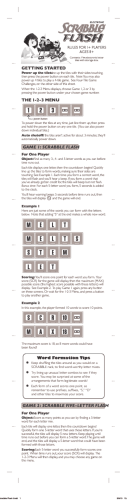Document 31982
Collins Crossword Solver Plus Word Builder & Anagram Solver CWM-109 User’s Guide www.franklin.com License Agreement READ THIS LICENSE AGREEMENT BEFORE USING THE ELECTRONIC REFERENCE. YOUR USE OF THE ELECTRONIC REFERENCE DEEMS THAT YOU ACCEPT THE TERMS OF THIS LICENSE. IF YOU DO NOT AGREE WITH THESE TERMS, YOU MAY RETURN THIS PACKAGE WITH PURCHASE RECEIPT TO THE DEALER FROM WHICH YOU PURCHASED THE ELECTRONIC REFERENCE AND YOUR PURCHASE PRICE WILL BE REFUNDED. ELECTRONIC REFERENCE means the software product and documentation found in this package and FRANKLIN means Franklin Electronic Publishers, Inc. Limited Use License All rights in the ELECTRONIC REFERENCE remain the property of FRANKLIN. Through your purchase, FRANKLIN grants you a personal and nonexclusive license to use this ELECTRONIC REFERENCE. You may not make any copies of the ELECTRONIC REFERENCE or of the data stored therein at the time of purchase, whether in electronic or print format. Such copying would be in violation of applicable copyright laws. Further, you may not modify, adapt, disassemble, decompile, translate, create derivative works of, or in any way reverse engineer the ELECTRONIC REFERENCE. You may not export or reexport, directly or indirectly, the ELECTRONIC REFERENCE without compliance with appropriate governmental regulations. The ELECTRONIC REFERENCE contains Franklin’s confidential and proprietary information which you agree to take adequate steps to protect from unauthorized disclosure or use. This license is effective until terminated by Franklin. This license terminates immediately without notice from FRANKLIN if you fail to comply with any provision of this license. Introduction With your new Collins Crossword Solver you can … • find synonyms, antonyms and Classmates™ at the touch of a key • check the spelling of thousands of words • look up Confusables™ • use the three solvers to find possible crossword answers when you know only a few letters • play seven fun word games • save words for study • use the handy calculator and metric and currency converters Key Guide Function Keys Goes to the word entry screen or displays the thesaurus entry for a word. In a thesaurus entry, goes to the next entry, if any. In word lists where you see a flashing , displays the thesaurus entry. Selects the spelling corrector mode. Goes to the Solvers menu. Goes to the Games menu. Goes to your user list menu. Turns your device on or off. Goes to the main menu, where you can set the contrast, read help topics about this dictionary, and access the calculator and metric and currency converters. Clears to the start of the selected mode. Returns to your previous location or erases a letter. Enters words or numbers, selects items or scrolls text to the left. At the word entry screen and crossword solver, types a ? to stand for a single letter in a word. In games, gives up. At the word entry screen, press then up ( ) to type an ✽ to stand for a series of letters. In word lists or thesaurus entries where you see a flashing , displays Confusables. Press to turn the product on. Use a paper clip to gently press the RESET button on the back of the device. For more information, please see “Resetting your Device”. Warning! Pressing the reset button with more than light pressure may permanently disable your unit. In addition, resetting the unit may erase settings and information you may have entered. Navigation Button Replacing the Battery At the word entry screen, moves the cursor left ( ) or right ( ). When the cursor is at the end of a word, press to type a space. In games, press to get a hint. At the word entry screen, press up ( ) to enter a capital letter or add an accent to a letter. In a menu, press to scroll up a list. In a menu, press down ( ) to scroll down a list. For Your Information ✓Viewing the Demo When you first use this product you will see a demonstration of what it can do. To stop the demo, press any key. To disable or re-enable the demo, first press SPELL or THES to go to the word entry screen, then type ✽✽d and press ENTER. ✓Resuming Where You Left Off To extend battery life, your device will automatically shut off within two minutes if you forget to turn it off. When you turn it on again, you see the automatic demo. If the demo is turned off, you return to the last screen you viewed. ✓Follow the Arrows The flashing arrows show which arrow keys you can press to move around menus or view more text. Getting Started The CWM-109 uses one CR2032 Lithium battery that comes pre-installed. Turn the device over and gently pull the battery insulation sheet to remove it. The battery should be changed when the screen contrast is too light even after adjustment. Please have a small Phillips screwdriver at hand before you follow the steps below. Warning! If the batteries wear out completely, or if you take more than a few seconds while changing the batteries, any user-entered information may be erased. You should always keep written copies of your important information. 1.Turn the unit off and turn it over. 2.Use the Phillips screwdriver to unscrew the battery cover screw. 3.Push gently on the tab of the battery cover and remove it. 4.Remove the old battery. Note: Use a paper clip if necessary to remove the old battery. 5.Install 1 new CR-2032 lithium battery with positive polarity facing up. Important: Be sure that the battery is installed correctly. Wrong polarity may damage the unit. 6.Replace the battery cover and secure it with the screw. Battery disposal: Do not dispose of batteries with normal household waste. Please obey your local regulations when disposing of used batteries. Battery Precautions • Non-rechargeable batteries are not to be re-charged. Never recharge batteries that come with the device. • Rechargeable batteries are to be removed from the device before being charged. • Rechargeable batteries are only to be charged under adult supervision. • Only batteries of the same or equivalent type as recommended are to be used. • The supply terminals are not to be shortcircuited. • Do not expose batteries to direct heat or try to take batteries apart. Follow the battery manufacturer’s instructions for battery use. • Always remove a weak or dead battery from the device. • To avoid damage caused by leakage of the battery fluid, replace the battery or batteries once every two years regardless of how much the device has been used during that time. • Should a battery leak, the device may become damaged. Clean the battery compartment immediately, avoiding contact with your skin. • Keep batteries out of reach of small children. If swallowed, consult a physician immediately. Finding Thesaurus Entries Most thesaurus entries include a brief definition and a related list of available synonyms, antonyms, and Classmates™ (words related by subject). If a word has no thesaurus entry, “Not in thesaurus” appears. Note: A flashing indicates if a word in lists and the spell corrector mode has a thesaurus entry. Press THES to see it. 1.Press CLEAR or SPELL. SPELL returns you to the word entry screen from any mode. 2.Type a word. For example, type forte. To erase a letter, press BACK. To type a space, press . To edit a word, press and then type to insert characters. To type a capital or an accent, type the letter first and then press . 3.Press THES to search. Note: If the text is too long to fit on the screen, press ENTER to start autoscrolling or press to scroll manually. 4.Press to view synonyms, antonyms, classmates and idioms, if any. 5.To go to the next thesaurus entry, if any, press THES. 6.Press CLEAR when finished. Correcting Misspellings 1.Press SPELL. 2.Type a word whose spelling you are unsure of. For example type nolij. To erase a letter, press BACK. To type a space, press . To edit a word, press and then type to insert characters. To type a capital or an accent, type the letter first and then press . 3.Press ENTER. “Correction list” flashes on the screen and the first correction appears. The flashing arrow to the right of the screen indicates that more corrections are available. If you enter a correctly spelt word, “Correct word” flashes on the screen. 4.Press or to scroll through the list. 5.Press CLEAR when finished. Viewing Confusables™ Confusables are words such as homonyms and spelling variants that people often confuse. When you see a flashing to the right of the screen, it indicates that the word has Confusables. Press ? to see them. 1.Press SPELL. 2.Type pair and then press ENTER. 3.Press ?. Each Confusable is followed by a word that explains its meaning. 4.Press or to scroll through the list. 5.Press CLEAR when finished. Finding Parts of Words You can find parts of words by typing question marks and asterisks in place of letters. Each question mark stands for any single letter. Each asterisk stands for any series of letters. You can use question marks to help solve crossword puzzles and similar word games by typing them in place of missing letters. 1.Press SPELL. 2.Type a word with ?s and ✽s in it. For example, type sc?o✽. To type an asterisk, press ? then . 3.Press ENTER. A list of words matching the pattern you entered appears. If the device cannot find words that match the pattern you entered, “Sorry can’t help” appears. 4.Press or to scroll through the list. 5.Press CLEAR when finished. Using the Solvers You can use three solvers to help you find words. XWord Solver Use XWord Solver to find words where you only know some of the letters. 1.Press SOLVERS. 2.Press or until you see XWord Solver and then press ENTER. 3.Type a pattern of letters and ?s (e.g., con?e??). Remember, ? replaces a single letter in a word. 4.Press ENTER. The list of words that match the entered pattern is displayed. 5.Press or to scroll through the list of results. 6.Press CLEAR when done. Anagram Solver Anagram Solver builds words using all the letters you enter. 1.Press SOLVERS. 2.Press or until you see Anagrams Solver and then press ENTER. 3.Type a group of letters (e.g., ptosrte). 4.Press ENTER. The list of anagrams that match the entered group of letters is displayed. 5.Press or to scroll through the list of results. 6.Press CLEAR when done. Word Builder Word Builder generates a list of words that can be made from any number of the letters you enter. 1.Press SOLVERS. 2.Press or until you see Word Builder and then press ENTER. 3.Type a group of letters (e.g., ptyssti). 4.Press ENTER. A list of words that can be spelt using any number of the entered letters is displayed. 5.Press or to scroll through the list of results. 6.Press CLEAR when done. Playing the Games You can play seven word games. Using the Games Menu 1.Press GAMES. 2.Press or until you see Set Skill Level and then press ENTER. The message “Pick skill level” flashes and you go to the top of the Skill Level menu. You can select one of five skill levels: Beginner, Intermediate, Advanced, Expert, Wizard. Note: Not all games are affected by the skill level. 3.Press or until you see the skill level you want and then press ENTER. The message “Select a game” flashes. 4.Press or until you see Set Game Words and then press ENTER. The message “Pick game words” flashes and you go to the top of the Game Words menu. You can select one of three options. All words uses all the words. User List uses only those words saved in your user list. Enter your own allows you to type in a game word. This way, you can play with a friend. 5.Press or until you see the setting you want and then press ENTER. 6.Press or until you see the game you want. 7.Press ENTER to select it. Anagrams Game ✓Adding Words Not in This Dictionary Anagrams Game challenges you to find anagrams of the game word. An anagram is a word formed from some or all the letters of another word. The number to the right of the screen indicates the number of anagrams that can be formed from the game word. Type an anagram and press ENTER. Use and to view the anagrams already entered. Press to shuffle the letters. Press ? to give up. Press ENTER to play again. Type a word with the required number of letters and then press ENTER. You see P and M with numbers next to them. The number next to P stands for the number of letters in their correct position. The number next to M stands for the number of letters present in the mystery word but entered in the wrong position. Continue typing words and pressing ENTER using the information from P and M. Press ? to give up. Press ENTER to play again. Flashcards Word Train ✓Viewing Available Memory In Flashcards, a word appears on the screen for you to study. Try to remember its definition. Press ENTER for a new word. A flashing to the right indicates the word has a thesaurus entry. Press THES to view it. In Word Train, you and the computer take turns trying to complete a word. Continue typing letters until a word is typed. Winning words must be at least 4 letters long. Whoever types the last letter of the word wins. Press for a hint. Press ? to give up. Press ENTER to play again. Hangman Hangman selects a mystery word and challenges you to guess it letter by letter. The letters of the mystery word are hidden by question marks. The number to the right of the screen indicates the number of guesses allowed. Type letters you think are in the mystery word and press ENTER. Press for a hint. Press ? to give up. Press ENTER to play again. Spelling Bee In Spelling Bee, a word flashes on the screen. After a few moments it will disappear. Try to type the word you saw and press ENTER. Press to flash the word on the screen. Press ? to give up. Press ENTER to play again. Word Blaster In Word Blaster, you must guess the mystery word before it appears fully on the screen. It gets filled in one letter at a time. When there are enough letters filled in for you to guess the word, press ENTER. Type your guess and press ENTER to see if you were right. Press to flash the partially completed word on the screen. Press ? to give up. Press ENTER to play again. Word Deduction In Word Deduction, you have to guess a mystery word based on the provided clues. The number to the left of the screen indicates how many guesses you have. Using My Word List You can save up to 40 words in My Word List for personal study or review. My Word List is saved between sessions unless your product is reset. Adding Words from the Menu 1.Press MY LIST. 2.Press or until you see Add a word and then press ENTER. 3.Type a word. 4.Press ENTER to add the word. 5.Press CLEAR when done. Adding Words from the Word Entry Screen You can add words to My Word List directly from the word entry screen or from a thesaurus entry. 1.Press SPELL. 2.Type the word you want to add to your word list (e.g., poignant). 3.Press MY LIST. Or you can press THES and then press MY LIST from the thesaurus entry. Your word is included in the menu item. 4.Press ENTER to add the word. 5.Press SPELL to return to the word entry screen. When you type a word not contained in this dictionary, you are still allowed to add it. You see the message Add anyway (Y/N)?. Press Y to add the word or press N to cancel the addition. Caution: Adding words that are not in this dictionary uses considerably more memory that adding words that are. If you add only words that are not in this dictionary, My Word List may contain as few as 10 words. At any time, you can see how much room you have in your user list. In the User List menu, press or until you see Space: ##% free. This is the percent of memory you have available for your word list. Viewing My Word List 1.Press MY LIST. 2.Press or until you see View list and then press ENTER. The message “List is empty” will be displayed if there are no words in your list. 3.Press or to scroll through your list. 4.Press CLEAR when done. Removing a Word from My Word List 1.Press MY LIST. 2.Press or until you see Delete a word and then press ENTER. 3.Press or until you see the word you want to delete. 4.Press ENTER to delete the word. Erasing My Word List 1.Press MY LIST. 2.Press or until you see Erase list and then press ENTER. 3.Press Y to erase the list or press N to cancel. Using the Main Menu At the main menu, you can set the contrast, read help topics about this dictionary, and access the calculator and metric and currency converters. Adjusting Screen Contrast You can make the screen lighter or darker. 1.Press MENU. 2.Press or to highlight Set Contrast and then press ENTER. 3.Press or to choose the level you want. 4.Press ENTER when you reach the desired contrast level. Reading Help Topics You can read help topics about most of the features of this dictionary. 1.Press MENU. 2.Press or to highlight Help and then press ENTER. 3.Press or to choose the topic you want. 4.Press or to select a sub-topic, if necessary. The text automatically begins to scroll. Press ENTER to stop it. Then press or to scroll letter by letter. Press ENTER to re-start automatic scrolling. 5.Press CLEAR when finished. Using the Calculator Making Calculations 1.Press CALC. 2.Type a number. You can type up to 10 digits. To enter a negative number, use Z(+/-). To type a decimal point, press G(.). 3.Press H(+), J(-), K(x), L(÷) to add, subtract, multiply, or divide. 4.Type another number. 5.Press ENTER. Or press F(%) to calculate the percentage. To calculate ... Press ... reciprocals A(1/x) square roots S(√x) squares D(x2) 6.Press CLEAR to clear the calculator. Using the Calculator Memory Try the following equation to practice using the calculator memory: (32 x 12) - (8 x 8) = 320. 1.Press B(mc) to clear the memory. 2.Type 32, press K(x), type 12 and then press ENTER. 3.Press X(m+) to add the result to memory. m indicates a number is stored in memory. 4.Type 8, press K(x), type 8 and then press ENTER. 5.Press C(m-) to subtract the result from memory. 6.Press V(mr) to retrieve the number from memory. 7.Press CLEAR to clear the current calculations. Using the Converter You can convert temperatures, weights, liquid measures, and lengths, to and from imperial and metric measurements. You can also convert currencies using an exchange rate you set. Using the Metric Converter 1.Press MENU. 2.Press or until you see Conversions and then press ENTER. 3.Press or to find the conversion category you want and then press ENTER. 4.Press or to select a conversion and then press ENTER. 5.Type an amount and press ENTER. To type a decimal, press G(.). 6.To make another conversion, press BACK. Using the Currency Converter 1.Press MENU. 2.Press or until you see Conversions and then press ENTER. 3.Press or until you see Money and then press ENTER. 4.Type a conversion rate and then press ENTER. The rate should be in units of the other currency per one unit of the home currency (n other/1 home). for example, to convert between Euro and British Pounds, enter an exchange rate of 0.675732. This means that 0.675732 Euro is the equivalent of 1 British Pound. 5.Press or until you see the conversion you want and then press ENTER. 6.Type the amount you want to convert and then press ENTER. To type a decimal, press G(.). 7.To make another conversion, press BACK. Resetting Your Device If the keyboard fails to respond, or if the screen performs erratically, perform a system reset by following the steps below. 1.Hold CLEAR and press . If nothing happens, try Step 2. 2.Use a paper clip to gently press the reset button located on the back of the unit. The message “Erase all? (Y/N)” is displayed. Note: This message refers to user-entered information, not the text in the dictionary. User-entered information includes the user list and any settings you may have changed. 3.Press N to save your information. Press Y to erase your information. Warning! Pressing the reset button with more than light pressure may permanently disable your device. In addition, resetting your device erases settings and user-entered information. Specifications Model: CWM-109 Collins Crossword Solver Plus Word Builder & Anagram Solver • Dimensions: 10.2 x 7.3 x 1.3 cm • Battery: 1 CR-2032 V lithium • ISBN 1-59074-414-4 CLEANING AND STORAGE To clean, spray a mild glass cleaner onto a cloth and wipe its surface. Don’t spray liquids directly on this product. Do not use or store this product in extreme or prolonged heat, cold, humidity, or other adverse conditions. If you have a problem with this product, refer to the limited warranty. If you purchased this product outside the United States, contact the place of purchase to obtain warranty or repair information. © 2006 Franklin Electronic Publishers, Inc. Burlington N.J. 08016-4907 U.S.A. All rights reserved. Collins Electronic Dictionary of Spelling and Hyphenation © HarperCollins Publishers 2004 Collins Compact Thesaurus 3rd Edition 2006 © HarperCollins Publishers 1993, 1999, 2006 All rights reserved. U.S. Patents: 4,830,618; 4,891,775; 5,113,340; 5,203,705; 5,218,536; 5,396,606 Note: This device should be disposed through your local electronic product recycling system - do not throw into the trash bin. This unit may change operating modes, lose information stored in memory, or fail to respond due to electrostatic discharge or electrical fast transients. Normal operation of this unit may be re-established by pressing the reset key, by pressing , or by removing and replacing the batteries. FCC Notice This device complies with Part 15 of the FCC Rules. Operation is subject to the following two conditions: (1) This device may not cause harmful interference, and (2) This device must accept any interference received, including interference that may cause undesired operation. Warning: Changes or modifications to this unit not expressly approved by the party responsible for compliance could void the user’s authority to operate the equipment. NOTE: This equipment has been tested and found to comply with the limits for a Class B digital device, pursuant to Part 15 of the FCC Rules. These limits are designed to provide reasonable protection against harmful interference in a residential installation. This equipment generates, uses and can radiate radio frequency energy and, if not installed and used in accordance with the instructions, may cause harmful interference to radio communications. However, there is no guarantee that interference will not occur in a particular installation. If this equipment does cause harmful interference to radio or television reception, which can be determined by turning the equipment off and on, the user is encouraged to try to correct the interference by one or more of the following measures: –Reorient or relocate the receiving antenna. –Increase the separation between the equipment and receiver. –Connect the equipment into an outlet on a circuit different from that to which the receiver is connected. –Consult the dealer or an experienced radio/ TV technician for help. NOTE: This unit was tested with shielded cables on the peripheral devices. Shielded cables must be used with the unit to insure compliance. NOTE: The manufacturer is not responsible for any radio or TV interference caused by unauthorized modifications to this equipment. Such modifications could void the user’s authority to operate the equipment. Disclaimer of Warranties Except as specifically provided herein, Franklin makes no warranty of any kind, express or implied, with respect to this product. For the US Limited Warranty in English visit www.franklin.com/service. Limited Warranty (Australia) Notwithstanding the disclaimer of warranties above, this product, excluding batteries and liquid crystal display (LCD), is guaranteed by Franklin to be free of defects in materials or workmanship for a period of one year from the date of purchase. It will be repaired or replaced with an equivalent product (at Franklin’s option) free of charge for any defect in workmanship or materials during that time. Products purchased outside the United States, the European Union and Switzerland that are returned under warranty should be returned to the original vendor with proof of purchase and description of fault. Charges will be made for all repairs unless valid proof of purchase is provided. This warranty explicitly excludes defects due to misuse, accidental damage, or wear and tear. This warranty does not affect the consumer’s statutory rights. LTS-28002-00 Rev. A
© Copyright 2024