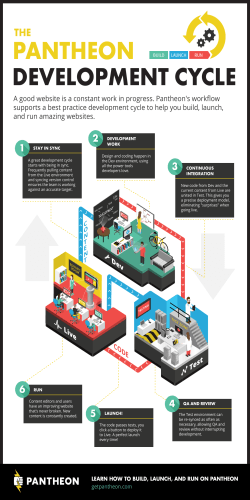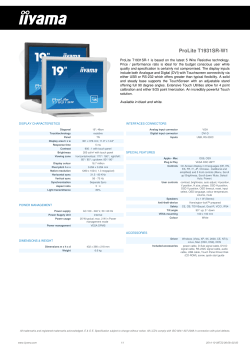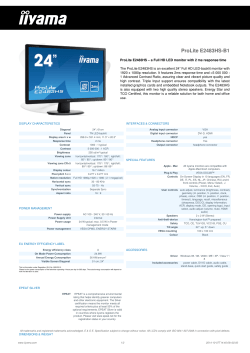Mastr-MS Documentation Release 1.11.2 Centre for Comparative Genomics October 24, 2014
Mastr-MS Documentation Release 1.11.2 Centre for Comparative Genomics October 24, 2014 Contents 1 Metabolomics Australia Sample Tracking Repository 2 Table of Contents 2.1 Mastr-MS Server . . . . 2.2 Data Sync Client . . . . 2.3 Using the System . . . . 2.4 Release Notes . . . . . 2.5 Credits . . . . . . . . . 2.6 Mastr-MS Development . . . . . . . . . . . . . . . . . . . . . . . . . . . . . . . . . . . . . . . . . . . . . . . . . . . . . . . . . . . . . . . . . . . . . . . . . . . . . . 3 . . . . . . . . . . . . . . . . . . . . . . . . . . . . . . . . . . . . . . . . . . . . . . . . . . . . . . . . . . . . . . . . . . . . . . . . . . . . . . . . . . . . . . . . . . . . . . . . . . . . . . . . . . . . . . . . . . . . . . . . . . . . . . . . . . . . . . . . . . . . . . . . . . . . . . . . . . . . . . . . . . . . . . . . 5 5 11 16 18 21 22 i ii Mastr-MS Documentation, Release 1.11.2 Mastr-MS is a web-based tool for experimental design, sample metadata configuration, and sample data acquisition. Contents 1 Mastr-MS Documentation, Release 1.11.2 2 Contents CHAPTER 1 Metabolomics Australia Sample Tracking Repository Mastr-MS is a collaborative project undertaken by the Australian Bioinformatics Facility (ABF), located at the Centre for Comparative Genomics, for Metabolomics Australia (MA). Mastr-MS is comprised of a number of modules: User Management Module A secure online user management module for the Metabolomics Australia Data and Sample Management System. Sample Management Module An online sample management module allowing users to submit samples, track samples through experimental workflows and receive results. Data Management Module Provision of secure, online metabolomics repository to capture all relevant MA experimental workflows. It includes storage of raw data files as well as all relevant meta data associated with an experiment. 3 Mastr-MS Documentation, Release 1.11.2 4 Chapter 1. Metabolomics Australia Sample Tracking Repository CHAPTER 2 Table of Contents 2.1 Mastr-MS Server The Mastr-MS server is a Django application which provides a web interface for user management, sample management, and access to experiment data. 2.1.1 Installation Yum repository setup Mastr-MS is distributed as RPM, tested on Centos 6.x (x86_64). To satisfy dependencies, Epel and IUS repos need to be enabled: sudo rpm -Uvh http://repo.ccgapps.com.au/repo/ccg/centos/6/os/noarch/CentOS/RPMS/ccg-release-6-2.noar sudo rpm -Uvh http://dl.fedoraproject.org/pub/epel/6/x86_64/epel-release-6-8.noarch.rpm sudo rpm -Uvh http://dl.iuscommunity.org/pub/ius/stable/CentOS/6/x86_64/ius-release-1.0-11.ius.centos Dependencies The database server package isn’t a dependency of the Mastr-MS RPM, so it has to be installed manually: sudo yum install postgresql-server Note: These instructions are written for PostgreSQL. With minor alterations (issue MAS-32) Mastr-MS could work with MySQL/MariaDB, but at present only PostgreSQL is supported. Install Install the Mastr-MS RPM, replacing X.X.X with the desired version: sudo yum install mastrms-X.X.X 5 Mastr-MS Documentation, Release 1.11.2 2.1.2 Server Configuration Database Setup If starting from a fresh CentOS install, you will need to configure PostgreSQL: service postgresql initdb service postgresql start chkconfig postgresql on To enable password authentication in PostgreSQL, you need to edit /var/lib/pgsql/data/pg_hba.conf. As described in the documentation, add the following line to pg_hba.conf: # TYPE host DATABASE all USER all CIDR-ADDRESS 127.0.0.1/32 METHOD md5 Then restart postgresql. Database Creation Create the database in the normal way for Django/PostgreSQL: sudo su postgres createuser -e -DRS -P mastrms createdb -e -O mastrms mastrms exit The default database, username, password are all set to mastrms. These settings can be changed, see (Django Settings File). Database Population Run Django syncdb and South migrate: sudo mastrms syncdb sudo mastrms migrate Django will prompt to create a superuser. If you choose to create a superuser, ensure the username and e-mail address are exactly the same, otherwise you won’t be able to log in. Alternatively, you can use the preconfigured user [email protected] with password admin to log in. Once you have set up your own users, the [email protected] user can be deleted. Apache Web Server The Mastr-MS RPM installs an example Apache config file at /etc/httpd/conf.d/mastrms.ccg. This config is designed to work out of the box with an otherwise unconfigured CentOS Apache installation. All that is needed is to rename mastrms.ccg to mastrms.conf so that Apache will pick it up. If you have already made changes to the default Apache configuration, you may need to tweak mastrms.conf so that the existing setup is not broken. It may be necessary to consult the Apache and mod_wsgi documentation for this. 6 Chapter 2. Table of Contents Mastr-MS Documentation, Release 1.11.2 User Creation It is a good idea to create a special user and group for data syncing: SYNCUSER=maupload adduser $SYNCUSER su $SYNCUSER -c "mkdir --mode=700 /home/$SYNCUSER/.ssh" Data Repository and Permissions By default, the data repository is located at /var/lib/mastrms/scratch. There should be ample disk space on this filesystem and some data redundancy would be desirable. If this is not the case, then you could mount a suitable file system at this path. If the data repository needs to be at another location, its path can be configured in the settings file. The data sync user needs to be able to write to this directory, and the web server user needs to be able to read from this directory, so: DATADIR=/var/lib/mastrms/scratch mkdir -p $DATADIR/files $DATADIR/quotes chown maupload:maupload $DATADIR $DATADIR/* chmod 2770 $DATADIR $DATADIR/* Also add the web server user to the maupload group so that it can read/write the data which maupload has rsynced in: usermod -a -G maupload apache Django Settings File The config file for Mastr-MS is installed at /etc/mastrms/mastrms.conf. It contains basic settings that need to be changed for most sites, for example the database password. There are comments and example values for each setting within this config file. 2.1. Mastr-MS Server 7 Mastr-MS Documentation, Release 1.11.2 Option dbtype dbname dbuser dbpass dbserver dbport memcache allowed_hosts Description Database backend – always use pgsql. The rest are standard database connection options. Optional settings for remote database connection. Optional connection string(s) for memcached. Multiple servers are separated by spaces. Space-separated list of address permitted to access the server. Wildcards can be used as in the ALLOWED_HOSTS docs. “From” e-mail address for server-generated error mails. server_email email_host email_port Details for SMTP server. User and password are optional. email_host_user email_host_password alert_email Where error messages are sent. return_email The “From” address on e-mail sent by mastr-ms. logs_to_email E-mail address to receive datasync client log notifications. keys_to_email E-mail address to receive datasync key upload notifications. registration_to_email E-mail address to receive registration requests. repo_user Mastr-MS will attempt to change ownership of data files to this user and group. repo_group repo_files_root Location of data files for experiments and quotes. quote_files_root secret_key Needs to be a secret random string, can be generated by a key generator program. More advanced options appear in /etc/mastrms/settings.py. Any of the Django Settings can be changed in this file. SELinux and Mastr-MS Mastr-MS does not yet ship with a SELinux policy (issue MAS-21). For Mastr-MS to function correctly on a CentOS server, SELinux must be disabled. The CentOS wiki contains instructions on how to disable SELinux. 2.1.3 Upgrading to a new version New versions of Mastr-MS are made available in the CCG yum repository. Warning: Some versions will require “database migrations” to update the database. While every care is taken to ensure smooth upgrades, we still advise to make a backup of the database before upgrading. This can be done with a command such as: su - postgres -c "pg_dump mastrms | gzip > /tmp/mastrms-$(date +%Y%m%d).sql.gz" Before upgrading, please check the Release Notes for any special information relating the new version. Install the Mastr-MS RPM, replacing X.X.X with the desired version: sudo yum install mastrms-X.X.X Run Django syncdb and South migrate: 8 Chapter 2. Table of Contents Mastr-MS Documentation, Release 1.11.2 sudo mastrms syncdb sudo mastrms migrate 2.1.4 Testing After changing the configuration or upgrading, start/restart the web server with: service httpd restart Mastr-MS is available at https://your-web-host/mastrms/. A login page should be visible at this URL. 2.1.5 Administration There are two levels of administration necessary for Mastr-MS. • Management This involves administrating users, projects, quotes, experiments, etc. The URL for management is the normal Mastr-MS address, but only users who are in the admin group can see the interface. https://your-web-host/mastrms/ The management interface is described in Using the System. • Django Admin This involves manipulation of database objects to configure the data sync system. Only admin users can access the address: https://your-web-host/mastrms/repoadmin/ The Django Admin site can also be accessed from Dashboard → Repository → Admin. Data Sync Node Client Configuration Configuration of a new site is done by adding a Node client using the Django Admin. The fields should be set as follows. Field Organisation name Site name Station name Default data path Username Hostname Flags Description These values determine how the node is visible in the data sync client. This should be a subdirectory of $DATADIR (see Data Repository and Permissions). This should be the data sync user (see User Creation). The hostname or IP address of the Mastr-MS server. This controls the options the data sync client will pass to rsync. They should always be set to --protocol=30 -rzv --chmod=ug=rwX. Instrument Method Configuration Before runs can be created, an Instrument method must be created using the Django Admin. At present, the Instrument Method object isn’t used, but it must be set. The fields should be set as follows. 2.1. Mastr-MS Server 9 Mastr-MS Documentation, Release 1.11.2 Field Title Method path Method name Version Creator Template The other fields Description Default Method A folder path on the lab machine, e.g. D:\mastrms Default Method 1 Your own username CSV Blank Standard Operating Procedure Documents If you would like to make SOP documents available for viewing, you can create objects in the Django Admin within the Repository / Standard operation procedures page. Once the documents are uploaded, they can be attached to experiments and viewed through the Experiment Sample Preparation screen. SSH Key Management When the data sync clients hit Send Key, it sends the client’s public key via a HTTP post to a URL at the Mastr-MS site, and a view handles this, saving it to the publickeys directory on the server. It then sends an e-mail to the admins configured for the site, telling them that a new key has been uploaded, and they should append it on to the authorized_keys for the data sync user. To install the key, run: cat $DATADIR/files/publickeys/$ORG.$SITE.$STATION_id_rsa.pub \ >> /home/$SYNCUSER/.ssh/authorized_keys (Replace $DATADIR, $SYNCUSER and $ORG.$SITE.$STATION with your actual settings and the information from the e-mail.) Once the key is added, the client should be able to “Handshake” with the server (see Configuration). If the key isn’t working, try checking the authorized_keys permissions. 10 Chapter 2. Table of Contents Mastr-MS Documentation, Release 1.11.2 2.2 Data Sync Client The Mastr-MS data sync client should be installed on the Windows machine which is connected to the lab instrument. It runs in the background and uploads experiment data as it is produced by the lab instrument software. The data sync client includes the well-known rsync tool and uses it to transfer data. 2.2.1 Installation The Mastr-MS client is packaged as a Windows installer .EXE file. The latest version should be downloaded from: http://repo.ccgapps.com.au/ma/ 2.2. Data Sync Client 11 Mastr-MS Documentation, Release 1.11.2 By default the client will be installed to the MSDataSync folder on the desktop. During installation, a SSH key will be created in C:\Users\USER\Desktop\MSDataSync\id_rsa.pub (depends on chosen install folder). This will be used for authentication to the MastrMS repository. 12 Chapter 2. Table of Contents Mastr-MS Documentation, Release 1.11.2 2.2.2 Starting To start the data sync client application, open the installation folder and double click main.exe. 2.2.3 Configuration Once installed, some configuration is required before the program can be used to sync data. To configure the data sync client, visit the Edit → Preferences menu. 2.2. Data Sync Client 13 Mastr-MS Documentation, Release 1.11.2 Setting the station identifier The SyncHub address is the web address of the Mastr-MS installation with sync/ added on the end. The lab machine needs to be able to access the SyncHub address over the network. After entering the SyncHub address, click the Refresh button and then select the appropriate site. The list is categorized by Organisation, then Site/Building/Division, then the machine name. If your machine is not on the list it will need to be set up on the server first (see Data Sync Node Client Configuration). 14 Chapter 2. Table of Contents Mastr-MS Documentation, Release 1.11.2 Choosing the data sync folder The next step is to set the location for the client to read data from. Everything under the chosen directory will be analysed to see if it is part of an experiment involving the target machine. Use the Browse button to select the folder containing your data. Setting the username The username should be the user which was created when Mastr-MS was set up (see User Creation). It’s used for rsyncing the files. If in doubt, ask your system administrator or contact CCG. Sending the public key Click Send Key to upload the generated SSH key. The Mastr-MS server administrator will be e-mailed the key and must then install it (see SSH Key Management). Syncing will not be possible until the key is installed on the server. If the key was successfully sent, the main window will show “Key send response: ok” in the log. After the administrator has added the key, click the “Handshake” button to test the connection. A black command console box will appear and ask you to type ‘yes’ or ‘no’ to confirm that you want to connect to the server. Type yes to proceed. This is a one time operation. It is a good way to test that public key authentication is working and gets the “Do you want to trust this host?” prompt out of the way. Performing a manual sync Click the OK button to save your changes. The program will periodically sync according to the configured interval. However, as a test, first try a manual data sync. Choose File → Check Now. Depending on the contents of the sync directory, and the state of the experiments on the website, files may or may not be synced to the server. Setting the sync frequency You can set the frequency for syncing in minutes. The default is 30 minutes, meaning that the client attempts to sync data to the server every 30 minutes. 2.2.4 Set and forget From now on, the client should run automatically. If you close the client by clicking the [X] in the top corner of the window, or minimise it with File → Minimize, it will still be running in the background. You can tell if the client is running if you see this symbol in the system tray: To re-open the client window, double click the icon, or right click and select Open Main Window. To fully quit the program you must choose File → Quit. 2.2. Data Sync Client 15 Mastr-MS Documentation, Release 1.11.2 2.2.5 Program Updates Clicking File → Program Updates will check the server to see if any new updates are available. If a new version is available it will be downloaded and applied, and the application must be restarted for the updates to take effect. 2.2.6 Troubleshooting If there are problems syncing, these will often appear as errors in the log. The log can sometimes reveal the source of the error. It is shown in the main window of the data sync application. For troubleshooting purposes, the log and/or a screen capture of the client application can be sent to the server administrator using the Send Log and Send Shot buttons. 2.3 Using the System The experiment design and sample management features of Mastr-MS are accessed through a web browser. 2.3.1 User Registration The preferred way to create users is to have the user request an account. This can be done from the Login screen. When someone requests an account, they are added to the Pending user list, and the registration contact is e-mailed. This e-mail address is configured with the REGISTRATION_TO_EMAIL setting (see Django Settings File). The user can then be enabled by the “Admin Requests” screen. Tip: User management is described in the Admin screencast: Accepting/Rejecting users. An administrator user can also create users through the Users section of the Django Admin interface (see Administration). When using this interface, be careful to ensure that the username and e-mail address are the same, and all users are at least members of the User group. 2.3.2 User Roles Users can have different roles which determine what they can see and change in the system. • Administrators can do see all data and perform any action in the Mastr-MS system. Such users also have permission to edit objects in the Django Admin (see Administration). • Node Reps can edit the list of nodes and organisations. They can also grant user account requests and edit users in their node. • Mastr Administrators can edit users and edit all aspects of projects and experiments. • Project Leaders can edit users and edit all aspects of projects and experiments. • Mastr Staff can edit all aspects of projects and experiments. If users do not have any of these roles, then they are considered to be Clients. Clients can only download experiment files. 16 Chapter 2. Table of Contents Mastr-MS Documentation, Release 1.11.2 2.3.3 Node Management Nodes are a way of managing groups of users and directing quote requests to the correct group. Users can view and answer quote requests sent to their node. The list of nodes can be edited through the Admin → Node Management screen. The pre-configured nodes can be deleted and replaced with one or more nodes specific to your site. 2.3.4 Experiments Experiments are grouped in Projects which have a designated client user, as well as optional project manager users. 2.3.5 Rule Generators Rule generators control the addition of QC, blank and sweep components to experiment runs. These components can be added at the beginning, end, or for every n samples. If the Apply Sweep Rule option is ticked for the rule generator, the run builder will add a sweep component after each sample unless it is a blank or sweep. Rule generators cannot be changed once in use, in order not to corrupt previously run experiments. You can however clone rule generators or create new versions. Unwanted rule generators can be disabled. At least one rule generator must exist before a run can be created. 2.3.6 Samples An experiment run requires information about the samples that will constitute that run. Samples are typically generated from sample classes or imported from CSV files. 2.3.7 Runs Runs are created by selecting a set of samples and clicking Add Selected Samples to Run. Previously created runs can also be cloned into new runs. Once you are happy with the run parameters and samples, you can start the run by clicking the Generate Worklist button. This will display a CSV worklist in a new browser window. The worklist can then be copied and pasted into the lab instrument software. Note: One important thing to note is that any web browser popup blocker must be disabled for the Mastr-MS web site. Otherwise you will not be able to see CSV worklists, which are opened in a new window. Most new web browsers have popup blockers enabled by default, but certain web addresses can be excluded from blocking. After generating the worklist, the run is maked as “In Progress”. 2.3. Using the System 17 Mastr-MS Documentation, Release 1.11.2 2.3.8 Data Sync The Mastr-MS data sync client periodically uploads new data found on the lab machine into the data management system. The data sync client is told by the Mastr-MS server which filenames to look for. Once the samples data files are uploaded, the client marks that sample as complete. The percentage of complete samples is shown in the progress bar on the Runs page. When all samples in a run are completed, the run is marked as complete. 2.3.9 Getting the data Sample data can be seen from the Files page of the experiment. PBQCs, QCs and sweeps can be downloaded from the Runs page. To download the data files, expand the Files tree and click the filename. 2.3.10 Importing metadata from file Run and sample data can be imported from a CSV file. CSV files can be created with a text editor or spreadsheet program and usually end with the file extension .csv. Sample CSV Import To import samples, first create a CSV file which looks something like this: Label,Weight,Comment smplbla,1.234,Comment about the sample smplblb,2.345,Another sample Click the Upload CSV file button on the Samples page, then choose the file. If you would like to update existing samples, first download the sample CSV file (which contains an ID column), edit the fields, then upload it again. Completed Run Sample Data Import If you have sample data on the lab machine which was not created through a worklist designed in Mastr-MS, and would like to add it to the data management system, you can import it from the Runs page. Set up a CSV file with a single column Filename and list the filenames for the run. Then click the Capture Completed External Run button and upload this file. You also need to specify a name for this run and which machine the data is on. 2.4 Release Notes This page lists what changed in each Mastr-MS version. For instructions on how to upgrade the server, see Upgrading to a new version. For instructions on how to upgrade the datasync client, see Program Updates. 18 Chapter 2. Table of Contents Mastr-MS Documentation, Release 1.11.2 2.4.1 Client 0.4.9 (22nd October 2014) Datasync client bug fix release. • [MAS-75] - Datasync client doesn’t support quoting in rsync config 2.4.2 1.11.2 (22nd October 2014) New feature release. • [MAS-73] Provide a direct URL to the registration screen 2.4.3 1.11.1 (1st September 2014) Bug fix release. • [MAS-72] - Always output JSON format from API 2.4.4 1.11.0 (28th August 2014) New feature release. Contains database migrations. • [MAS-69] - ISA-TAB export: Put experiment samples in the same investigation if they are the same samples • [MAS-71] - Update Django to 1.6.6 2.4.5 1.10.1 (7th August 2014) Bug fix release. Contains database migrations. • [MAS-68] - Handle migration of users with no e-mail address 2.4.6 1.10.0 (7th August 2014) New feature release. • [MAS-66] - Increase length of usernames • [MAS-67] - Enable user logging in production again This release contains database migrations which need to be run after upgrading the RPM. User e-mail addresses must be unique now. The migration process will change duplicate e-mail addresses. If any e-mail addresses were changed, it will say so. You must then clean up those users from the admin page. If the database migration fails due to an error with the userlog_* tables, just drop them and try the migration again: # mastrms dbshell DROP TABLE "userlog_loginlog"; DROP TABLE "userlog_failedloginlog"; 2.4.7 1.9.4 (23rd June 2014) Bug fix release. • [MAS-65] - Change title MA LIMS to MASTR-MS 2.4. Release Notes 19 Mastr-MS Documentation, Release 1.11.2 2.4.8 1.9.3 (5th June 2014) Bug fix release. • [MAS-64] - Make ISA-Tab output validate with isatools validator 2.4.9 1.9.2 (29th May 2014) New feature release. • [MAS-61] - Produce ISA-Tab study and assay files • [MAS-62] - Update Django to 1.6.4 • [MAS-63] - Improve environment variable config code 2.4.10 1.9.1 (1st May 2014) New feature release. • [MAS-61] - Add ISA-Tab fields for study and assay 2.4.11 1.9.0 (13th Mar 2014) New feature release. • [MAS-59] - ISA-TAB format export 2.4.12 1.8.2 (20th Feb 2014) Bug fix release. You can now put multiple space-separated values for allowed_hosts and memcache in /etc/mastrms/mastrms.conf. • [MAS-55] - Missing samples labels etc when cloning experiments • [MAS-56] - CSV upload broke with python27-mod_wsgi • [MAS-57] - Client code using extjs grid is saving null sample weights • [MAS-60] - Settings: multiple memcache servers and allowed hosts 2.4.13 1.8.1 (31st Jan 2014) Bug fix release. More options were added to the default config files. • [MAS-54] - Add wider menu of settings in mastrms.conf 2.4.14 1.8.0 (30th Jan 2014) New feature and bug fix release. Mastr-MS now requires the IUS repo. It can be added according to the instructions in Yum repository setup. If you get dependency errors on installation, it is probably because the ius-release RPM isn’t installed. Note: In this version the format of the config file has changed. You will need to manually update the settings. 20 Chapter 2. Table of Contents Mastr-MS Documentation, Release 1.11.2 The settings are no longer stored in /etc/ccgapps/appsettings. They are now in /etc/mastrms. After installing the RPM, edit /etc/mastrms/mastrms.conf and copy in just the listed settings from /etc/ccgapps/appsettings/mastrms.py. After restarting the web server and checking that it works, the old settings file can be moved into a backup location. • [MAS-52] - Switch RPM to new build method • [MAS-53] - Fix file extension in worklist 2.4.15 1.7.0 (19th Dec 2013) New feature release • [MAS-49] - General File Extension (Issue 132) • [MAS-50] - Renaming files in file manager 2.4.16 1.6.2 (26th Nov 2013) Bug fix release • [MAS-45] - Put run QC data as a subfolder of experiment data 2.4.17 1.6.0 (25th Nov 2013) New feature release Bug fixes • [MAS-48] - CSV import – should ignore empty weight values Improvements • [MAS-45] - Put run QC data as a subfolder of experiment data • [MAS-47] - Allow creation of own folders within experiment files 2.5 Credits 2.5.1 ABF Team Project Director Prof. Matthew Bellgard Project Leader Adam Hunter Software Developers Rodney Lorrimar, Grahame Bowland, Maciej Radochonski, Brad Power, Tamas Szabo, Nick Takayama, Andrew Macgregor System Administrator David Schibeci 2.5. Credits 21 Mastr-MS Documentation, Release 1.11.2 2.5.2 MA Team MA Informatics Group Leader Dr. Saravanan Dayalan Analytical Lead Mr. David De Souza IT Manager Mr. Thu Nguyen 2.6 Mastr-MS Development This document is intended for developers who wish to change Mastr-MS or see how it works. Mastr-MS is Django web application and works with both PostgreSQL and MySQL. 2.6.1 Source Code The Mastr-MS code is hosted at BitBucket. https://bitbucket.org/ccgmurdoch/mastr-ms Git_ is required to check out the code. 2.6.2 Issue Tracking All new bugs/feature requests should be submitted to the JIRA tracker: https://ccgmurdoch.atlassian.net/browse/MAS If all significant changes have a JIRA ticket associated, then release notes can be accurately generated. Mastr-MS was originally hosted on Google Code, where there still remains a small bug list: http://code.google.com/p/mastr-ms/issues/list 2.6.3 Development Environment We develop on Ubuntu. Installing the following packages is recommended: sudo apt-get install postgresql-server \ ipython python-pip python-sphinx \ python-wxgtk2.8 xvfb xserver-xephyr Packages helpful but not really required: python-django \ python-werkzeug python-django-extensions \ python-selenium chromium-chromedriver \ 2.6.4 Building a CentOS RPM The RPM build is unlikely to work unless done under CentOS. Assuming the Mastr-MS source code is checked out at /usr/local/src, you can build an RPM in more-or-less the normal way by running these commands: 22 Chapter 2. Table of Contents Mastr-MS Documentation, Release 1.11.2 CCGSOURCEDIR=/usr/local/src export CCGSOURCEDIR cd $CCGSOURCEDIR && rpmbuild -bb centos/mastrms.spec The spec file requires CCGSOURCEDIR to be set. It will download all the python dependencies with pip, create the RPM, and output it to ~/rpmbuild/RPMS (or the location you have configured in ~/.rpmrc). 2.6.5 How to build the sync client The support libraries and binaries are in the mdatasync_client/client/supportwin32 directory. You should be able to build the client on a 32-bit Windows XP box, by installing these resources as described below. Initial Setup of build environment 1. Copy client and supportwin32 over to the windows machine. 2. Install Python27 (utf8 encoding for json is broken in earlier versions) 3. Install wx for python 2.7 4. Install py2exe for python 2.7 5. Install NSIS 6. Install 7Zip 7. Extract the EnvVarUpdate extension 8. Copy the extension into c:\program files\nsis\include 9. Open a shell 10. Change dir to the client dir Building the code First, make sure you have updated the version number in version.py to be unique, and sequentially higher than previous ones. On Windows box, get the latest client dir. Run: c:\Python27\python.exe setup.py bdist_esky Then unzip the build you just did (in dist/) so that the files are available to the installer. If you then ran the nsi file (right click on the file and choose ‘Compile with NSIS’), it would make an installer, using the build you just did (in /dist) as a source. So that is how you make an installer. If you want to publish just the update, you take the .zip that is generated in the dist directory, and scp it to the distribution URL. Currently, this is on S3, under http://repo.ccgapps.com.au/ma/ As long as the version.py version was incremented, a new version will be available to esky. Errors When building with Esky, if you get the message cannot access ../main.py. The file is in use by another process/, this probably means your python code fails a syntax check or has some other runtime error. 2.6. Mastr-MS Development 23 Mastr-MS Documentation, Release 1.11.2 2.6.6 Running Tests Testing requirements: • wxpython • Xvfb • selenium • chrome/firefox webdriver • splinter • dingus • python xvfbwrapper Command to run: ./manage.py test --exclude=yaphc --exclude=esky --exclude=httplib2 2.6.7 Testing Mastr-MS contains some system tests as well as unit tests. The current test classes are: • mastrms.mdatasync_client.client.test.tests.BasicClientTests • mastrms.mdatasync_client.client.test.tests.DataSyncServerTests • mastrms.mdatasync_server.tests.SyncTests • mastrms.mdatasync_server.tests.AdminTests The WxPython client is tested using the TestClient class. TestClient runs the client in a thread and allows “clicking” on GUI buttons by calling the associated event handlers. To generate sample data files like the lab instrument software would create, use the Simulator class. Simulator can be run as a standalone WxPython GUI, or operated programmatically through Worklist. For testing you usually don’t want to do actual file transfers, but you do want to check that rsync was called. For this, we put a mock command into the PATH which can be queried from the test cases. 2.6.8 Documentation The documentation is in Sphinx format under the docs subdirectory of the source. To build it, simply run: make html 2.6.9 Product Overview This list, written by Brad, may be useful in understanding the system. Goals of MASTR • To provide a web based tool for experimental design, sample metadata configuration, and sample data acquisition. 24 Chapter 2. Table of Contents Mastr-MS Documentation, Release 1.11.2 • To enable researchers and scientists from geographically separate institutions to work together on experiments, analysis, and to be able to share results and outcomes. • To enable institutions to provide quotes for analysis work to third-parties, with automatic linkage through to the relevant projects and experiments. Features of MASTR • User / Group administration • Experimental design, catering for: – User roles and access control – Sample origin metadata – Sample timeline and treatment metadata – Sample tracking – Sample information import / export via CSV – Standard Operating Procedure upload – Run creation, generating worklists for the purposes of instrument automation. – Fully customisable rules system for worklist generation – Sample blocks, order, randomisation, and solvents/blanks can be specified as a programmable template. – Worklist rulesets can be rolled out per individual, or shared with groups or the entire institution – Rulesets can be branched and cloned – Runs and Experiments can also be cloned for convenience. • Data acquisition, consisting of: – A program which runs on the computer connected to the instrument which processes MASTR worklists – The program will check periodically for filesets related to experiment runs being performed for MASTR – The sample data is compressed and uploaded to the MASTR-connected storage, and optionally archived on the client machine. – The sample data is then securely available to relevant users through the MASTR web interface for viewing or download. – Full end-to-end data acquisition, from experimental design to sample file access. • Quote requests and tracking – A system for third parties to request quotes for analysis work of any of the institutions in MASTR – Institution Administrators or Node Representatives can review the requests and service replies, with optional PDF attachments. – Full quote event history is maintained. – Quotes in the system can be linked to Projects / Experiments • Modern technologies – Able to be accessed in all major web browsers 2.6. Mastr-MS Development 25 Mastr-MS Documentation, Release 1.11.2 – Lightweight and powerful UI – Open data formats and transports used (rsync, json) – Open Source code repository 2.6.10 Auto-generated Documentation Tests This is a list of testing classes. For complete information, please consult the source code. If this page is empty, it means that the sphinx.ext.autodoc generated documentation failed to build. 26 Chapter 2. Table of Contents
© Copyright 2025