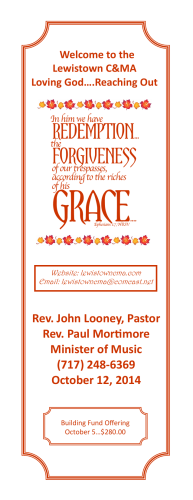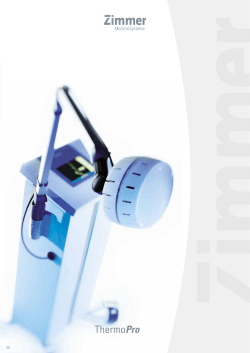Zimmer Zfx – iTero Connectivity Standard Set-up and Digital Work Flow
Zimmer Zfx – iTero Connectivity Standard Set-up and Digital Work Flow ZD1495, Rev 9/17 Digital Work Flow • The iTero® digital impression captures an intraoral scan of the Zimmer/Zfx Clinical Scan Body which initiates the Zimmer/Zfx digital implant abutment workflow. ZD1495, Rev 9/17 Digital Work Flow ZD1495, Rev 9/17 Clinical Scan Bodies • PSA3SCAN (3.5) • PSA4SCAN (4.5) • PSA5SCAN (5.7) • Packaged Sterile- Contains Scan Body and Screw • One height • Radiolucent ZD1495, Rev 9/17 Manage Favorites List Overview 2 1 MyAligntech •Log on •Select “Profile” link at top of page •Select “Manage Favorites List” on Profile page 4 3 5 Manage Favorites List •Check desired implants from the master list (left pane) and click the eto add the selected implants to your favorites list (right pane) •Click “Save” 7 Favorites List on Scanner ZD1495, Rev 9/17 • Your favorites list will automatically update within 24 hours • Your favorites can be updated immediately by opening iTero, going to Menu > Tools and clicking “Update Configuration” • Favorites list will appear on scanner 6 Log-in at www.myaligntech.com ZD1495, Rev 9/17 Under “Profile” Select “Manage Favorites” ZD1495, Rev 9/17 Go to “Zimmer” in the Drop Down Menu ZD1495, Rev 9/17 Click on the Zimmer Box ZD1495, Rev 9/17 Click on Right Arrows to Move Zimmer Clinical Scan Bodies to “Selected” ZD1495, Rev 9/17 Wait 24 Hours or go to “Update Configuration” under “Tools” ZD1495, Rev 9/17 Clinical Rx- Treatment Information ZD1495, Rev 9/17 Clinical Rx- Sending to the Lab • • • • Fill out Fields Select lab under “Ship to” Follow standard iTero scanning procedure Upload case ZD1495, Rev 9/17 Intraoral Scanning Procedure • Fill out the iTero Rx. Select the appropriate diameter Zimmer Scan Body from the drop-down menu. ZD1495, Rev 9/17 Intraoral Scanning Procedure • Place the Zimmer Zfx Clinical Scan Body onto the implant so that the external hex of the Scan Body aligns and mates with the internal hex of the implant and hand-tighten the retaining screw. – The flat on the Scan Body should be oriented to the facial. – At least 4mm of the Scan Body should be supra-gingival. ZD1495, Rev 9/17 Intraoral Scanning Procedure • Proceed with the intra-oral scanning procedure per iTero instructions. ZD1495, Rev 9/17 Lab Set-Up Overview 3 1 2 • Contact iTero Support @ 1-800-577-8767 • Request to add Zimmer as a production center to your lab account Support Lab Review • Open a case in Lab Review state • Check “Custom Abutment Order (iDX) box in the Rx • Select “Zimmer Zfx Carlsbad” in Production Center field ZD1495, Rev 9/17 4 5 Lab Set-Up/Support • Call iTero Support at 800-577-8767 to have “Zimmer Zfx Carlsbad” added as a “Production Center” Support Lab Review ZD1495, Rev 9/17 • Contact iTero Support @ 1800-577-8767 • Request to add Zimmer as a production center to your lab account • Open a case in Lab Review state • Check “Custom Abutment Order (iDX) box in the Rx • Select “Zimmer Zfx Carlsbad” in Production Center field Lab Instructions for Ordering a Zfx Custom Abutment through iTero iDX • Open case in Lab Review state – Review the digital Rx, fill out the appropriate fields ZD1495, Rev 9/17 Lab Instructions for Ordering a Zfx Custom Abutment through iTero iDX • Fill out and attach Zfx Order Form to the Treatment Information Form • Upload case ZD1495, Rev 9/17 Lab Design Review • The Lab will receive a 3d pdf of the design for approval from Zimmer Zfx ZD1495, Rev 9/17 Component and Model Fabrication • Fabrication – Abutments/crowns are milled by Zimmer/Zfx and shipped to the Lab. – Models are milled by Align and shipped to the Lab. ZD1495, Rev 9/17 iTero Models • Milled • Upper/Lower • Removable Dies ZD1495, Rev 9/17 Finishing and Delivery • The lab finishes the case and sends it to the clinician for delivery. ZD1495, Rev 9/17 Zimmer Zfx – iTero Connecting Intra-Oral Scanning and Custom-Milled Prosthetics ZD1495, Rev 9/17
© Copyright 2026