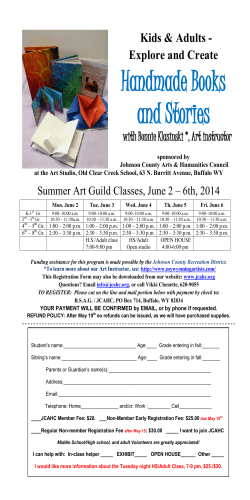Introduction to Programming Creating and Running Your First C# Program Svetlin Nakov
Introduction to
Programming
Creating and Running Your First C# Program
Svetlin Nakov
Telerik Corporation
www.telerik.com
Table of Contents
1.
What is Computer Programming?
2.
Your First C# Program
3.
What is .NET Framework?
4.
What is Visual Studio?
5.
What is MSDN Library?
2
What is Computer
Programming?
Define: Computer Programming
Computer programming: creating a
sequence of instructions to enable the
computer to do something
Definition by Google
4
Programming Phases
Define a task/problem
= Specification
Plan your solution
= Design
Find suitable algorithm to solve it
Find suitable data structures to use
Write code
= Implementation
Fix program error
(bugs)
= Testing & Debugging
Make your
customer happy
= Deployment
5
Your First C# Program
First Look at C#
Sample C# program:
using System;
class HelloCSharp
{
static void Main()
{
Console.WriteLine("Hello, C#");
}
}
7
C# Code – How It Works?
Include the standard
namespace "System"
using System;
Define a class called
"HelloCSharp"
Define the Main()
method – the
program entry point
class HelloCSharp
{
static void Main()
{
Console.WriteLine("Hello, C#");
}
}
Print a text on the console by
calling the method "WriteLine"
of the class "Console"
8
C# Code Should Be Well Formatted
Class names should use PascalCase
and start with a CAPITAL letter.
using System;
The { symbol should
a new line.
class HelloCSharp
be alone on
{
static void Main()
{
Console.WriteLine("Hello, C#");
}
}
The } symbol should
be under the
corresponding {.
The block after the
{ symbol should be
indented by a TAB.
9
Example of Bad Formatting
Such formatting
makes the source
code unreadable.
using
System
;
class
static
void
Main(
.
WriteLine
WriteLine
HelloCSharp
{
)
("Hello, C#"
(
)
{
Console
) ;Console.
"Hello again"
;}}
10
What is "C#"?
Programming language
A syntax that allow to give instructions to the
computer
C# features:
New cutting edge language
Extremely powerful
Easy to learn
Easy to read and understand
Object-oriented
11
What You Need to Program?
Knowledge of a programming language
C#
Task to solve
Development environment, compilers, SDK
Visual Studio, .NET Framework SDK
Set of useful
standard classes
Microsoft .NET Framework FCL
Help documentation
MSDN Library
12
Your First C# Program
Live Demo
What is .NET
Framework?
What is .NET Framework?
Environment for execution of .NET programs
Powerful library
of classes
Programming model
Common execution engine for many
programming languages
C#
Visual Basic .NET
Managed C++
... and many others
15
Inside .NET Framework
Building
blocks of .NET Framework
C# C++ VB.NET J#
ASP.NET
Web Forms, MVC, AJAX
Mobile Internet Toolkit
F# JScript Perl Delphi
Windows
Forms
WPF
…
Silverlight
WCF and WWF (Communication and Workflow Tier)
FCL
ADO.NET, LINQ and XML (Data Tier)
Base Class Library (BCL)
Common Language Runtime (CLR)
CLR
Operating System (OS)
16
CLR – The Heart of .NET
Framework
Common
Language Runtime (CLR)
Managed execution environment
Executes .NET applications
CLR
Controls the execution process
Automatic memory management (garbage
collection)
Programming languages integration
Multiple versions support for assemblies
Integrated type safety and security
17
Framework Class Library
Framework Class Library
(FCL)
Provides basic functionality to developers:
Console applications
WPF and Silverlight rich-media applications
Windows Forms GUI applications
Web applications (dynamic Web sites)
Web services, communication and workflow
Server & desktop applications
Applications for mobile devices
18
What is Visual Studio?
Visual Studio
Visual Studio – Integrated Development
Environment (IDE)
Development tool that helps us to:
Write code
Design user interface
Compile code
Execute / test / debug applications
Browse the help
Manage project's files
20
Benefits of Visual Studio
Single tool for:
Writing code in many languages (C#, VB, …)
Using different technologies (Web, WPF, …)
For different platforms (.NET CF, Silverlight, …)
Full integration of
most development activities
(coding, compiling, testing, debugging,
deployment, version control, ...)
Very easy to use!
21
Visual Studio – Example
22
Visual Studio
Compiling, Running and Debugging C# Programs
Creating New Console Application
1.
2.
3.
File New Project ...
Choose C# console application
Choose project directory and name
24
Creating New Console Application (2)
4.
Visual Studio creates some source code for you
Namespace
not required
Some imports
are not required
Class name
should be
changed
25
Compiling Source Code
The process of compiling
includes:
Syntactic checks
Type safety checks
Translation of the source code to lower level
language (MSIL)
Creating of executable files (assemblies)
You can start
compilation by
Using Build->Build Solution/Project
Pressing [F6] or [Shift+Ctrl+B]
26
Running Programs
The process of running application
includes:
Compiling (if project not compiled)
Starting the application
You can run application
by:
Using Debug->Start menu
By pressing [F5] or [Ctrl+F5]
* NOTE: Not all types of projects are able to be
started!
27
Debugging The Code
The process of debugging
application includes:
Spotting an error
Finding the lines of code that
cause the error
Fixing the code
Testing to check if the error is
gone and no errors are introduced
Iterative and continuous process
28
Debugging in Visual Studio
Visual Studio has built-in debugger
It provides:
Breakpoints
Ability to trace the code execution
Ability to inspect variables at runtime
29
Visual Studio
Compiling, Running and Debugging C# Programs
Live Demo
Visual Studio
Blank Solution
Creating a Solution
Without Projects
What Is a Blank Solution?
A Visual Studio blank solution
Solution with no projects in it
Projects to be added later
What is the point?
Not making a project just to give proper name
And not working in this project
VS Blank Solution
33
Visual Studio
Blank Solution
Live Demo
What is MSDN
Library?
What is MSDN Library?
Complete documentation of
all classes and
their functionality
With descriptions of all methods, properties,
events, etc.
With code examples
Related articles
Library
of samples
Use local copy or the Web version at
http://msdn.microsoft.com/
36
MSDN Library
37
How to Use MSDN Library?
Offline version
Use the table of contents
Use the alphabetical index
Search for phrase or keyword
Filter by technology
Browse your favorite articles
Online version
Use the built-in search
38
MSDN Library
Browsing and Searching Documentation
Live Demo
Introduction to Programming
Questions?
http://academy.telerik.com
Exercises
1.
Familiarize yourself with:
Microsoft Visual Studio
Microsoft Developer Network (MSDN) Library
Documentation
Find information about Console.WriteLine() method.
2.
Create, compile and run a “Hello C#” console
application.
3.
Modify the application to print your name.
4.
Write a program to print the numbers 1, 101 and
1001.
41
Exercises (2)
5.
Install at home:
1. Microsoft .NET Framework
2. Microsoft Visual Studio (or Visual C# Express)
3. Microsoft Developer Network (MSDN)
6.
Create console application that prints your first and
last name.
7.
Create a console application that prints the current
date and time.
8.
Create a console application that calculates and
prints the square of the number 12345.
42
Exercises (3)
9.
Write a program that prints the first 10 members of
the sequence: 2, -3, 4, -5, 6, -7, ...
10.
Provide a short list with information about the most
popular programming languages. How do they differ
from C#?
11.
Describe the difference between C# and .NET
Framework.
12.
* Write a program to read your age from the console
and print how old you will be after 10 years.
*NOTE: If you have any difficulties, search in Google.
43
© Copyright 2025