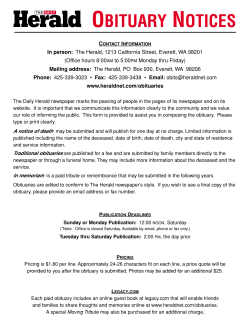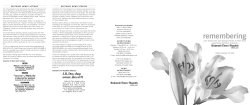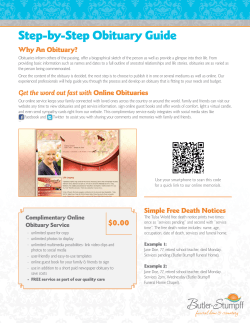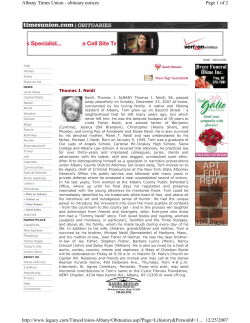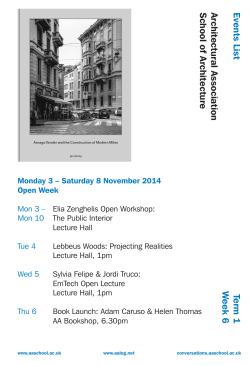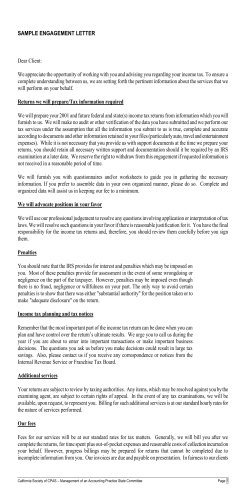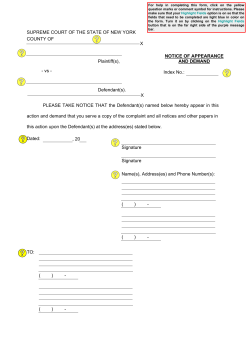Self Service Ad Submission Deadlines Self Serve Obituary Portal Announcing the
Self Service Ad Submission Deadlines Announcing the Daily Deadline - 4:00 PM Each Day Obituaries must be submitted complete with photo by 4:00 PM each day for the following day’s paper. Notices submitted after 4:00 PM daily will be published in the next available publication. Representatives are available 7 days a week from 8am-5pm to assist you with placing your obituary notices. For support, call 713-224-6868 or email [email protected] Dean Zaino, Manager 713-362-6035 Notices printed in the Houston Chronicle will also appear at www.chron.com and www.legacy.com. chron.com Self Serve Obituary Portal Efficient | Quick | Convenient Here’s how it works... 14 1 Now you can enter and view your obituary, memorium and death notices online...anywhere... anytime. Deleting a saved notice will give you a prompt to verify that you do want to delete the selected notice. Go to https://instaad.net/houston-adportal/obits/index.html Enter the User Name and Password 2 Canceling a current or future notice will stop the production process and refund money for all notices that are not past deadline. My Notices will automatically display saved notices that have been entered but not yet scheduled to run, current notices running in the newspaper, and future notices that have been paid for and scheduled to run in the next 30 days. 3 Create a New Notice allows you to choose– Obituary, Memoriam or Death Notice. Now offered to you, a death notice is an abbreviated Obituary, with no photo and basic information about the person’s death. 2 15 16 My Account Info allows you to update user account information, like password, phone, address and email. 7 4 11 To create an Obituary, select your template in one, two or three column widths with 1-2 photos. You will be able to customize further in the next step. Your ad submission is complete! You can logout or create a new ad. If you need to make changes to the ad, please follow the modify notice instruction. 12 To reorder or modify notices, go to view all notices. Search for notice from ad list or search by date or status. 5 Enter or cut and paste your text in the fields. The size will automatically convert to two or three columns depending on the amount of text. Click the ABC button to spell check. You can also add photos, borders and logos. The cost will show and update in real time in the box to the right. 13 Modify a saved ad or Reorder a previously scheduled ad. The only difference from the initial workflow is that the form is pre-populated with the data previously entered. All ad contents and photos can be updated or changed. However, you can not change the number of columns. If this is requested, you must create a new notice. 6 UPLOADING PHOTOS: To upload a photo, click the “upload your image” folder which takes you to your PC where the photo was previously saved. Select the photo and click the “Open” button. Photo will be automatically uploaded into the obituary. OPTIONAL ENHANCERS AND LOGOS: Enhancer images and Funeral Home logos are avail- able for uploading the same as the photo process. To change or add a new Funeral Home logo, please contact an Obituary Representative at ? SAVE AD FOR LATER: At any point in the process, you can save your announcement and finish it later. Please be mindful of deadlines as the ad will not run until you continue the scheduling process. 3 8 Real Time Pricing: The cost of the ad will always appear in the upper right hand corner as you build the notice. Photos, borders, logos and other enhancers make up the length of the ad, and the price adjusts accordingly. Your ad will also appear on the Legacy.com site. Please fill in the fields as you would like the notice to appear. *Required fields. 9 6 Please review order selections. Click the back button to make changes or click purchase this ad to complete your order. Carefully proof your notice, as this is how your notice will appear in the newspaper. Click back to make changes or click continue to continue scheduling. 10 7 To schedule your notice, click on the date or multiple dates you want the ad to run. The yellow date shows your selection. To un-select a date, click on it again. 4 Pay for notice and submit. Click the bill to client account box to use credit card on file or input new card information. Click the I agree to terms and conditions box and then click purchase ad. 5
© Copyright 2026