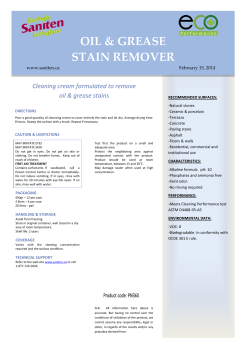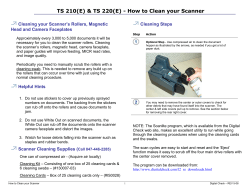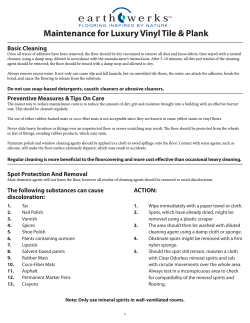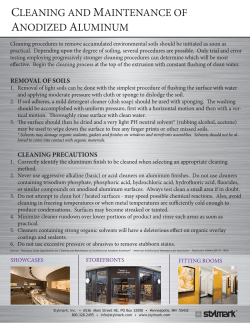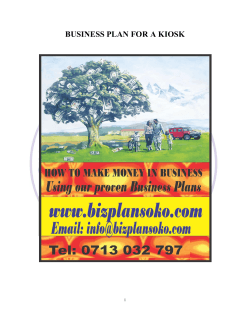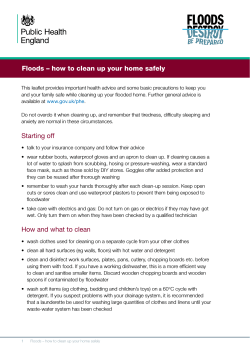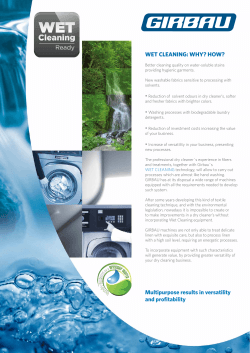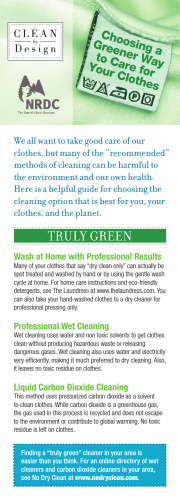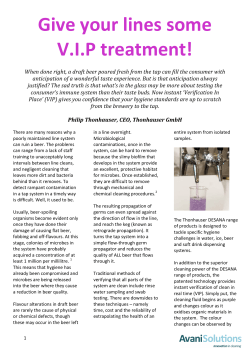iX500 Cleaning & Consumable Guide CG00002
SCANSNAP iX500 CONSUMABLE REPLACEMENT AND CLEANING INSTRUCTIONS SCANSNAP IX500 CONSUMABLE REPLACEMENT AND CLEANING INSTRUCTIONS CG00002-277001 1 SCANSNAP iX500 CONSUMABLE REPLACEMENT AND CLEANING INSTRUCTIONS CONSUMABLES LIST Description Brake Roller 1 Pick Roller 1 Brake Roller Note: 2 Qty Life Fujitsu P/N 200,000 PA03656-0001 Pick Roller The Brake Roller and Pick Roller are included when ordering part number PA03656-0001 SCANSNAP iX500 CONSUMABLE REPLACEMENT AND CLEANING INSTRUCTIONS CHECKING THE LIFE OF THE CONSUMABLES If your ScanSnap begins to jam or multifeed, your consumables may need to be replaced. Follow the directions below to access the Consumable life counters. • Right click on the ScanSnap Manager ICON on the Task Bar. • Select Check consumable supplies..... from the Right Click Menu. • Check consumable status window to see how many pages have been run since changing the Pick Roller and Pad Assy. RESETTING THE CONSUMABLE COUNTER After replacing consumables make sure you access Check consumable supplies..... and click the Reset Button for the consumable replaced. 3 SCANSNAP iX500 CONSUMABLE REPLACEMENT AND CLEANING INSTRUCTIONS REPLACING THE ROLLER SET Defective or improperly installed Roller Sets can cause paper jams, misspicks, skew, or double fed documents. To replace the Pad Assembly perform the following steps. • Unplug the power cable from the ScanSnap. • Pull the ADF Release tab to open the ADF of the scanner. ADF Paper Chute ADF Release Tab ADF Top Section REPLACING THE BRAKE ROLLER • Open the Cover by holding both ens and pulling in the direction fo the arrow. Cover • Remove the Brake Roller shaft by lifting the right side of the roller, then pulling out the shaft from the slot on the left. Brake Roller Shaft 4 SCANSNAP iX500 CONSUMABLE REPLACEMENT AND CLEANING INSTRUCTIONS REPLACING THE ROLLER SET (CONT.) • Remove the Brake Roller from it’s shaft. Shaft Brake Roller • Attach the new Brake Roller on to the shaft by inserting the protrusion on the shaft into the slot on the roller. Shaft Protrusion Slot Brake Roller • Install the Brake Roller in the scanner by fitting the left end of the shaft into the slot in the scanner, then dropping the right side into place. Brake Roller Shaft REPLACING THE PICK ROLLER • Open the Sheet Guide by sliding the Side Guides all the way toward the outer edges of the scanner and pulling out at the opening. Side Guides Opening Sheet Guide 5 SCANSNAP iX500 CONSUMABLE REPLACEMENT AND CLEANING INSTRUCTIONS REPLACING THE ROLLER SET (CONT.) • Rotate the plastic bushing toward the bottom of the scanner. Plastic Bushing • Remove the Pick Roller by lift the right side of the shaft, moving it towards the right, and then pulling it out. Plastic Bushing • Install the new Pick Roller by inserting the left end of the shaft into the slot, and lower the opposite end into the Pick Roller 6 SCANSNAP iX500 CONSUMABLE REPLACEMENT AND CLEANING INSTRUCTIONS REPLACING THE ROLLER SET (CONT.) • Rotate the plastic bushing toward the upper part of the scanner. Plastic Bushing • Close the Sheet Guide and the ADF Cover. • Connect the power cable and open the ADF to turn the scanner on. • Reset the Consumble Counter. 7 SCANSNAP iX500 CONSUMABLE REPLACEMENT AND CLEANING INSTRUCTIONS CLEANING LOCATIONS AND FREQUENCIES Location Tools Frequency Cleaning Wipes Every 200 Sheets Cleaning Wipes Every 200 Sheets Plastic Feed Rollers Cleaning Wipes Every 200 Sheets Sheet Guides Cleaning Wipes Every 200 Sheets Eject Rollers Cleaning Wipes Every 200 Sheets Feed Rollers Cleaning Wipes Every 200 Sheets Glass Surfaces Cleaning Wipes Every 200 Sheets White Sheets Cleaning Wipes Every 200 Sheets Pick Roller and Pad Note: The scanner will need to be cleaned every day (or possibly more than once a day) if the following paper is scanned. • Paper with special coating such as carbonless paper. • Paper with large amount of printing. (Heavy toner or ink) • Documents with toner that is not fused properly. • Do not use water or neutral detergent to clean the inside of the scanner. • Do not use aerosol sprays to clean the scanner. Aerosol sprays cause dirt and dust to enter the scanner, resulting in malfunctions. • When cleaning the scanner parts using the cleaning wipes, wipe off the excess cleaner completely with a soft lint-free cloth to eliminate residue on the surface of the cleaned parts. CLEANING MATERIALS F1 Cleaner Cleaning Paper 8 Cotton Swabs Lint Free Cleaning Cloths Cleaning Wipes SCANSNAP iX500 CONSUMABLE REPLACEMENT AND CLEANING INSTRUCTIONS CLEANING THE ROLLERS WITH THE CLEANING PAPER The cleaning papers are designed to remove only loose paper dust and ink from the rollers. Use the cleaning paper approximately every 1,000 sheets scanned. They are to be used in between the thorough cleanings of the scanner. Using the cleaning paper does not take the place of the more complete cleanings described later in this section • Set the Hopper Guides to the widest width possible. • Spray a Cleaning Paper with F1 Cleaner and place the it against the right edge of the Hopper Guide. Press the Scan Button. Do Not Save the image. This operation is used only to pass the cleaning paper through the paper feed path. • Check the path to see if it needs further cleaning. If so, repeat feeding the Cleaning Paper through the scanner. Use Caution when applying F1 to the cleaning paper. Do not use excessive amounts as this cleaner will take time to evaporate from the paper path of the scanner. Be sure to open the ADF and wipe up any excess F1 cleaner with a dry lint free cloth after running the cleaning paper lightly sprayed with F1. • Check the path to see if it needs further cleaning. If so, refer to “Cleaning the Inside of the Scanner”. 9 SCANSNAP iX500 CONSUMABLE REPLACEMENT AND CLEANING INSTRUCTIONS CLEANING INSIDE THE SCANNER • Unplug the power cable from the ScanSnap. • Pull the ADF Release tab to open the ADF of the scanner. ADF Paper Chute ADF Release Tab ADF Top Section • Clean the places shown in the drawing below using a Cleaning Wipe and drying with a lint free cloth. You can also clean with the lint free cloths moistened with Cleaner F1. Brake Rollers (x2) Idler Rollers (x4) Glass (x2) Pick Rollers (x2) Ultrasonic Sensor (x2) • 10 Remove the Brake Roller from the scanner. Gently wipe in the direction of the grooves of the roller surfaces to remove dust and toner. Dirty Brake Rollers will affect the separating and feeding of the paper. SCANSNAP iX500 CONSUMABLE REPLACEMENT AND CLEANING INSTRUCTIONS CLEANING INSIDE THE SCANNER (CONT.) Brake Rollers (x2) Idler Rollers (x4) Glass (x2) Pick Rollers (x2) Ultrasonic Sensor (x2) • Clean the Idler Rollers with a Cleaning Wipe or a lint free cloth moistened with F1 Cleaner by gently wiping to remove the dust and toner while rotating them with your fingers. Dirty Idler Rollers will affect the feeding of the scanner. • Clean the Glass surface lightly with a soft cloth. Dirty Glass can cause vertical streaks to appear on the scanned images. • Clean the Pick Rollers by gently wiping in the direction of the grooves of the roller surfaces to remove dust and toner. Dirty Pick Rollers will affect the feeding of the paper. • Clean the Ultrasonic Sensors with a Cleaning Wipe or a lint free cloth moistened with F1 Cleaner. If you can’t reach the sensors with the lint free cloths use a cotton swab. Dirty Ultrasonic Sensors can cause the scanner to detect multi-feeds incorrectly. Eject Rollers (x2) Feed Rollers (x4) • To clean the Eject and Feed Rollers power on the scanner. Once it initilizes, open the ADF cover. Locate the Feed Rollers and Eject rollers on the lower section of the ADF. Hold a lint-free cloth moistened with F1 Cleaner against each of the Feed Rollers/Eject Rollers and press the “Scan” button and hold it for 3 seconds. This will rotate the rollers a small amount each time you press the button. 11 SCANSNAP iX500 CONSUMABLE REPLACEMENT AND CLEANING INSTRUCTIONS CLEANING INSIDE THE SCANNER (CONT.) • When cleaning the inside of the scanner make sure not to catch the cloth on the Document Detection Sensor. Document Detection Sensor • Close the ADF Top Section. It clicks when it locks in place. ADF Paper Chute ADF Top Section 12 SCANSNAP iX500 CONSUMABLE REPLACEMENT AND CLEANING INSTRUCTIONS 13 SCANSNAP iX500 CONSUMABLE REPLACEMENT AND CLEANING INSTRUCTIONS Fujitsu Computer Products of America, Inc. http://us.fujitsu.com/fcpa 1250 East Arques Avenue Sunnyvale, CA 94085-4701 (800) 626-4686 (408) 746-7000 [email protected] © 2013 Fujitsu Computer Products of America, Inc. All rights reserved, Fujitsu and the Fujitsu Logo are registered trademarks, ScanCare and ScanAid are trademarks of Fujitsu Computer Products of America, Inc All statements herein are valid only in the U.S. for U.S. residents, are based on normal operating conditions, are provided for informational purposes only and are not intended to create any implied warranty of merchantability or fitness for a particular purpose. Fujitsu Computer Products of America, Inc. reserves the right to modify at any time without prior notice these statements, our products, their performance specifications, availability, price and warranty, post-warranty and service programs. Printed in the U.S.A. 14
© Copyright 2025