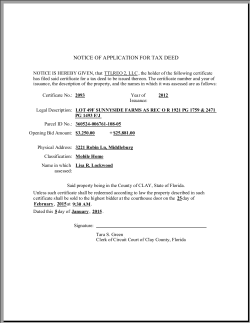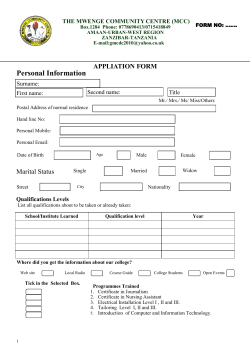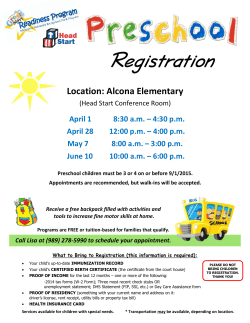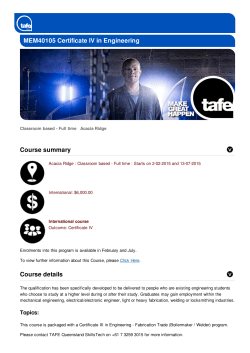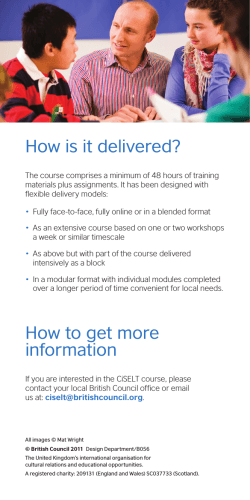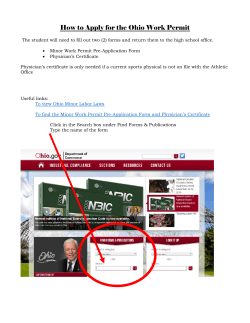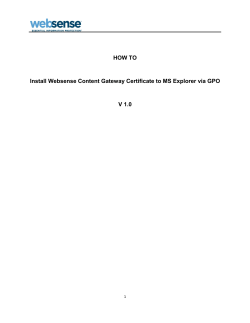Certificate Guidelines â single split server deployments
Acano solution Certificate Guidelines for Single Split Acano Server Deployments May 2015 76-1059-01-D This guide is part of the documentation set (shown in Figure 1) for the Acano server. The guides and reference material can be found on the Acano Documentation and software page. Figure 1 Overview of guides covering the Acano Solution Acano Solution Certificate Guidelines 76-1059-01-D Page 2 Contents 1 Introduction ....................................................................................................................... 5 1.1 Brief overview of PKI ................................................................................................ 5 1.1.1 Public/private key pair .................................................................................... 5 1.1.2 Certificates ..................................................................................................... 5 1.1.3 Chain of Trust ................................................................................................ 6 1.1.4 Certificate bundles ......................................................................................... 8 1.1.5 Trust stores .................................................................................................... 8 2 Certificates required for an Acano single split server deployment ...................................... 9 2.1 What is a single split server deployment?................................................................. 9 2.2 Public or Internal CA signed certificates ................................................................. 10 3 Obtaining certificates ....................................................................................................... 12 3.1 Generating a private key and Certificate Signing Request (.csr file) ....................... 12 3.1.1 CSR for the Web Bridge ............................................................................... 13 3.1.2 CSR for the XMPP server ............................................................................ 14 3.1.3 CSR for trunk/Load Balancer pair ................................................................ 14 3.2 Signing the CSR using a public Certificate Authority .............................................. 15 3.3 Signing the CSR using an internal Certificate Authority .......................................... 15 4 Installing signed certificates and private keys on the Acano server ................................. 18 4.1 Reusing a private key and certificate ...................................................................... 19 4.2 Uploading the Private Keys and Certificates to the MMP ........................................ 19 4.3 Inspecting a file type and checking that a certificate and private key match ........... 19 4.4 Installing the Certificate and Private Key for the XMPP servers .............................. 20 4.5 Installing the Certificate and Private Keys for the Core to Edge Trunks .................. 21 4.6 Installing the Certificate and Private Key for the Web Bridge .................................. 23 4.7 Installing the Certificate and Private Key for the Call Bridge ................................... 24 4.7.1 Establishing Trust between the Call Bridge and the Web Bridge .................. 25 5 Troubleshooting problems with certificates ...................................................................... 27 5.1 Warning message that service is untrusted ............................................................ 27 5.2 Client certificate error ............................................................................................. 27 5.3 Browser certificate error ......................................................................................... 27 5.4 Call Bridge cannot connect to Web Bridge ............................................................. 27 5.5 Using the same private key/certificate pair between trunk and Load Balancer. ...... 28 5.6 Problem connecting to Lync Front End server ........................................................ 28 6 Creating and using certificates in a test environment....................................................... 29 Appendix A OpenSSL Commands for Generating Certificates .............................................. 30 Generating RSA private keys and CSR files .................................................................... 30 Signing CSR files ............................................................................................................ 30 Installing Certificate and Private Key Pairs ...................................................................... 31 Acano Solution Certificate Guidelines 76-1059-01-D Page 3 Appendix B Permitted extensions for certificate files and private keys .................................. 32 Appendix C MMP PKI commands ......................................................................................... 33 Acano Solution Certificate Guidelines 76-1059-01-D Page 4 Introduction 1 Introduction This Certificate Deployment guide explains how to create and install certificates for a single split Acano server deployment. The Acano solution is very secure, most of the services and applications running on the Acano server use the TLS cryptyographic protocol for communication. TLS allows communicating parties to exchange X.509 certificates and public keys in order authenticate the other party, and exchange encryption algorithms to encrypt data transmitted between the parties. The remainder of this chapter explains concepts that you will need to understand in order to deploy certificates across the Acano solution. Skip this if you are already familiar with PKI, certificates, and trust stores. Chapter 2 details where certificates are required within the single split Acano server model, and the type of certificates required. Chapter 3 explains how to create certificates. Chapter 4 covers installing the certificates on the Acano servers. Chapter 5 provides troubleshooting information for typical certificate related issues. Chapter 6 explains how you can quickly create self-signed certificates. Appendix A covers using OpenSSL rather than the Acano pki command if you prefer to use OpenSSL. Appendix B provides an overview of permitted filename extensions for certificate files and private keys. Appendix C lists the MMP pki commands. 1.1 Brief overview of PKI Public key infrastructure (PKI) provides a mechanism to secure communications and validate identities of communicating parties. Communications are made secure through encryption, and identities are validated through the use of public/private key pairs and digital identity certificates. 1.1.1 Public/private key pair A public and private key pair comprises two uniquely related cryptographic keys mathematically related. Whatever is encrypted with a public key may only be decrypted by its corresponding private key (which must be kept secret), and vice versa. 1.1.2 Certificates A certificate is a wrapper around the public key, and provides information about the owner of the public key. It typically contains the name of the entity to which the certificate is issued, contact details for the owner, validity dates (when the certificate is valid), and issuer (the authority that issued the certificate). Certificates need to be signed by trustworthy authorities that can validate that the owner is who they claim to be. Certificate Authorities (CAs) are trustworthy authorities that certify the identities of individuals, organizations, and computers on the network. Acano Solution Certificate Guidelines 76-1059-01-D Page 5 Introduction When an entity requires a certificate, it first generates a public/private key pair. It then creates a Certificate Signing Request (.csr) file which contains the entity’s public key and information identifying the entity (see Table 1). The entity signs the .csr file using their private key and sends the .csr file to a CA for processing. Depending on the level of verification required, the entity may send the .csr file to either a public CA, such as Verisign, or use an internal CA, for example Active Directory server with the Active Directory Certificate Services Role installed. The CA uses the .csr file and public key to verify the identity of the entity. If verification is successful, the CA issues a digital identity certificate to the entity, which is proof that the entity named in the certificate is the owner of the public key and private key set. The digital identity certificate is used by the entity to give other entities on the network a high level of assurance that the public key really belongs to the owner of the private key. Table 1 Information in a .csr file Information Description Common Name (CN) This is the fully qualified domain name that you wish to secure e.g. 'www.example.com’. Organization or Business name (O) Usually the legal incorporated name of a company. It should include any suffixes such as Ltd., Inc., or Corp. Organizational unit or Department name (OU) For example, Support, IT, Engineering, Finance. Location (L) City or town. For example, London, Boston, Milan, Berlin. Province, Region, County or State (ST) For example, Buckinghamshire, New Jersey. Do not abbreviate. Country (C) The two-letter ISO code for the country where your organization is located. For example, US, GB, FR. An email address An email address to contact the organization. Usually the email address of the certificate administrator or IT department. Subject Alternative Name (subjectAltName) From X509 Version 3 (RFC 2459), SSL certificates are allowed to specify multiple names that the certificate should match. subjectAltName (SAN) can contain, for example, email addresses, IP addresses, regular DNS host names. 1.1.3 Chain of Trust When an entity is challenged by another to provide its certificate for authentication, that entity needs to present its own certificate, along with a series of other certificates that establish a link to a Certificate Authority that the challenging party trusts (usually known as the Root Certificate Authority). This hierarchy of certificates, linking an entity’s certificate to a Root CA, is called a ‘chain of trust’. It is quite often the case that a Root CA has signed a certificate for another Certificate Authority (known as an Intermediate CA), which in turn has signed the entity’s certificate. In that case, the entity needs to present both its own certificate and the certificate for this Intermediate CA that has been issued by the Root CA. If the entity only presented its own certificate, without establishing a link to a trusted Root CA, the challenging party will not trust the certificate presented. The series of certificates that link an entity’s certificate to a root CA is known as ‘intermediate certificates’ as they are issued to Intermediate CAs. Acano Solution Certificate Guidelines 76-1059-01-D Page 6 Introduction Figure 2 Certificate Chain of Trust To enable connecting devices to verify a chain of trust, every certificate includes two fields: "Issued To" and "Issued By". An intermediate CA will show different information in these two fields, to show a connecting device where to continue checking, if necessary, in order to establish trust. Root CA certificates are "Issued To" and "Issued By" themselves, so no further checking is possible. For example, if Entity A (web server www.example.com) is challenged for authentication by Entity B (web client), Entity A will need to present its certificate and certificate chain to Entity B. Figure 3 Certificate chain for Entity A Certificate 1 - Issued To: example.com; Issued By: Intermediate CA 1 Certificate 2 - Issued To: Intermediate CA 1; Issued By: Intermediate CA 2 Certificate 3 - Issued To: Intermediate CA 2; Issued By: Root CA Providing Entity B has in its trust store the certificate for Root CA, a secure connection can be established between Entity A and Entity B. Entity B can use Entity A’s public key to encrypt Acano Solution Certificate Guidelines 76-1059-01-D Page 7 Introduction messages and send them to Entity A. Only Entity A has access to the private key, so only Entity A can decrypt the messages. Note: this process is called "certificate chaining” and intermediate CA certificates are sometimes called "chained certificates". 1.1.4 Certificate bundles A certificate bundle is a single file (with an extension of .pem, .cer or.crt) holding a copy of the Root CA’s certificate and all intermediate certificates in the chain. The certificates need to be in sequence with the certificate of the Root CA being last in the certificate bundle. External clients (for example web browsers and XMPP clients) require the certificate and certificate bundle to be presented by the Web Bridge and XMPP server respectively, when setting up a secure connection. If Call Bridge establishes a TLS trunk to a SIP peer, then Call Bridge will need to presents its certificate and certificate bundle to the SIP endpoint. You can create a certificate bundle by using a plain text editor such as notepad. All of the characters including the -----BEGIN CERTIFICATE----- and -----END CERTIFICATE----- tags need to be inserted into the document. There should be no space between the certificates, for example no spaces or extra lines between -----END CERTIFICATE----- of certificate 1 and ----BEGIN CERTIFICATE----- of certificate 2. At the end of the file there should be 1 extra line. Save the file with an extension of .pem, .cer, or .crt. 1.1.5 Trust stores Web browsers and other clients hold a list of signing authorities that they trust and therefore, by a “chain of trust”, the servers they can trust. These trusted CAs are held in a ‘trust store’ on the client. When the trusted CA issues a revocation list, the client updates its trust store removing the entities in the revocation list from the store. For a connecting client (or device) to trust a certificate, the client will check whether the CA of the certificate is held in the client’s trust store. If the certificate was not issued by a trusted CA, the connecting client will then check to see if the certificate of the issuing CA was issued by a trusted CA, this will be repeated up the chain until either a trusted CA is found or no trusted CA can be found. If a trusted CA is found, a secure connection will be established between the client and the server. If a trusted CA cannot be found, then the connecting client will usually display an error message. . Acano Solution Certificate Guidelines 76-1059-01-D Page 8 Required certificates 2 Certificates required for an Acano single split server deployment This chapter explains where certificates are required to establish secure connections in the deployment, and the type of certificates required. 2.1 What is a single split server deployment? In a single split server deployment, the applications reside on two servers, see Figure 4. The Core server holds the: Call Bridge XMPP server coSpace Database The Edge server holds the: Load Balancer TURN server Web Bridge Each server can be an Acano X3 or X2 server, or be hosted on a virtual machine (VM); the term “Acano server” in this document covers both. In addition the Web Admin Interface acts as a web interface to the Call Bridge. Note: Neither the TURN Server or the coSpace Database require certificates. Figure 4 Single split Acano server model Acano Solution Certificate Guidelines 76-1059-01-D Page 9 Required certificates 2.2 Public or Internal CA signed certificates Acano applications on the server that interface to external devices, need to be trusted by the external devices, and require certificates signed by a public CA. Applications that interface internally within the Acano solution only require certificates signed by an internal CA. Internal CA signed certificates can be generated by a local or organizational Certificate Authority, such as an Active Directory server with the Active Directory Certificate Services Role installed, see section 3.3. Figure 5 Certificates required in a single split server deployment The applications that require public CA signed certificates are shown in Table 2. Applications that only require internal CA signed certificates are shown in Table 3. Acano Solution Certificate Guidelines 76-1059-01-D Page 10 Required certificates Table 2 Public CA signed certificates (single split server model) Applications requiring public CA signed certificate Reason Web Bridge (only if WebRTC clients are used) WebRTC clients require a public CA signed certificate from the Web Bridge in order to trust the connection. XMPP server (only if native Acano clients are used) Native Acano clients require a public CA signed certificate from the XMPP server in order to trust the connection. Call Bridge (only if Acano solution connected on a public network for direct Lync federation) Lync Edge server requires a public CA signed certificate from the Call Bridge if doing direct federation. Table 3 Internal CA signed certificates (single split server model) Applications that can use internal CA signed certificates Reason Web Admin The Acano server only allows HTTPS connection, so a certificate is required for the Web Admin. Note: The Acano API is routed through the Web Admin Interface, so a certificate is required even if you configure the Call Bridge through the API rather than the Web Admin. Call Bridge The Web Bridge requires and needs to trust a certificate from the Call Bridge. The Active Directory server also needs to trust a certificate from the Call Bridge. In addition, if your deployment has SIP trunks using TLS, then the Call Bridge requires a certificate for mutual authentication with the SIP call control devices. Load Balancer (for split server deployments and if native Acano clients are used) If native Acano clients are deployed then the trunk between the Core and Edge servers needs to authenticate (trust the certificate) presented by the Load Balancer. Note: the external native Acano clients do not check the Load Balancer certificate. Trunk (for split server deployments and if native Acano clients are used) If native Acano clients are deployed then the Load Balancer in the Edge server needs to authenticate (trust the certificate) presented by the trunk. Acano Solution Certificate Guidelines 76-1059-01-D Page 11 Obtaining certificates 3 Obtaining certificates Chapter 2 explains where certificates are required to establish secure connections in the deployment, and the type of certificates required (signed by a public CA or an internal CA). This chapter focuses on how to obtain the different types of certificate, chapter 4 covers where to install them. Note: if you are connecting a Lync deployment to your Acano solution, you are advised to use the same Certificate Authority (CA) that is trusted by Lync Front End servers. Contact your Lync adviser for details of the CA and for support on the Acano-Lync integration. All certificates require you following a 3 step process: 1. Generate a private key and the Certificate Signing Request (.csr) file for the specific Acano application. Note: the public key is created and held within the .csr file. 2. Submit the .csr file to the CA (public CA or internal CA) for signing. 3. Install the signed certificate and intermediate CA bundle (if any) on the Acano server using SFTP. The remainder of this chapter provides examples for steps 1 and 2. Chapter 4 covers step 3. Note: Instructions for generating self-signed certificates using the Acano solution’s MMP commands are provided later in this document. These are useful for testing your configuration in the lab. However, in a production environment you are advised to use certificates signed by a Certificate Authority (CA). Note about SHA-1 and SHA-2 signed certificates: The Acano solution supports certificates signed using SHA1 and SHA2 algorithms. When the Acano server creates certificate signing requests, they are signed using SHA256 in accordance with rules which CAs now operate under. 3.1 Generating a private key and Certificate Signing Request (.csr file) This section describes using the Acano MMP pki command to create a public key and .csr file. If you prefer to use a third party tool to do this, follow the instructions from the third party then resume following this guide from section 3.2. Appendix A provides an overview of the steps to follow if you prefer to use OpenSSL to create a private key and .csr file. You can use the pki csr <key/cert basename> command to generate two files: the private key <basename>.key and the certificate signing request file <basename>.csr. They can be immediately retrieved from the Acano server by using SFTP. To generate the private key and Certificate Signing Request file: 1. Log in to the MMP 2. Type the pki csr command using this syntax Acano Solution Certificate Guidelines 76-1059-01-D Page 12 Obtaining certificates pki csr <key/cert basename> <CN:value> [OU:<value>] [O:<value>] [ST:<value>] [C:<value>] [subjectAltName:<value>] where <key/cert basename> is a string identifying the new key and CSR. Can contain alphanumeric, hyphen or underscore characters. <CN> is the commonName which will be on the certificate. The commonName should be the Fully Qualified Domain Name (FQDN) for the server to be protected by SSL. The FQDN is the absolute domain name that specifies the server’s exact location in the Domain Name System (DNS). Note: For certificates for the Web Bridge it is important that you use the FQDN that is defined in the DNS A record for the Web Bridge. Failure to do so will result in browser certificate errors, see CSR for the Web Bridge. Note: For certificates for the XMPP server, specify the DNS record for the XMPP Server in the CN field, and in the subjectAltName field specify the XMPP domain name as well as the DNS record for the XMPP Server. See CSR for the XMPP Server OU is the optional Organizational Unit, use “” around the attribute if more than one word O is the optional Organization, use “” around the attribute if more than one word, e.g. “Example Inc.” ST is the optional State, use “” around the attribute if more than one word, e.g. “New Jersey” C is the optional Country, use “” around the attribute if more than one word subjectAltName (SAN) is the optional list of IP addresses, domain names, email addresses etc, separated by commas. The subjectAltName field enables the generated certificate to cover multiple domains. If you specify this list you must also include the CN in this list. Although this is an optional field, the SAN field must be completed in order for XMPP clients to accept a certificate, otherwise the XMPP clients will display a certificate error. Note: for Acano server v1.2 the syntax for the pki csr command is: pki csr <key/cert basename> <CN> [OU] [O] [ST] [C]. Use the attribute sequence given here and use “” around the attributes, do not type the attribute name before the value. The subjectAltName field is not supported in v1.2. For example: pki csr xmppserver “www.server.example.com” “marketing” “Example Company” 3.1.1 CSR for the Web Bridge Web browsers look at the CN field to determine the Web Bridge’s FQDN. To avoid web browser certificate errors, ensure that the CSR for the Web Bridge specifies: the Web Bridge’s FQDN in the CN field. The FQDN is the absolute domain name that specifies the Web Bridge’s exact location in the Domain Name System (DNS), and is defined in the DNS A record for the Web Bridge. If the subjectAltName field is used, then include the FQDN that is specified in the CN field in the subjectAltName field as well. Acano Solution Certificate Guidelines 76-1059-01-D Page 13 Obtaining certificates For example: pki csr webbridge CN:www.example.com O:”Example Inc.” or pki csr webbridge CN:www.example.com O:”Example Inc.” subjectAltName: www.example.com, example.com The example will generate two files: webbridge.key and webbridge.csr. The files can be immediately retrieved from the Acano server by using SFTP. Submit the .csr file to a public CA for signing, see section 3.2. Section 4.6 provides details on uploading the certificate to the Web Bridges. 3.1.2 CSR for the XMPP server Acano native clients look at the subjectAltName field to determine the XMPP server’s domain. To avoid client certificate errors, ensure that the CSR for the XMPP server specifies: the DNS record for the XMPP server in the CN field, and in subjectAltName field the XMPP server’s domain name in the subjectAltName field For example, if the XMPP domain is configured as example.com and DNS is xmpp.example.com, the CN should be xmpp.example.com and within the SAN list you must add xmpp.example.com and example.com. pki csr xmppserver CN:xmpp.example.com O:”Example Inc.” subjectAltName: xmpp.example.com,example.com or using the wildcard: pki csr xmppserver CN:*.example.com O:”Example Inc.” subjectAltName: *.example.com,example.com generates two files: xmppserver.key and xmppserver.csr, for the XMPP server in domain example.com. Submit the .csr file to a public CA for signing, see section 3.2. The files can be immediately retrieved from the Acano server by using SFTP. Section 4.4 provides details on uploading the certificates to the XMPP server. 3.1.3 CSR for trunk/Load Balancer pair In a single split deployment, the Core server hosting the XMPP service requires a trunk to the Load Balancer on the Edge server. You need to create a private key/certificate pair for the trunk and for the Load Balancer. The trunk and the Load Balancer cannot use the same private key/certificate pair, but their certificates can be signed by an internal CA. 1. Create a private key/certificate pair for the Load Balancer enabled on the Edge server. For example: pki csr edge1 CN:www.example.com will create edge1.key and edge1.csr. 2. Create a private key/certificate pair for the Core server with the XMPP service enabled. For example: pki csr core1 CN:www.example.com Acano Solution Certificate Guidelines 76-1059-01-D Page 14 Obtaining certificates will create core1.key and core1.csr. 3. Use an Internal CA to sign edge1.csr and core1.csr certificate signing request files and obtain the corresponding edge1.crt and core1.crt certificates, as well as the Internal CA certificate (bundle). See section 3.3. Section 4.5 provides details on uploading certificates for the trunk and Load Balancer. 3.2 Signing the CSR using a public Certificate Authority Refer to section 2.2 for a list of public signed CA certificates required for the Acano solution. To obtain a public CA signed certificate, send the generated .csr file to your preferred Certificate Authority, for example Verisign. The CA will verify your identity and issue a signed certificate. The certificate file will have a .crt, .cer or .pem extension. Appendix B provides a brief overview of file extensions used for certificate files. Before transferring the signed certificate and the private key to the Acano server, check the certificate file. If the CA has issued you with a chain of certificates, you will need to extract the certificate from the chain. Open the certificate file and copy the specific certificate text including the BEGIN CERTIFICATE and END CERTIFICATE lines and paste into a text file. Save the file as your certificate with a .crt, .cer or .pem extension. Copy and paste the remaining certificate chain into a separate file, naming it clearly so you recognize it as an intermediate certificate chain and using the same extension ( .crt, .cer or .pem). The intermediate certificate chain needs to be in sequence, with the certificate of the CA that issued the chain first, and the certificate of the root CA as the last in the chain. Go to Installing signed certificates and private keys on the Acano server. 3.3 Signing the CSR using an internal Certificate Authority Refer to section 2.2 for a list of internal CA signed certificates required for the Acano solution. This section applies if you are using AD as an internal CA. If you are using a different internal CA, please follow the corresponding instructions, and then resume following this guide from Chapter 4. To obtain an internal CA signed certificate, follow these steps: 1. Transfer the generated .csr file to the CA, for example an Active Directory server with the Active Directory Certificate Services Role installed. 2. Issue the following command in the command line management shell on the CA server replacing the path and CSR filename with your information: certreq -submit -attrib "CertificateTemplate:webserver" <path\csr_filename> For example: certreq -submit -attrib "CertificateTemplate:webserver" C:\Users\Administrator\Desktop\example.csr 3. After entering the command, a CA selection list is displayed similar to that below. Select the correct CA and click OK. Acano Solution Certificate Guidelines 76-1059-01-D Page 15 Obtaining certificates If your Windows account has permission to issue certificates, you will be prompted to save the resulting certificate. Save the file with a .crt, .cer or .pem extension, for example example.crt, see Appendix B for a brief overview of certificate file extensions. Go to step 4. If you do not see a prompt to issue the resulting certificate, but instead see a message in the command prompt window that the 'Certificate request is pending: taken under submission', and listing the Request ID, then make a note of the RequestID. Follow these steps to obtain the issued certificate. a. Using the Server Manager page on the CA, locate the Pending Requests folder under the CA Role. b. Right-click on the pending request that matches the Request ID given in the cmd window and select All Tasks > Issue. c. The resulting signed certificate will be in the Issued Certificates folder. Double-click on the certificate to open it and open the Details tab Acano Solution Certificate Guidelines 76-1059-01-D Page 16 Obtaining certificates d. Click Copy to File which will start the Certificate Export Wizard. e. Select Base-64 encoded X.509 (.CER) and click Next. f. Browse to the location in which to save the certificate, enter a name for example acanocerts and click Next. g. Save the resulting certificate with a .crt, .cer or .pem extension, for example xmpp.crt 4. Go to Installing signed certificates and private keys on the Acano server. Acano Solution Certificate Guidelines 76-1059-01-D Page 17 Installing certificates 4 Installing signed certificates and private keys on the Acano server To summarize chapter 2, the Acano single split server deployment requires public CA signed certificates for: the Web bridge, if Web RTC clients are to be enabled for use by end users. The Web RTC client requires a public CA signed certificate from the Web Bridge in order to trust the connection. the XMPP server, if native Acano clients (PC, Mac, iOS) are to be used by end users. The Native Acano clients require a public CA signed certificate from the XMPP server in order to trust the connection. the Call Bridge, if direct Lync federation over a public network is required. The Lync Edge server requires a public CA signed certificate from the Call Bridge in order to trust the connection. and internal CA signed certificates for: the Web Admin. The Acano API is routed through the Web Admin Interface, so a certificate is required even if you configure the Call Bridge through the API rather than the Web Admin Interface. the Call Bridge. The Web Bridge requires a certificate from the Call Bridge. The Active Directory Server also requires a certificate from the Call Bridge. In addition, if your deployment has SIP trunks, then the Call Bridge requires a certificate for mutual authentication with the SIP call control devices. the Load Balancer, in split server deployments and if native Acano clients (PC, Mac, iOS) are to be used by end users. The trunk between the Core and Edge server needs to authenticate (trust) the certificate presented by the Load Balancer. This is part of the mutual authentication that needs to be set up between the Load Balancer and the trunk so that the XMPP server trusts the connection. The Load Balancer and the trunk cannot use the same certificate. Note: the external native Acano clients do not check the Load Balancer certificate. the Trunk, in split server deployments and if native Acano clients (PC, Mac, iOS) are to be used by end users. The Load Balancer in the Edge server needs to authenticate (trust) the certificate presented by the trunk. This is the other part of the mutual authentication that needs to be set up between the Load Balancer and the trunk. The trunk and the Load Balancer cannot use the same certificate. Note: this guide assumes that you have already installed the private key/certificate pair for the Web Admin Interface as described in the Acano server Installation Guide. If you have not, do so now. Acano Solution Certificate Guidelines 76-1059-01-D Page 18 Installing certificates 4.1 Reusing a private key and certificate You do not need to have a different private key/certificate pair for each certificate install. In some circumstances you can copy and reuse the private key and certificate for multiple services. Here is some advice if you reuse a private key/certificate pair: if you are connecting a Lync deployment to your Acano solution, you are advised to use the Certificate Authority (CA) trusted by the Lync deployment. use filenames for the certificate and private key that reflect where they are used, for example: webadmin.crt and webadmin.key. do not use the same private key/certificate pair between a trunk and Load Balancer, they require different private key/certificate pair, see section 3.1.3. 4.2 Uploading the Private Keys and Certificates to the MMP 1. SSH into the MMP, and login 2. Use SFTP to upload each private key/certificate pair and certificate bundle 3. Use the MMP PKI command: pki list to check which files have been uploaded. pki list will also list any SSH keys and CSR files uploaded to the MMP. 4.3 Inspecting a file type and checking that a certificate and private key match Before installing a private key/certificate pair on the Acano server, make sure that you have the correct files to install. This section provides a brief overview of using the MMP commands: pki inspect, pki match, and pki verify, to check the identity of the files you plan to install. To inspect a file to determine whether it is still valid (expiry date): pki inspect <filename> To check that a certificate matches a private key: pki match <keyfile> <certificatefile> To check that a certificate is signed by the CA and that the certificate bundle can be used to assert this: pki verify <cert> <certbundle/CAcert> For example: 1. SSH into the MMP, and login 2. Enter the command: pki inspect xmppserver.crt to inspect the contents of the file, for instance to see whether a certificate is still valid. 3. Enter the command: pki match xmppserver.key xmppserver.crt Acano Solution Certificate Guidelines 76-1059-01-D Page 19 Installing certificates to check that the file xmppserver.key matches file xmppserver.crt and together they form one usable identity. 4. Enter the command: pki verify xmppserver.crt xmppbundle.crt to check that xmppserver.crt is signed by a trusted CA, with the chain of trust established through the chain of intermediate certificates in xmppbundle.crt. 4.4 Installing the Certificate and Private Key for the XMPP servers If your Acano solution supports end users using the native Acano clients for PC, Mac, and iOS devices then you need to install a public CA signed certificate for the XMPP server. The certificate will be used by the clients in the initial setting up of the connection to determine whether the client can trust the connection with the XMPP server. The steps below assume that you have already configured the network interface that the XMPP server will use to listen. Refer to the Acano server single split deployment guide for information on setting the interface using the listen MMP command before assigning the certificate. 1. SSH into the MMP 2. Disable the XMPP server interface before assigning the certificate xmpp disable 3. Assign the private key/certificate pair using the command: xmpp certs <keyfile> <certificatefile> [<cert-bundle] where keyfile and certificatefile are the filenames of the matching private key and certificate . If your CA provides a certificate bundle then also include the bundle as a separate file to the certificate. For example: xmpp certs xmppserver.key xmppserver.crt xmppserverbundle.crt 4. Re-enable the XMPP server interface xmpp enable If the certificate installs successfully on the XMPP server, the following is displayed: SUCCESS: Domain configured SUCCESS: Key and certificate pair match SUCCESS: license file present SUCCESS: XMPP server enabled If the certificate fails to install, the following error message is displayed: FAILURE: Key and certificate problem: certificate and key do not match FAILURE: XMPP server configuration not complete If there is a problem with the certificate bundle, an error message similar to the following is displayed: Acano Solution Certificate Guidelines 76-1059-01-D Page 20 Installing certificates SUCCESS: Domain configured SUCCESS: Key and certificate pair match FAILURE: certificate verification error: depth=x issuer= x = xx, ST = xxxxxxx, L = xxxxxx, O = xxxxx, OU = xxxxxx, CN = xxxxxxxxx, emailAddress = [email protected] Verification error: unable to get issuer certificate Failed cert: Certificate: Data: Version: xx Serial Number: xx:xx:xx:xx:xx:xx:xx:xx:xx:xx:xx:xx:xx:xx:xx:xx Signature Algorithm: sha1WithRSAEncryption Issuer: C=x, ST= xxxxxxx, L= xxxxxx, O= xxxxx, OU= xxxxxx, CN= xxxxxxxxx, emailAddress = [email protected] Validity Not Before: <month><time><year> Not After: <month><time><year> Subject: C=xx, O=xxxxx, OU=xxxxxxxxxxx, CN=xxxxxxxxxxxxx Subject Public Key Info: Public Key Algorithm: rsaEncryption Public-Key: (2048 bit) SUCCESS: license file present FAILURE: XMPP server configuration not complete Check the certificate bundle to ensure that there is no break in the certificate chain. Note: remember you will also need to install the XMPP license key file (license.dat) on the Acano server. Follow the instructions in the Acano server single split Deployment Guide. 4.5 Installing the Certificate and Private Keys for the Core to Edge Trunks This section only needs to be followed if your Acano solution supports native Acano clients (PC Client, Mac Client or iOS Client) and you have deployed split Core and Edge servers. To establish mutual authentication between the Load Balancer in the Edge server and the XMPP service in the Core server you need to: on the Load Balancer, install the private key/certificate pair for the Load Balancer, and the certificate for the trunk on the trunk, install the private key/certificate pair for the trunk, and the certificate for the Load Balancer. Note: Do not reuse the Load Balancer certificate for the trunk, or vice versa. You must create different certificates for the Load Balancer and for the trunk. This will ensure that the trunk and the Load Balancer authenticate each other’s certificate, creating a secure TLS trunk between the Load Balancer and the XMPP server. Acano Solution Certificate Guidelines 76-1059-01-D Page 21 Installing certificates Note: this guide assumes that you have already set up the network interface for the Load Balancer and the trunk interface on the Acano server, if not follow the steps in the Acano server single split deployment guide, before assigning the certificate. 1. SSH into the MMP of the Edge server 2. Create an Edge instance, using the command: loadbalancer create <tag> If the tag for the Edge server is "Edge1to LB", type: loadbalancer create Edge1toLB 3. Assign the private key/certificate pair to the Load Balancer and the trunk’s certificate using the command: loadbalancer auth <tag> <keyfile> <certificatefile> <trust-bundle> where keyfile and certificatefile are the filenames of the matching private key/certificate pair for the Load Balancer, and <trust-bundle> is the certificate for the trunk. For example: loadbalancer auth Edge1toLB edge1.key edge1.crt core1.crt Note: the trunk certificate core1.crt is added as a ‘trust bundle’ to the Edge server 4. Configure the trunk interface and port, using: loadbalancer trunk <tag> <iface>:<port> for example, if the trunk connection will be allowed on interface A, port 4999, then type: loadbalancer trunk Edge1toLB a:4999 5. Configure the public interface and port (for accepting client connections), using loadbalancer public <tag> <iface:port whitelist> for example, if client connections are to be allowed on B, port 5222, then type: loadbalancer public Edge1toLB b:5222 6. In a common Edge server deployment, the Web Bridge is also enabled and needs to make use of the trunk. To allow this, configure the loopback as a public interface, e.g. loadbalancer public Edge1toLB b:5222 lo:5222 7. Enable the trunk, using: loadbalancer enable <tag> for example loadbalancer enable Edge1toLB Note: The public port is not opened until there is a trunk to service the connection. 8. SSH into the MMP of the Core server 9. Create a trunk between the Core and Edge server for xmpp traffic trunk create <tag> <port/service name> For example: Acano Solution Certificate Guidelines 76-1059-01-D Page 22 Installing certificates trunk create trunktoEdge1 xmpp 10. Assign the private key/certificate pair to the trunk and the Load Balancer’s certificate using the command: trunk auth <tag> <key-file> <cert-file> <trust-bundle> where keyfile and certificatefile are the filenames of the matching private key/certificate pair for the trunk, <trust-bundle> is the certificate for the Load Balancer. For example: trunk auth trunktoEdge1 core1.key core1.crt edge1.crt Note: the Load Balancer certificate edge1.crt is added as a ‘trust bundle’ to the Core server 11. Configure the Edge server that this trunk will connect to, using: trunk edge <tag> <edge name/ip address> [<default port>] For example, if the Edge server name is edge1.example.com using port 4999, then type: trunk edge trunktoEdge1 edge1.example.com 4999 Note: If the domain name resolves to multiple IP addresses, a connection will be attempted to all. 12. Enable the trunk interface trunk enable <tag> For example: trunk enable trunktoEdge1 Note: To see the full list of Load Balancer and trunk commands, see the Acano solution MMP Command Reference. 4.6 Installing the Certificate and Private Key for the Web Bridge If your Acano solution supports end users using the Acano WebRTC Client then you need to install a public CA signed certificate for the Web Bridge. The certificate will be used by browsers when determining whether to trust the connection with the Web Bridge. The steps below assume that you have already configured the DNS record and the network interface that the Web Bridge will use to listen. Refer to the Acano server single split deployment guide for information on setting the interface using the listen MMP command before assigning the certificates. For each Web Bridge: 1. SSH into the MMP 2. Disable the Web Bridge interface before assigning the certificate webbridge disable Acano Solution Certificate Guidelines 76-1059-01-D Page 23 Installing certificates 3. Assign the private key/certificate pairs using the command: webbridge certs <keyfile> <certificatefile> [<cert-bundle>] where keyfile and certificatefile are the filenames of the matching private key and certificate. If your CA provides a certificate bundle then also include the bundle as a separate file to the certificate For example: webbridge certs webbridge.key webbridge.crt webbridgebundle.crt 4. Re-enable the Web Bridge interface webbridge enable If the certificate installs successfully on the Web Bridge, then the following is displayed: SUCCESS: Key and certificate pair match SUCCESS: Webbridge enabled If the certificate fails to install, the following error message is displayed: FAILURE: Key and certificate problem: certificate and key do not match FAILURE: Webbridge configuration not complete Note: use the MMP command webbridge certs none to remove the certificate configuration from the Web Bridge. 4.7 Installing the Certificate and Private Key for the Call Bridge Depending on how each Call Bridge is used within your deployment, it may need private key/ certificate pairs: to establish communication with the Web Bridge. It is important for the security of the deployment that configuration is only accepted from the Call Bridge that is trusted. to establish TLS connections with SIP Call Control devices. to establish TLS connection with the Lync Front End (FE) server.To ensure that a certificate will be trusted by the Lync FE server: the CN in the Certificate must be the same as the FQDN that was added when configuring the Acano server as a trusted application and static routes on Lync FE server. if the certificate has a subjectAltName list then the FQDN must also be added to the list. sign the certificate using a trusted CA server, such as the CA that has issued the certificates for the Lync FE server. The steps below assume that you have already configured the network interface that the Call Bridge will use to listen. Refer to the Acano server single split deployment guide for information on setting the interface using the listen MMP command before assigning the certificates. For each Call Bridge: 1. SSH into the MMP Acano Solution Certificate Guidelines 76-1059-01-D Page 24 Installing certificates 2. Assign the private key/certificate pairs using the command: callbridge certs <keyfile> <certificatefile>[<cert-bundle>] where keyfile and certificatefile are the filenames of the matching private key and certificate. If your CA provides a certificate bundle then also include the bundle as a separate file to the certificate. For example: callbridge certs callbridge.key callbridge.crt callbridgebundle.crt 3. Restart the Call Bridge interface to apply the changes. callbridge restart If the certificate installs successfully on the Call Bridge, then the following is displayed: SUCCESS: listen interface configured SUCCESS: Key and certificate pair match If the certificate fails to install, the following error message is displayed: FAILURE: Key and certificate problem: certificate and key do not match Note: You will need to add the Call Bridge certificate to the Web Bridge’s trust store after you’ve configured the Web Bridge, see section 4.7.1 Note: use the MMP command callbridge certs none to remove the certificate configuration from the Call Bridge. 4.7.1 Establishing Trust between the Call Bridge and the Web Bridge The Web Bridge allows configuration of guest logins and image customizations to be pushed from a Call Bridge (see the Customization Guidelines document). It is important for the security of the deployment that configuration is only accepted from the Call Bridge that is trusted. Trust between the Call Bridge and the Web Bridge is established by providing the Web Bridge with the public certificate of the Call Bridge. The Web Bridge can use this to challenge the Call Bridge to prove by cryptographic means that it is the owner of the certificate. If the Call Bridge cannot prove that it is the owner of one of the trusted certificates, the Web Bridge will not accept configuration. To verify that the Web Bridge has the Call Bridge certificate in its trust store: acano>webbridge Enabled : true Interface whitelist : a:443 Key file : webbridge.key Certificate file : webbridge.crt Trust bundle : callbridge.crt HTTP redirect : Enabled To add the Call Bridge certificate to the Web Bridge trust store: Acano Solution Certificate Guidelines 76-1059-01-D Page 25 Installing certificates 1. Check which certificate the Call Bridge is using by issuing the callbridge command 2. Disable the Web Bridge 3. Add the Call Bridge certificate to the trust store using the command: webbridge trust <callbridgecert|cert-bundle> For example: acano>webbridge disable acano>webbridge trust callbridge.crt acano>webbridge enable SUCCESS: Key and certificate pair match SUCCESS: webbridge enabled 4. Re-enable the Web Bridge. Acano Solution Certificate Guidelines 76-1059-01-D Page 26 Troubleshooting 5 Troubleshooting problems with certificates This section covers a few common troubleshooting problems. Refer to the Acano Knowledgebase for further Frequently Asked Questions relating to certificates . 5.1 Warning message that service is untrusted The message is displayed if: you have used an internal CA which is not in your trust store, you have used a self-signed certificate where a public or internal CA signed certificate is required. Re-issue the certificate and have it signed by a trusted CA: this can be an internal CA unless you want public access to this component. 5.2 Client certificate error In order for the clients to communicate with the XMPP server they must trust the connection. For the client to trust the connection, and avoid client certificate errors, the certificate for the XMPP server should include: the DNS record for the XMPP server in the CN field, and in the subjectAltName field the XMPP domain name in the subjectAltName field For example, if clients are using ‘[email protected]’, then the XMPP domain is example.com and DNS is xmpp.example.com. The CN should specify xmpp.example.com and within the SAN list you must add xmpp.example.com and example.com. pki csr xmppserver CN:xmpp.example.com O:”Example Inc.” subjectAltName: xmpp.example.com,example.com or using the wildcard: pki csr xmppserver CN:*.example.com O:”Example Inc.” subjectAltName: *.example.com,example.com 5.3 Browser certificate error In order for the WebRTC clients to communicate with the Web Bridge they must trust the connection. For the client to trust the connection, the certificate for the Web Bridge must include the Fully Qualified Domain Name (FQDN) that specifies the server’s exact location in the Domain Name system (DNS). It will have been defined in the DNS A record for the Web Bridge service. Failure to specify the FQDN in the Web Bridge certificate will result in browser certificate errors. 5.4 Call Bridge cannot connect to Web Bridge Either the Web Bridge does not have the certificate of the Call Bridge in its trust store or the certificate has expired (Authentication error). Acano Solution Certificate Guidelines 76-1059-01-D Page 27 Troubleshooting Type webbridge to show the certificate that is in the Web Bridge’s trust bundle. Type pki inspect <certificate name> to show you the validity of the certificate. 5.5 Using the same private key/certificate pair between trunk and Load Balancer. The trunk and Load Balancer will be unable to authenticate each other as the private key/certificate pair is the same on both sides (even using trust bundles). Create a different private key/certificate pair for the trunk and Load Balancer. 5.6 Problem connecting to Lync Front End server Check that the CA that signed the Call Bridge certificate is the same CA that was used to sign the certificate for the Lync Front End server. If it isn’t, then reapply for a signed certificate for the Call Bridge from the same CA as used for the Lync server. This will ensure that the Call Bridge certificate is signed by a CA that the Lync server trusts. Ensure that the FQDN that was added on Lync, is also present as the CN in the Call Bridge’s certificate. . Acano Solution Certificate Guidelines 76-1059-01-D Page 28 Test environment 6 Creating and using certificates in a test environment You can create a private key and self-signed certificate on the Acano server using the pki selfsigned command. Self-signed certificates cannot be used for Lync authentication (as CA is not a trusted authority). But self-signed certificates can be used for Web Admin, for trunk/Load Balancer, and mutual authentication between the Call Bridge and Web Bridge, although the browser will display a certificate error. It is strongly recommended that you use self-signed certificates in a test environment, rather than in a production environment. To generate a local private key and a self-signed certificate on the Acano server: 1. Log in to the MMP and type the command: pki selfsigned <key/cert basename> where <key/cert basename> identifies the key and certificate which will be generated. For example: pki selfsigned callbridge creates a local private key named callbridge.key and a self-signed certificate named callbridge.crt Acano Solution Certificate Guidelines 76-1059-01-D Page 29 OpenSSL Appendix A OpenSSL Commands for Generating Certificates Instead of the MMP pki command described in section 3, OpenSSL can be used to generate private keys, certificate signing requests and certificates. This appendix details the OpenSSL commands to use. The examples assume OpenSSL is running on Windows, although OpenSSL can be used on other platforms. Note: run OpenSSL in Administrator mode. Generating RSA private keys and CSR files Use the OpenSSL toolkit on your computer. To generate a new RSA private key and CSR file, use the command: openssl req -out <certname>.csr -new -newkey rsa:2048 -nodes -keyout <keyname>.key For example: openssl req -out webbridge.csr -new -newkey rsa:2048 -nodes -keyout webbridge.key generates a CSR file named webbridge.csr and an RSA 2048 bit private key named webbridge.key, To generate a certificate signing request (CSR) for an existing private key, use the command: openssl req -out <certname>.csr -key <keyname>.key –new For example: openssl req -out xmppserver.csr -key xmppserver.key –new generates a CSR file named xmppserver.csr based on an existing private key named xmppserver.key, If you intend to self-sign the certificate using OpenSSL, then no intermediate CSR file is required, go to the next section. Signing CSR files To sign the CSR using a public CA follow the instructions in section 3.2. To sign the CSR using an internal CA follow the instructions in section 3.3. To self-sign the certificate, use the OpenSSL command: Acano Solution Certificate Guidelines 76-1059-01-D Page 30 OpenSSL openssl req -x509 -nodes -days 100 -newkey rsa:2048 -keyout <keyname>.key -out <certname>.crt For example: openssl req -x509 -nodes -days 100 -newkey rsa:2048 -keyout callbridge.key -out callbridge.crt generates a new private key named callbridge.key and a (final) certificate named callbridge.crt. Installing Certificate and Private Key Pairs For details on installing the Certificate and Private key pairs on the Acano server, follow the instructions in chapter 4. Acano Solution Certificate Guidelines 76-1059-01-D Page 31 File extensions Appendix B Permitted extensions for certificate files and private keys The following tables list the permitted file extensions for certificate files and private keys. Table 4 Permitted extensions for certificate files Extension Information on file type .pem PEM is both an encoding (ASCII base64) and used as a file extension. Typically imported from a Unix-based Apache Web server and compatible with OpenSSL applications. PEM certificate files are generated automatically. Some secure websites may ask users to upload a PEM file (possibly sent in an e-mail) in order to authenticate their identity. .der Distinguished Encoding Rules (DER) is both an encoding and used as a file extension. Contains a binary representation of the certificate created in the DER format. Commonly used for storing X.509 certificates in public cryptography. .cer Security file provided by a third party Certificate Authority, such as VeriSign or Thwate, that verifies the authenticity of a website. Installed on a Web server to establish the validity of a specific website hosted on the server. The certificates may be encoded as binary DER or as ASCII (Base64) PEM. .crt Certificate used by secure websites (beginning with "https://") to verify their authenticity. Distributed by companies such as Verisign and Thawte. The certificates may be encoded as binary DER or as ASCII (Base64) PEM. Certificate files are automatically recognized by Web browsers when a user visits a secure site. The information stored in the certificate can be viewed by clicking the lock icon within the browser window. Table 5 Permitted extensions for private key files Extension Information on file type .key Used both for public and private PKCS#8 keys. The keys may be encoded as binary DER or as ASCII PEM. .pem Indicates key was encoded using PEM (ASCII base64). .der Indicates key was encoded using binary DER. Acano Solution Certificate Guidelines 76-1059-01-D Page 32 PKI commands Appendix C MMP PKI commands Table 6 List of MMP pki commands Command/Examples Description/Notes pki Displays current PKI usage. pki list Lists PKI files i.e. private keys, certificates and certificate signing requests (CSRs). pki inspect <filename> Inspect a file and shows whether the file is a private key, a certificate, a CSR or unknown. In the case of certificates, various details are displayed. If the file contains a bundle of certificates, information about each element of the bundle is displayed. Both PEM and DER format files are handled. pki match <key> <certificate> This command checks whether the specified key and a certificate on the system match. A private key and a certificate are two halves of one usable identity and must match if they are to be used for a service e.g. XMPP. pki verify <cert> <cert bundle/CA cert> pki verify server.crt bundle.crt This command checks whether the specified certificate is signed by the root CA using the certificate bundle to determine the chain of trust. pki unlock <key> Private keys are often provided with password-protection. To be used in the Acano solution, the key must be unlocked. This command prompts for a password to unlock the target file. The locked name will be replaced by an unlocked key with the same name pki csr <key/cert basename> [<attribute>:<value>] For users happy to trust that Acano meets the requirements for the generation of private key material, the pki csr command can be used to create private keys and associated Certificate Signing Requests. pki csr example CN:www.example.com OU:"My Desk" O:"My Office" L:"Round the corner" ST:California C:US subjectAltName:example.com, [email protected] <key/cert basename> is a string identifying the new key and CSR (e.g. "new" results in "new.key" and "new.csr" files) Attributes for the CSR are specified in pairs with the attribute name and value separated by a colon (":"). Use “” around attributes that are more than one word, e.g. O:“Example Inc.” Attributes are: CN: commonName which should be on the certificate. The commonName should be the DNS name for the system. OU: Organizational Unit O: Organization L: Locality ST: State C: Country email address subjectAltName: around attributes that are more than one word, e.g. O:“Example Inc.” The CSR file can be downloaded by SFTP and given to a certificate authority (CA) to be signed. On return it must be uploaded via SFTP. It can then be used as a certificate. Acano Solution Certificate Guidelines 76-1059-01-D Page 33 PKI commands Note: From Server R1.6.10 the pki csr <key/cert basename> [<attribute>:<value>] accepts subjectAltName as an attribute. IP addresses and domain names are supported for subjectAltName in a comma separated list. For example: pki csr test1 CN:example.exampledemo.com subjectAltName:exampledemo.com pki csr test1 CN:example.exampledemo.com C:US L:Purcellville O:Example OU:Support ST:Virginia subjectAltName:exampledemo.com pki csr test3 CN:example.exampledemo.com C:US L:Purcellville O:Example OU:Support ST:Virginia subjectAltName:exampledemo.com,192.168.1.25, xmpp.exampledemo.com,server.exampledemo.com,join.exampledemo.com, test.exampledemo.com You can include a wildcard for the CN and subjectAltName. For example: pki csr test4 CN:*.exampledemo.com C:US L:Purcellville O:Example subjectAltName:*.exampledemo.com, exampledemo.com Keep the size of certificates and the number of certificates in the chain to a minimum; otherwise TLS handshake round trip times will become long. pki selfsigned <key/cert basename> Self-signed certificates can be generated for quick testing and debugging. <key/cert basename> identifies the key and certificate which will be generated e.g. "pki selfsigned new" creates new.key and new.crt (which is self-signed). pki pkcs12-to-ssh <username> Public SSH keys stored in PKCS#12 files can be used but need to be processed first. This command extracts a useable public key from a PKCS#12 file uploaded with the name <username>.pub.You are prompted to enter the password for the pkcs#12 file. After completion, the pkcs#12 file is replaced with a useable key without password protection. Note: Any other data contained in the pkcs#12 file is lost. pki pkcs12-to-ssh john The key of an uploaded PKCS#12 file john.pub for user john can be made useable by executing this command Acano Solution Certificate Guidelines 76-1059-01-D Page 34 © 2015 Acano (UK) Ltd. All rights reserved. This document is provided for information purposes only and its contents are subject to change without notice. This document may not be reproduced or transmitted in any form or by any means, for any purpose other than the recipient’s personal use, without our prior written permission. Acano and coSpace are trademarks of Acano. Other names may be trademarks of their respective owners. Acano Solution Certificate Guidelines 76-1059-01-D Page 35
© Copyright 2025