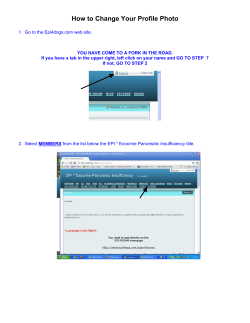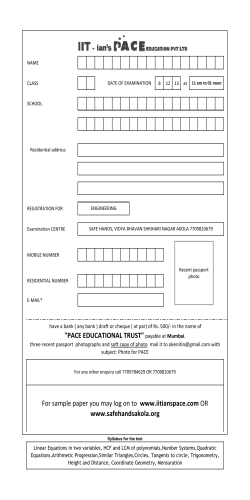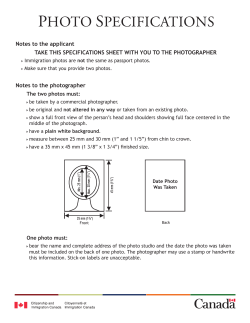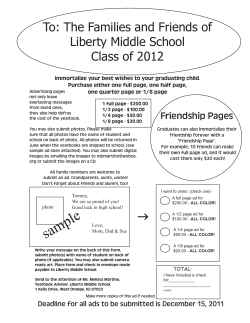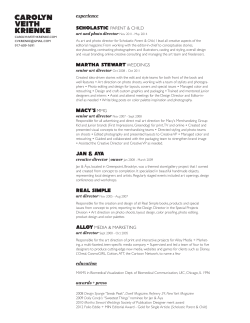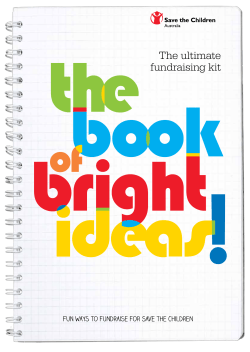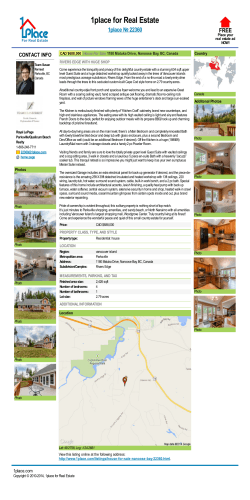Multiple People in the Same Photo When importing a Photo and
Multiple People in the Same Photo When importing a Photo and there is more than one individual in the picture use the following steps. There can be two individuals or more in a photo, it does not matter. The process is the same. Place the photo in Family Tree and create the tag for your first person. Then tag each face one at a time and connect them to their reference person or create a new person. 1. Choose one of the individuals in the picture and go 3. Click in-between the eyes of the person just added. to their summary card in Tree. Caryl Jean was the person page that the photo was A. Find one of the individuals in the photo on Tree added to. B. Click on Memories C. Click Add under Photos D. Drag drop or browse for your photo E. Click Add Photos. The photo is now attached to your person in Family Tree. 4. Use the boxes around the face and drag the circle so that a generous portion of the face is selected and click Save. 2. Click on the photo to open it up. 5. On the right side of the image a description can be typed if desired and then click Add Description. 1 8. Drag the boxes surrounding the photo so that there is a nice area selected around the photo. Type in the name of the individual selected. If a photo of that individual is already in the tree their name will appear under the name being typed and click on the 6. This person (Caryl) is already tagged and nothing name. more needs to be done. 7. Click in-between the eyes of the next person to be tagged to Family Tree. Both of the persons in the photo show up as tagged to Family Tree. Tagged means that the photo is attached to Family Tree and can be viewed on their person page. 2 9. On the top left corner type in a name for the individual, and click Save. 12. Click Attach to The Tree. 13. Either search for the name or type in the ID number for the individual being linked to the Tree and click 10. If the individual being added is not already tagged Select. in your tree then click Add New Person. When I am doing photos I keep two tabs open so that I can copy the number of the person I wish to tag. 11. On the right of the screen Darlene has a red exclamation point and this means that she has not been tagged (added) to the tree. Click on the arrow to the 14. Click Attach. right of the name. 3 Both of the individuals in this photo are now attached to the Tree. If there are any more individuals then the same steps would be followed until all desired individuals are attached. For each individual in a photo you have to click on them, draw a circle and tag them to the tree. Keep in mind that this photo can be found with search engines such as Google. If any living individuals are identified then their name will also be searchable. The above image shows what the pictures look like from the Person Details Page. Clicking on Memories shows all of the photos tagged for that individual. 4
© Copyright 2026