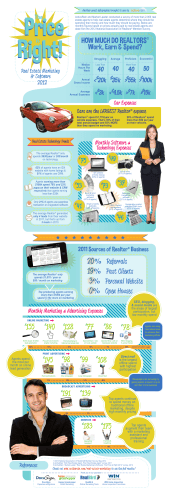How to Prepare for the Upgrade to Microsoft 2013
How to Prepare for the Upgrade to Microsoft Dynamics CRM 2013 (On-premises) COMPANY: Microsoft Corporation RELEASED: September 2013 VERSION : 1.0 Copyright This document is provided "as-is". Information and views expressed in this document, including URL and other Internet Web site references, may change without notice. Some examples depicted herein are provided for illustration only and are fictitious. No real association or connection is intended or should be inferred. This document does not provide you with any legal rights to any intellectual property in any Microsoft product. You may copy and use this document for your internal, reference purposes. © 2013 Microsoft Corporation. All rights reserved. Microsoft, Active Directory, Microsoft Dynamics, Microsoft Dynamics logo, Windows, Windows PowerShell, and Windows Server are trademarks of the Microsoft group of companies. All other trademarks are property of their respective owners. Feedback To send comments or suggestions about this document, please click this link and type your feedback in the message body. Important: The subject-line information is used to route your feedback. If you remove or modify the subject line, we may be unable to process your feedback. ii How to Prepare for the Upgrade to Microsoft Dynamics CRM 2013 September 2013 Table of Contents Overview __________________________________________________________________________ 1 Before The Upgrade: What You Need to Know____________________________________________ 2 Support changes for software and OS components ______________________________________________2 Support is being removed for: ___________________________________________________________________ 2 Support is being added for: _____________________________________________________________________ 2 Prepare your CRM organization for the upgrade ________________________________________________2 Legacy features that are no longer supported ___________________________________________________________ 2 Dynamics CRM 4.0 features that will no longer be supported: _________________________________________ 2 CRM 2011 SDK tool no longer required ____________________________________________________________ 2 Removal of CRM 4.0 client-side scripting __________________________________________________________ 2 How to identify if you are using legacy features? ____________________________________________________ 2 Microsoft Dynamics CRM 2013 Custom Code Validation Tool __________________________________________ 3 Legacy Feature Check Tool ______________________________________________________________________ 3 Choose the right upgrade for your situation ____________________________________________________________ 3 Migration upgrade (Recommended) ________________________________________________________________ 3 In-place upgrade ________________________________________________________________________________ 3 Upgrade from CRM 4.0 _________________________________________________________________________ 3 CRM organization database changes __________________________________________________________________ 4 Should you run the database table merge as part of upgrade? ___________________________________________ 4 Prepare for the Upgrade _____________________________________________________________ 5 Migration upgrade ________________________________________________________________________5 In-place upgrade __________________________________________________________________________5 Checklist for the CRM 2013 upgrade __________________________________________________________5 For both migration and in-place upgrades ______________________________________________________________ 6 For an in-place upgrade_____________________________________________________________________________ 6 For a migration upgrade ____________________________________________________________________________ 6 New deployment features __________________________________________________________________7 CRM 2013 Server Best Practices Analyzer ______________________________________________________________ 7 CRM monitoring service __________________________________________________________________________ 7 Volume Shadow Service writer _____________________________________________________________________ 7 PowerShell updates ________________________________________________________________________________ 7 After the Upgrade __________________________________________________________________ 9 Upgrade Microsoft Dynamics CRM 2013 components ____________________________________________9 Upgrade your customizations for the new user interface__________________________________________9 Take full advantage of the new user experience ________________________________________________________ 11 Before switching forms __________________________________________________________________________ 12 How to upgrade your forms ______________________________________________________________________ 12 Changes to the JavaScript object model ______________________________________________________20 How to upgrade solutions _________________________________________________________________20 Upgrading a CRM Online organization that contains solutions _____________________________________________ 20 Importing a CRM 2011 solution into CRM 2013 _________________________________________________________ 20 Conclusion ________________________________________________________________________ 21 iv How to Prepare for the Upgrade to Microsoft Dynamics CRM 2013 September 2013 Overview Microsoft Dynamics CRM 2013 is focused on delivering a business application that delights users through experiences that are modern, seamless, and device-optimized. This document is intended to give you an overview of what to expect during the upgrade to Microsoft Dynamics CRM 2013. How to Prepare for the Upgrade to CRM 2013 1 Before The Upgrade: What You Need to Know Support changes for software and OS components Microsoft Dynamics CRM 2013 takes advantage of more current capabilities provided by today’s browsers and server platforms. To do this, it requires a number of changes to the software and platforms in use. Support is being removed for: Windows XP, to run either Microsoft Dynamics CRM for Outlook or the web application Microsoft Office 2003 E-mail Router will no longer support: o Microsoft Exchange Server 2003 for email routing and tracking. o Microsoft Exchange Server 2007 WebDAV protocol for email routing and tracking. (Microsoft Exchange Server 2007 Exchange Web Services (EWS) will still be supported.) Support is being added for: Microsoft Exchange Server 2013 Microsoft Outlook 2013 Active Directory Federation Services (AD FS) 2.2 (ships with Windows Server 2012 R2) These changes are documented in the Microsoft Dynamics CRM 2011 Implementation Planning Guide: What’s Changing topic. Prepare your CRM organization for the upgrade Microsoft Dynamics CRM 2013 contains a number of exciting changes. To take advantage of new features, you need to ensure any customizations are compatible with this new version. Legacy features that are no longer supported With the launch of CRM 2013, we are officially dropping support for legacy CRM 4.0 features. These features were deprecated with Microsoft Dynamics CRM 2011 and will no longer work with this new version. Dynamics CRM 4.0 features that will no longer be supported: CRM 4.0 plug-ins CRM 4.0 client-side scripting CRM 4.0 custom workflow activities CRM 4.0 web service API (also known as the 2007 web service endpoints) ISV folder support for custom web applications CRM 2011 SDK tool no longer required The Solution Down-level utility, specifically built for the Microsoft Dynamics CRM December 2012 Service Update, is not required for Microsoft Dynamics CRM 2013. Due to improvements to the solution framework, this tool is no longer needed. Removal of CRM 4.0 client-side scripting Microsoft Dynamics CRM 4.0 exposed global functions and form objects to form scripting with JavaScript. If you use any custom JavaScript within your current version of Microsoft Dynamics CRM, it is important to verify that this customized code does not disrupt a smooth upgrade to the next version of CRM. How to identify if you are using legacy features? To assist you in this effort, we created a tool to help you identify and correct unsupported code prior to your upgrade. Please download, install, and run the tools below on your Microsoft Dynamics CRM 2011 organization. 2 How to Prepare for the Upgrade to CRM 2013 Microsoft Dynamics CRM 2013 Custom Code Validation Tool The custom code validation tool will examine your web resources and show you where there might be some problems. The issues that are flagged are either using unsupported coding processes or using the CRM 4.0 objects and functions. Download this tool and extract the contents. Within the contents you will find instructions about how to install and use the tool. For more information about this tool, read this blog: Check your JavaScript code to prepare for your upgrade Legacy Feature Check Tool The legacy feature check tool detects and reports on server extensions in your organization that use the 2007 endpoint and legacy Microsoft Dynamics CRM 4.0 features. These checks are also performed when you upgrade your server. For more information about this tool, read this topic in the CRM 2011 SDK: What’s Changing in the Next Major Release Choose the right upgrade for your situation Here are a few methods and some guidance to help you choose the right type of upgrade for your situation. Caution: Upgrade is a one-way operation. The following points are important to note: You cannot upgrade from CRM 4.0 to CRM 2013 directly. You cannot roll back the server to CRM 2011 once you have upgraded. You must patch your CRM 2011 server and organization to Microsoft Dynamics CRM 2011 Update Rollup (UR) 6 or UR14 or a later UR for this release, if one is available) before you upgrade. For on-premises deployments, there are two upgrade options: Migration upgrade (Recommended) This method: Is used to support an upgrade with a fallback scenario included. Requires additional hardware to install a CRM server. Is the preferred method, in general, because you can upgrade without disrupting your existing CRM 2011 deployment. In-place upgrade This method: Is used when you need to upgrade an existing CRM server. Provides the easiest and simplest path to upgrade. Customers that choose this route should consider the following: You cannot fall back to CRM 2011 without reinstalling the CRM 2011 server. If an upgrade fails, your server or organization will not be accessible until you clear the error or restore the server from a backup. Upgrade from CRM 4.0 If you are on CRM 4.0, you must first upgrade your deployment to CRM 2011 and then you can upgrade to CRM 2013. Please consider the following: How to Prepare for the Upgrade to CRM 2013 3 CRM 2011 included many new features that were top requests in CRM 4.0. You may find considerable overlap between your customizations and the out-of-the-box CRM 2011features. CRM 2013 also includes many new features that were top requests for CRM 2011. Many CRM 2013 features are focused on “no code” or declarative configuration methods versus plug-ins and customizations. You may find many features that you implemented with custom code in CRM 4.0 can now be done purely with configuration in CRM 2013. For an upgrade from a version of CRM older than CRM 2011, you should include time for process and customization redesign to account for new features and capabilities added with CRM 2013. For all on-premises deployments, the setup program includes a series of upgrade checks before actually upgrading the server and organization. These checks cover a number of areas and are there to help prevent issues with your upgrade. It’s important to read and address any errors or warnings you see from the upgrade checks before proceeding. CRM organization database changes As part of CRM 2013, the structure of the organization database is optimized to take advantage of the built-in capabilities of SQL Server. This optimization requires a restructuring of the CRM organization database. This restructuring can take time to complete and should be factored into the upgrade planning. This restructuring is called a database or base extension “table merge”. In our internal testing, this restructuring has increased the performance of CRM under a variety of workloads. It also reduces the number of SQL errors the system raises due to conflicts in accessing the system data. Important: The schema of the CRM organization database is changing. Accessing data through CRM filtered views is supported. Accessing data by using direct SQL calls against the database tables is unsupported and will likely not work after upgrade. o You can identify use of the base tables if your queries include the words “Base” or “Extension” in reference to the CRM table you are accessing. For more information about supported methods to retrieve data, see Supported Extensions for Microsoft Dynamics CRM. If you push data into CRM by using direct SQL against the tables, this method is unsupported and your code will need to be updated. Should you run the database table merge as part of upgrade? You can choose to defer the restructuring of the database until after the upgrade. If you have very large tables, you may choose to take this approach. For example: Consider the case in which you have a 65-GB CRM organization. The hardware, storage, and memory on the database server is operating within 80 percent of its maximum capacity. In this situation, the database table merge process could take several hours. If you defer the merge process, you could finish the upgrade in approximately two hours and the system would be returned to a usable state. Then, during nightly maintenance windows, you could merge the organization, one entity or more at a time, until the process is completed. The goal of this is to return the system to a usable state as quickly as possible and allow the deferral and segmentation of time intensive tasks. 4 How to Prepare for the Upgrade to CRM 2013 There is a wide variety of customer hardware configurations in use, so we provide the following guidance: If your organization database is over 15 GB, we suggest that you defer the database merge to after the upgrade. Please keep in mind that a full merge will require roughly two times the size of your current database for the lifecycle of the merge. So if you choose to do it all at once, and you have a 15 GB database, you can expect to need roughly 30 GB for the upgrade. To choose the right approach for your organization, we highly recommend upgrading a copy of your CRM organization on a test environment before doing the upgrade on your production environment. There is a report and information in the log for the database table merge to help you make this decision. Prepare for the Upgrade Regardless of the type of upgrade you choose, these are the stages involved in the upgrade process: Migration upgrade A migration upgrade is the recommended way to upgrade from CRM 2011 to CRM 2013. This option requires more hardware, but gives you the option to quickly roll back to your CRM 2011 instance, minimizing downtime if your upgrade fails. In-place upgrade In-place upgrade is the option to choose if you need to reuse your existing servers and deployment database. This option presents the added challenge of not having a quick way to recover if the upgrade fails. In this case, recovery means that you will need to reinstall CRM 2011 and restore your databases from a backup. We do not recommend this method, but it is provided and supported for those customers that must upgrade in this manner. Checklist for the CRM 2013 upgrade There are a few things that you must do to prepare for your upgrade. How to Prepare for the Upgrade to CRM 2013 5 For both migration and in-place upgrades Here are some tasks to do whether you are doing a migration or in-place upgrade: 1. Patch your CRM server and organizations to UR14 and verify that all features of your application are working. Important: Upgrade from CRM 2011 to CRM 2013 is supported from either UR6 or UR14. We recommend that you upgrade all deployments to UR14 before you upgrade to CRM 2013. We provided the UR6 option to support a step-through upgrade from CRM 4.0. 2. Obtain your CRM 2013 product key before you begin the upgrade process. A CRM 2013 product key is required to run the upgrade process. For an in-place upgrade Here are the tasks to do for an in-place upgrade: 1. Back up your deployment database and organization databases. Caution: The upgrade to CRM 2013 is a one-way upgrade. It’s critical that you back up your databases before you begin. 2. Verify that your environment meets the minimum requirements for CRM 2013. See the “Microsoft Dynamics CRM 2013 system requirements and required technologies” section of the Microsoft Dynamics CRM 2013 Implementation Guide, which will be available in late September. 3. Uninstall the Microsoft Dynamics CRM Connector for Microsoft SQL Server Reporting Services. This is required because the upgrade process cannot upgrade the CRM Connector for SQL Server Reporting Services. 4. Run the CRM 2013 server setup process per the process described in the “Installing” section of the Microsoft Dynamics CRM 2013 Implementation Guide. The server upgrade process is covered step by step in this document. 5. Using the Deployment Manager, upgrade any remaining organizations. During upgrade, you can upgrade one or none of the organizations in CRM. For a migration upgrade Here are the tasks to do for a migration upgrade: 1. Set up the server for your deployment. You can find more information about the minimum requirements of a deployment in the “Microsoft Dynamics CRM 2013 system requirements and required technologies” section of the Microsoft Dynamics CRM 2013 Implementation Guide. 2. For Microsoft SQL Server, make sure your new environment is at or above the version and patch level of your existing SQL Server deployment. Doing this will enable you to restore a backup to your new environment. 3. Install CRM 2013 per the instructions for a new deployment in the “Installing” section of the Microsoft Dynamics CRM 2013 Implementation Guide. This will set up the new CRM 2013 deployment and configure the base organizations. 4. Confirm the server is working properly with the newly created organization. 5. On your source deployment, open the Deployment Manager and verify that your organizations are updated to UR14. Important: CRM 2013 will import organizations that are only UR6 or UR14 (or a later UR for this release, if one is available). You must patch the organization with a valid update rollup before doing a migration upgrade: UR6 organizations will have this version number: 05.00.9690.1992 6 How to Prepare for the Upgrade to CRM 2013 UR14 organizations will have this version number: 05.00.9690.3557 6. On your source deployment, back up the organizations you want to migrate by using SQL Server backup. You need to back up the organization database, which will have a name like <YOURORGNAME>_MSCRM. Make sure you get a full back up of the organization. 7. Restore the organizations to the new hosting environment (SQL Server). Important: If you have decided to defer the database table merge process, you must add the necessary registry key to the deployment server. You must do this before you run the upgrade process. 8. In the new environment, open the Deployment Manager and choose Import organization. This will start the import organization process, which will import and then upgrade your CRM 2011 organization to CRM 2013. 9. After your import is complete, go to your organization and confirm that things are working as expected. New deployment features Now that your Microsoft Dynamics CRM 2013 deployment is up and running, you should take some time to review the event logs and look for errors being reported in the Event Viewer for the servers in your deployment. This will alert you to any configuration issues with the deployment. CRM 2013 Server Best Practices Analyzer To help you confirm that your system is properly configured, use the Microsoft Dynamics CRM Server Best Practices Analyzer on your server. The CRM Best Practices Analyzer module will test your server and deployment for common mistakes and make optimization recommendations to improve the stability and performance of your deployment. There are two new services to assist you with management of your deployment: CRM monitoring service The CRM monitoring service is used to run periodic health tests on a CRM deployment. This service has been in use for Microsoft Dynamics CRM Online for a number of years; we are now bringing this to our on-premises customers. For the initial deployment to on-premises, the service contains one test that checks for the validity of certificates used by the CRM deployment. This test will alert you through events in the event log when a certificate is approaching its expiration. Volume Shadow Service writer The Volume Shadow Service writer is a CRM application–specific writer for the Microsoft Volume Shadow Copy Service (VSS). VSS is the built-in infrastructure for application backups for Microsoft Windows. It provides a mechanism for VSS Requestors (like System Center Data Protection Manager) to run a backup of the CRM application and database while the system is online. PowerShell updates The Windows PowerShell cmdlets for Microsoft Dynamics CRM deployments now support remote execution of commands for CRM. We have also added new settings and options to the CRM settings cmdlet to support the new features in CRM 2013. You can find more information about these settings in the “Operating Microsoft Dynamics CRM” section of the Microsoft Dynamics CRM 2013 Implementation Guide. How to Prepare for the Upgrade to CRM 2013 7 8 How to Prepare for the Upgrade to CRM 2013 After the Upgrade Following the upgrade, your system will look different. This cleaner, more intuitive interface will be easier and faster to use. In order to prepare, please visit the Get Ready page on the CRM Customer Center where you will find videos, walkthroughs, and other information that you can use to familiarize yourself with the new experience. Upgrade Microsoft Dynamics CRM 2013 components You can find more details about upgrading additional components such as Microsoft Dynamics CRM for Outlook and the Microsoft Dynamics CRM Email Router in the “Installing” section of the Microsoft Dynamics CRM 2013 Implementation Guide, which will be available in late September. Upgrade your customizations for the new user interface After the upgrade, supported customizations to menus and forms from your previous version will continue to work though they may appear slightly different to simplify the transition to the new user experience. The following shows the steps required to switch your forms to the new experience: Let’s take a look at how you might experience this transition with your customizations. Here is an example of a form that has been heavily customized in CRM 2011: How to Prepare for the Upgrade to CRM 2013 9 After the upgrade to CRM 2013, this form will now look like this: As you can see, the original form layout is retained, as are the custom controls. 10 How to Prepare for the Upgrade to CRM 2013 All supported scripts continue to operate. However, this is an intermediary step. Now you are ready to gain the full benefit of this new user experience. Take full advantage of the new user experience If you have customized forms, you must follow the steps below in order to complete the setup of the new CRM 2013 forms. After your organization is upgraded, the new forms have been loaded into the system in a deactivated state. To view the forms, navigate to Settings > Customizations > Customize the System. If you have a custom solution installed, navigate to Settings > Customizations > Solutions. In either case, once you have expanded an entity you can see the forms for that entity. How to Prepare for the Upgrade to CRM 2013 11 For the example, you will see this: Note that the highlighted “information” form of the type “main” is the old form. The new “account” form of type “main” is inactive. To fully take advantage of the new capabilities you will need to switch to the new form by going through the process described below. Before switching forms Before you switch to the new form layouts, we encourage you read the new Customization Guide, which is part of the Microsoft Dynamics CRM 2013 Implementation Guide (available in late September), to develop a good understanding of new CRM 2013 features. This release adds a number of features that provide you with new options to display pictures, run a business process, control the layout of the form, and define plugin types. Form redesign is a great time to employ many of these new features. If you are using a partner solution or worked with a partner to develop your current solution, this is a great time to re-engage with that partner so they can help you upgrade your solution to CRM 2013. Let’s show you an example of how you can take advantage of several of the new features of CRM 2013. How to upgrade your forms When you work with upgrades to your customizations, we recommend that you create a solution to maintain those customizations within. This gives you a way to move your customizations from organization to organization or from a test environment to a production environment, as well as a means to identify your changes in the system. Creating a new solution is very easy. Please see the Customization Guide for more information about creating a solution. Upgrading your customized forms is very simple. You can repeat this process for each form you customized. However, you do not have to do this all at once. This process can be done over time. The CRM 2013 form will have the same name as the original name of the entity. In this case, that’s “Account”. Working from the point view of the forms in the Affiliate entity (originally the Account entity), you would open the new form called “Account” in the form editor. You will see this form in the form editor window: 12 How to Prepare for the Upgrade to CRM 2013 This is the CRM 2013 version of the affiliate page. As you can see, it’s clearly not in the format or structure that you had in the previous version of the form. To assist you in upgrading forms to the new style, we provide a tool that will allow you to import the form elements from another form into your CRM 2013 form. In the form editor, click the Bring in another form button: Clicking that button will present a list of forms from the previous version that you can choose from. How to Prepare for the Upgrade to CRM 2013 13 In this case, we will choose the Information form, as that is the form that has the current layout of our form, and then click Add. The content will be added to the form editor. 14 How to Prepare for the Upgrade to CRM 2013 The following screenshot shows what was appended to the form: How to Prepare for the Upgrade to CRM 2013 15 The result of the merge process looks like this: In this case, the previous version used a web resource that was connected to Bing to display the location of the entity on a map. With the CRM 2013 upgrade, CRM includes this functionality out of the box, so you can remove that and use this new feature instead. On the other hand, you may want to keep the logo display for now as the system refers to an external site for that information. You can also remove the address block, notes, and activities area, from the copy of the original form, using the new controls that CRM 2013 provides. 16 How to Prepare for the Upgrade to CRM 2013 The upgraded form now looks like this: In the original form, the logo displayed in a web resource. CRM 2013 also includes a new Image data type that is associated to the account, so a few quick changes to the design and now it looks like this: Next, test the program to make sure that everything is working as intended. How to Prepare for the Upgrade to CRM 2013 17 One of the features you should verify is the web resource that validates the address. Previously, the button appeared in the ribbon as shown here: In CRM 2013, it is now located here: Clicking the Validate Address button opens this dialog box that allows you to choose an address to validate. Then it writes the validated information to the parent window, using the XRM JavaScript API. Here you can see all the address field values that are upgraded in the record when you click Save. The last thing you need to do now that the form is upgraded to CRM 2013, is to disable the CRM 2011 form. To do that, return to the entity view in the Settings > Customization > Solutions area. 18 How to Prepare for the Upgrade to CRM 2013 Select the Information form and then click Deactivate, which gives you the following prompt: Once you confirm the deactivation, you will see that the previous form state marked “Inactive”, and the Account entity form is “Active”: The upgrades are now complete for this form. The final step is to publish the customizations. How to Prepare for the Upgrade to CRM 2013 19 Changes to the JavaScript object model The JavaScript object model is the JavaScript API that CRM provides to enable you to customize various behaviors based on events and to access CRM data that is present on a form. CRM 2013 fully supports the JavaScript object model from the previous version; however, it does not support the JavaScript object model from Microsoft Dynamics CRM 4.0. If you have followed the steps in the ”Prepare your CRM organization for the upgrade” section of this document, this should not pertain to you. If you have not, please download and run the Microsoft Dynamics CRM 2013 Custom Code Validation Tool to verify that you will not have any issues prior to upgrading your organization. How to upgrade solutions CRM 2013 supports importing solutions from the previous CRM Online service upgrade. Upgrading a CRM Online organization that contains solutions There are a few key things to keep in mind when your organization with an unmanaged solution is upgraded. The solution is upgraded to CRM 2013 together with the organization. There are several key differences in an upgraded organization compared to a new organization. Most important is the sitemap. In an upgraded organization, the sitemap will keep the original configuration defined in the organization sitemap sub-areas new to CRM 2013 will not appear. For example, the Workplace will still be present in the sitemap of an upgraded organization, whereas it would not be in a “new” CRM 2013 organization. Managed solutions that are present in an organization are automatically upgraded to a CRM 2013 solution; however, they cannot be exported. Upgrades to them must be done in a new unmanaged solution or in the default solution in CRM 2013. This will create a dependency on the older solution which may or may not be your goal. We recommend contacting the owner of the managed solution and request a version that has been upgraded to CRM 2013. Importing a CRM 2011 solution into CRM 2013 You can directly import existing solutions into CRM 2013. However, there are a few important things to understand in this process. In the section How to upgrade forms above, we covered that all entities have a CRM 2011 and a CRM 2013 form available to them in CRM 2013. When you import a CRM 2011 solution that contains any form customizations, those customizations will be applied to the CRM 2011 form only. This applies to both managed and unmanaged solutions. What that means is that each time you import a CRM 2011 solution that you want to use in your CRM 2013 forms, you must upgrade the form to use it. This applies to forms only. The plugins, entities, and other solution objects in the upgraded solutions do not require any changes. 20 How to Prepare for the Upgrade to CRM 2013 Conclusion Microsoft has a powerful vision for CRM. It is defining and delivering a connected and forward-looking enterprise — the successful enterprise of the future, an enterprise that connects its employees, partners and customers to what they need, in the right context. The upgrade to Microsoft Dynamics CRM 2013 is the first step to realizing that potential. This document provides you with the information you need to prepare for this upgrade. How to Prepare for the Upgrade to CRM 2013 21
© Copyright 2026