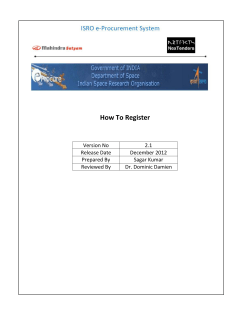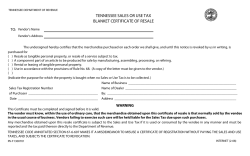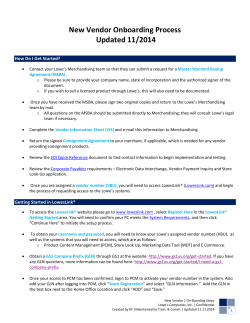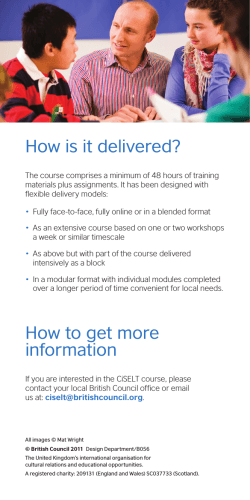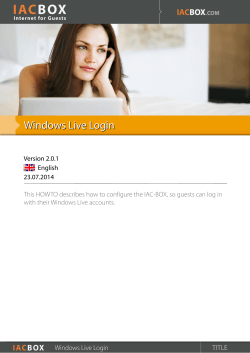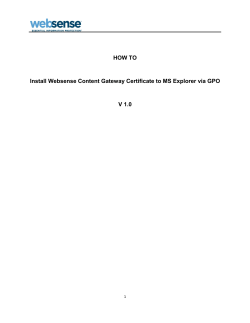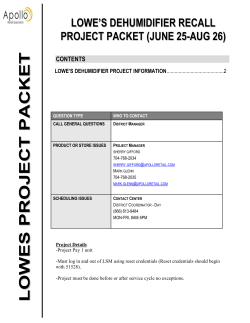How to Access the Product Content Management (PCM) Application Updated 09/2010
How to Access the Product Content Management (PCM) Application Updated 09/2010 If you already have a digital certificate for secure access to the LowesLink® Web site: Send an email to [email protected] requesting access to the PCM application. Please include the following information when submitting your request: Application Requested – Product Content Management (PCM) Program Code = 9eGm27fH Company Name User Name Lowe’s Home Office Vendor Number If you do not currently have a digital certificate for secure access to the LowesLink® Web site: 1. 2. 3. 4. Go to www.LowesLink.com. Click on Register Here under Getting Started (top of homepage). Check software configuration – system requirements. Review the Digital Certificate Subscriber Agreement information and submit the agreement to Lowe’s if your company does not have one on file. Please note that copies and faxes are not acceptable when submitting the Subscriber’s Agreement. 5. Under the Vendor Type, select Product/Merchandise in the drop-down box. 6. Insert the Program Code 9eGm27fH and click continue. 7. Complete and submit the online registration form. Please be sure to include your Lowe’s Home Office Vendor Number in the Vendor Number input field when completing the registration. How to login to PCM Secure access to Lowe’s PCM application is available through a LowesLink® Digital Certificate. Login as described below. 1. 2. 3. 4. 5. Go to www.LowesLink.com. Click on Login at the top right of your screen. Select Login with your new self-managed certificate and click OK. Choose your digital certificate from the dialogue box and click OK. Select the link to Product Information from the LowesLink® applications. The first screen will be your PCM homepage. You are now ready to begin data synchronization with Lowe’s. This screen will be used to manage product data, complete assigned tasks and much more. Lowe's Companies, Inc. | Updated on an as-needed basis
© Copyright 2026