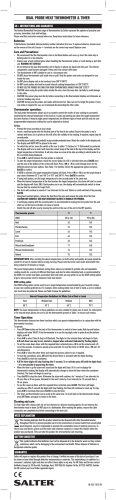How to Write Application Performance Agents in TeamQuest Performance Software 7.2 or 8
How to Write Application
Performance Agents in
TeamQuest Performance
Software 7.2 or 8
TeamQuest Performance Software provides unintrusive mechanisms for instrumenting
applications and analyzing application performance. This paper describes how to use
those mechanisms.
About the Author
Neil J. Gunther, M.Sc., Ph.D., is an internationally known computer
performance and IT researcher who founded Performance
Dynamics in 1994. Dr. Gunther was awarded Best Technical Paper
at CMG’96 and received the prestigious A.A. Michelson Award at
CMG’08. In 2009 he was elected Senior Member of both ACM and
IEEE. His latest thinking can be read on his blog at perfdynamics.
blogspot.com
About the Author
Jon Hill has been working with TeamQuest since its inception in
1991. He currently participates on the product management and
marketing teams at TeamQuest, helping to keep the company in
touch with industry, market, and competitive trends.
2 of 11
How to Write Application Performance Agents in TPS 7.2 or 8
White Paper
TeamQuest Performance Software is a family of cooperative products that enable enterprisewide management of computing resources, keeping systems running at optimum levels.
The foundation of the TeamQuest Performance Software family is TeamQuest Performance
Framework (Framework). TeamQuest Framework is not a systems management behemoth
like CA Unicenter and its ilk. TeamQuest Framework is a lightweight integrated set of agents
that collect performance data, store it in a TeamQuest performance database, and distribute
information to the actual TeamQuest Performance Software products. It is not sold separately,
and is bundled with the products in the TeamQuest Performance Software family.
TeamQuest Performance Software
Note
In TeamQuest parlance, the agents within TeamQuest Framework that collect performance
data are called “probes.”
Framework has probes (agents) that automatically collect system level performance data such as
CPU utilization, network packet rates, memory consumption, etc. This data is sufficient for many
types of performance analysis, but sometimes it is essential to have additional performance
data from applications that are using these system resources. In many products this is not
possible, or if it is possible it must be done in a very intrusive way that necessitates recompiling
the application with new instrumentation points. TeamQuest Performance Software, on the
other hand, provides unintrusive mechanisms for instrumenting applications and analyzing
application performance along with system-level or even multi-system performance data.
Copyright ©2010 TeamQuest Corporation. All Rights Reserved.
3 of 11
How to Write Application Performance Agents in TPS 7.2 or 8
White Paper
User Probe or Table Probe?
TeamQuest Performance Framework provides a very convenient mechanism for incorporating
application performance data into the TeamQuest performance database. TeamQuest calls
the mechanism for collecting application performance data a User Data Probe. There are two
types of User Data Probes: table probes and user probes. The difference between these two
probe types can be summarized in the following way.
• User Probe: Used when application data is sampled.
• Table Probe: Used when application data is event-driven.
In other words, you need to reflect first on the type of data you intend to collect and then
write your probe accordingly. Here is a quick checklist to help you decide which probe type
to use:
USER PROBE
Requirements
TABLE PROBE
Requirements
Performance data is sampled periodically.
Event-driven collection e.g., an alarm
trigger.
The sample interval is fixed.
Irregular intervals rather than fixed.
May want to aggregate collected data into
coarser summary intervals later on.
Don’t want to apply aggregation sets to the
collected data at a later time.
Want to plot data using charts in TeamQuest Don’t want to plot the data using
View.
TeamQuest View.
May want to use the Correlation Analysis
feature in TeamQuest View to search for
possible causes of performance problems.
Don’t want to search for possible causes of
performance problems using Correlation
Analysis in TeamQuest View.
In most cases, you will want to write a user probe to collect application performance data.
Let’s quickly review what a typical simple user probe looks like in TeamQuest Performance
Framework 7.2 (or 8).
Sample User Probe
The following script provides an example of a simple user probe that sends the number of
logins to a performance database.
Sample User Probe (in UNIX)
#!/usr/local/bin/perl
use POSIX “strftime”;
$tstamp = strftime(“%m/%d/%y %H:%M:%S”, localtime);
$nusers = `who | wc -1`;
print $tstamp . $nusers;
Copyright ©2010 TeamQuest Corporation. All Rights Reserved.
4 of 11
How to Write Application Performance Agents in TPS 7.2 or 8
White Paper
This user probe is very simple in that it really only collects login data. We could have been even
more simplistic, because it is not necessary to provide the date and time as we have in this
example. TeamQuest can store the date and time automatically, but due to buffering delays
that “automatic” date and time may not be exactly in sync with the sample being taken. So
providing it as we have in the example is best. Note that the format of the date here was chosen
specifically for compatibility with the requirements of TeamQuest Performance Software. In
a subsequent section of this note, we’ll see how to modify this shell script to incorporate
application performance data.
Note
It is generally a good idea to create a private TeamQuest performance database in which to
deposit user probe data until you finally decide what you want to do with it. This approach
makes it easier to delete the database when you are debugging the probe and also prevents
automatic aggregation (that you may not want). You can still merge the probe data with
the system database later and thereby have it automatically aggregated.
Creating a Private Performance Database
TQDIR/bin/tqdbu -i privatedb -a
Before our sample probe can be put into operation, we need to configure it using the setup
utility in the TeamQuest etc directory. Select the “Configure optional programs” followed by
“Configure user-defined probes” followed by “Create or modify a user probe for performance
data.” You will then be presented with the following questions:
Configuring a User Probe
Enter the name of the user probe: sampleprobe
*********************************************
Please enter a value at each of the following prompts.
If no value is entered, the default value will be assigned.
Enter a single space to clear the current value.
*********************************************
Enter a value for Aggset1 [ ]:
Enter a value for Aggset2 [ ]:
Enter a value for Database [ ]: privatedb
Enter a value for System [ ]:
Enter a value for Category Group [ ]:
Enter a value for Category [ ]:
Enter the value(s) for the Field Names [ ]: DATE TIME logins
Enter the value(s) for the Field Name Weights [ ]: NONE NONE AVG
Enter the full path name for the Data Probe [ ]: /saturn6/jdh/teamquest/bin/myprobe.pl
Would you like to add sampleprobe to the TeamQuest processes? [Y,n]:
Copyright ©2010 TeamQuest Corporation. All Rights Reserved.
5 of 11
How to Write Application Performance Agents in TPS 7.2 or 8
White Paper
Note
To be safe, make sure you use the full path name when giving the name of your user
probe script, and use full path names for files referenced within your script. Otherwise,
you may accidentally reference files in unintended directories when TeamQuest executes
your probe.
After running setup, check to see that your probe is running as a process with the name that
you gave it, “sampleprobe” in this case. If it is not running, to locate the cause of the problem,
check the corresponding log file in the log directory under your TeamQuest directory. In this
case the log would be in TQDIR/log/sampleprobe.log.
User Probe Data Format Model
Before we present an example of how user probes are set up to capture and incorporate
application data into the TeamQuest performance database it is important to understand the
data formatting model that is assumed for a user probe.
Here is a typical window that you might see in TeamQuest View. It shows the number of TCP
connections in a histogram or Cluster Bar format.
Copyright ©2010 TeamQuest Corporation. All Rights Reserved.
6 of 11
How to Write Application Performance Agents in TPS 7.2 or 8
White Paper
There are many TeamQuest View formats to choose from but they all presuppose that the
performance data is stored as X-Y pairs. These X-Y pairs correspond to the “tops” of the Cluster
Bars. The window above actually shows a “family” of X-Y pairs corresponding to ftp, telnet,
rlogins, etc. depicted in different colors.
In the same way, all user probe data must be delivered to the performance database as X-Y
pairs. To clarify, think of the X-Y pairs as a set of points joined by an imaginary dotted line to
indicate that the X-Y pairs belong to the same family of points. This example shows the number
of logins measured every 30 minutes.
Copyright ©2010 TeamQuest Corporation. All Rights Reserved.
7 of 11
How to Write Application Performance Agents in TPS 7.2 or 8
White Paper
More specifically, the X-Y pairs are actually time-Y pairs (or t-Ypairs). The X-axis always represents
time in TeamQuest View. The Y-axis represents whatever data has been measured. If we
measured CPU utilization as %system and %user every 30 minutes we would then expect to
see a TeamQuest View chart with two curves (Line mode).
We could also represent the CPU utilization data in a Cluster Bar format and then it would look
like the previous TeamQuest View for TCP connections.
Copyright ©2010 TeamQuest Corporation. All Rights Reserved.
8 of 11
How to Write Application Performance Agents in TPS 7.2 or 8
White Paper
This is an important principle about user probe data formatting.
Data Formatting Principle
User Probe data must be formatted as Time-Yaxis pairs.
This principle is very important to keep in mind when constructing a user probe because it will
permit you to examine the data in TeamQuest View using precisely the same tools you use to
examine default system level data.
Example Application Probe
As an example of how to implement an unintrusive application probe, we suppose you can
write a benchmark to run your application in the production environment to measure some
aspect of the application’s performance e.g., response time. This is a very common practice in
performance testing and analysis. In addition, assume that the benchmark writes the measured
performance data to a log file.
In this scenario, there are four major components:
•
•
•
•
the application benchmark program
the benchmark log file of performance data
the TeamQuest application probe
the TeamQuest performance database
The Application Probe can be set up to perform the following sequence:
1. Run the benchmark program
2. Read the benchmark log file
3. Format the benchmark data as time-Y database pairs
Depending on the benchmark and the platform, it may be possible to eliminate the logging and
formatting functions and output the benchmark timings directly. For example, on Unix platforms
it is possible to measure various aspects of an application using the time command. If you
had an Oracle query within a script called query.pl, you could measure the system resources
required by the query by running query.pl using time.
Here is an example script that performs an Oracle query:
An Oracle Query
#!/usr/local/bin/perl
$ENV{‘ORACLE_HOME’} = ‘/saturn4/apps/oracle/product/8.1.7’;
$ENV{‘LD_LIBRARY_PATH’} = “$ENV{‘ORACLE_HOME’}/lib”;
$ENV{‘ORACLE_SID’} = ‘titan’;
exec “$ENV{‘ORACLE_HOME’}/bin/sqlplus -s wgh/wgh
< /saturn6/jdh/teamquest/bench.sql”;
Copyright ©2010 TeamQuest Corporation. All Rights Reserved.
9 of 11
How to Write Application Performance Agents in TPS 7.2 or 8
White Paper
The actual SQL commands for this example are pretty simple. They are contained within a file
called bench.sql:
bench.sql
set heading off
select count(*) from addrbook.addresses;
quit
To measure the wall clock time required to execute the query, simply run query.pl using the
time command:
Using time
SunOS > /bin/time query.pl
19038
real 0.6
user 0.0
sys 0.1
SunOS >
In the example, above, the number, 19038, is the result produced by the query operation, the
rest of the output is from time. The first number from time is a measure of the wall clock time
required to run the query. This is the number you might want to use to measure the response
time of the query operation.
To create an application probe that periodically checks the response time of our Oracle query,
we need a script that will produce the date, time, and just the wall clock value produced by
time. Here is an example:
Testing the Application Probe
SunOS > bench.pl
11/08/01 16:38:34 0.40
SunOS >
Copyright ©2010 TeamQuest Corporation. All Rights Reserved.
10 of 11 How to Write Application Performance Agents in TPS 7.2 or 8
White Paper
To put our application probe into operation, we need only run “setup” in a manner very similar
to what we did for our Sample User Probe earlier. (See “Configuring a User Probe.”) Then, we
are free to analyze and display our new performance parameter, wall clock using tools such
as TeamQuest View:
Summary Points
• Probes are an unintrusive way to collect and analyze application performance data.
• Choose your “weapon” carefully (either a User probe or a Table probe).
• For most applications you’ll want to write a user probe.
• Remember the underlying data format model, time-Y pairs.
• Write a script that outputs your data to stdio.
• Set up your probe using the TeamQuest utility, etc/setup.
Following these steps should make it easy to construct a successful application probe.
Copyright ©2010 TeamQuest Corporation. All Rights Reserved.
TeamQuest Corporation
www.teamquest.com
Follow the TeamQuest Community at:
Americas
[email protected]
+1 641.357.2700
+1 800.551.8326
Europe, Middle East and Africa
[email protected]
Sweden
+46 (0)31 80 95 00
United Kingdom
+44 (0)1865 338031
Germany
+49 (0)69 6 77 33 466
Asia Pacific
[email protected]
+852 3579-4200
Copyright ©2010 TeamQuest Corporation
All Rights Reserved
TeamQuest and the TeamQuest logo are registered trademarks in the US, EU, and elsewhere. All other
trademarks and service marks are the property of their respective owners. No use of a third-party mark is
to be construed to mean such mark’s owner endorses TeamQuest products or services.
The names, places and/or events used in this publication are purely fictitious and are not intended
to correspond to any real individual, group, company or event. Any similarity or likeness to any real
individual, company or event is purely coincidental and unintentional.
NO WARRANTIES OF ANY NATURE ARE EXTENDED BY THE DOCUMENT. Any product and related material
disclosed herein are only furnished pursuant and subject to the terms and conditions of a license
agreement. The only warranties made, remedies given, and liability accepted by TeamQuest, if any, with
respect to the products described in this document are set forth in such license agreement. TeamQuest
cannot accept any financial or other responsibility that may be the result of your use of the information in
this document or software material, including direct, indirect, special, or consequential damages.
You should be very careful to ensure that the use of this information and/or software material complies
with the laws, rules, and regulations of the jurisdictions with respect to which it is used.
The information contained herein is subject to change without notice. Revisions may be issued to advise
of such changes and/or additions. U.S. Government Rights. All documents, product and related material
provided to the U.S. Government are provided and delivered subject to the commercial license rights and
restrictions described in the governing license agreement. All rights not expressly granted therein are
reserved.
© Copyright 2025