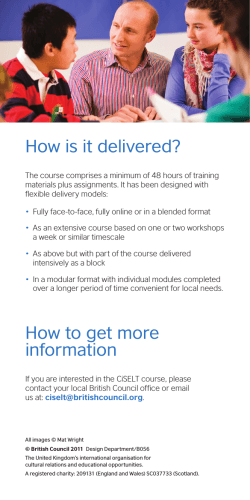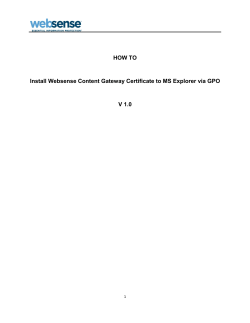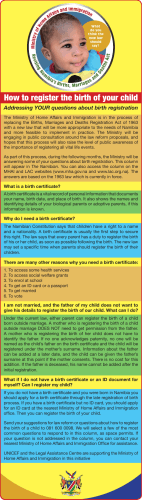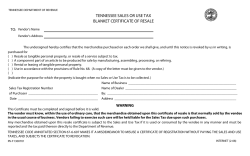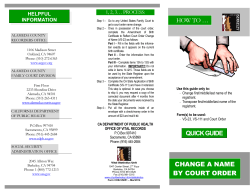DagangNet Xchange Introduction to CUSCAR How To Create A Shut-Out Certificate
DagangNet Xchange Introduction to CUSCAR Version: 1.0 Page: 1 of 3 How To Create A Shut-Out Certificate A Shut-Out Certificate, or SOC is created for outgoing Bill of Ladings (K6) to keep record of any differences, if any in the outgoing cargo. This certificate can only be processed 24 hours after the vessel’s Actual time of Departure (ATD) as listed in the VAN. In this Visual Guide, you will learn how to create a SOC after a VAN has been closed. 1. Click on Shut-Out Certificate 2. Select New to create a new Shut-Out Certificate 3. If you want to view an existing Shut-Out Certificate, click on it’s User Job Number, with reference to it’s Ocean B/L as well. DagangNet Xchange Introduction to CUSCAR Version: 1.0 Page: 2 of 3 How To Create A Shut-Out Certificate 4. Click Search to specify the Shipping Agent Code and the User Job Number. 5. Specify the Customs Station and the other customs details. 6. All these fields will be auto-populated once the User Job Number is set (Step 4) 7. Click Save and Next to save this SOC. 8. This is where you specify the SOC. Select Yes if there is any discrepancy between the BL and the actual cargo. Otherwise, just proceed to the next step. 9. Click Save to save this SOC as a draft for future submission, Submit to send this SOC listing to CRM or Submit and Add to submit and open a new SOC form. DagangNet Xchange Introduction to CUSCAR Version: 1.0 Page: 3 of 3 How To Create A Shut-Out Certificate 10. This section is visible if you selected ‘Yes’ in the previous section. 11. If there are additional containers, record their details by selecting Add. 12. If there are less containers then declared in B/L, delete the non-existent containers from the listing using Delete. 13. If there are additional cargo, record the details by selecting Add. 14. If there is less cargo then declared in B/L, delete the non-existent containers from the listing using Delete. 15. Click Save to save this SOC as a draft for future submission, Submit to send this SOC listing to CRM, Submit and Add to submit and open a new SOc form 16. The SOC has been submitted and is awaiting approval from the Customs SMK.
© Copyright 2026