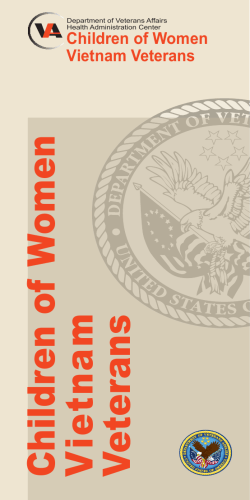How to create a Home Access Center Account
How to create a Home Access Center Account The Home Access Center (HAC) is an essential tool that provides parents and guardians with an online portal to access their student’s educational information at any time of the day or night. The site provides relevant and timely information for parents/guardians to support/direct their children and features the student’s schedule, attendance, class work, progress reports, report cards, course requests, and so much more. IMPORTANT NOTE: To create a HAC account, you must be listed with the school as the student’s guardian. (Each guardian of a student may have their own HAC account.) Also, in order to create a HAC account through the HAC portal, you must have a current email address on file with your child’s school. If you have no email address listed or if the address listed is incorrect, the system will not be able to send you a link to create the password for your account. For Spanish speakers, you are able to have your HAC account displayed in Spanish, if you designate Spanish as your language of correspondence during registration. If you need to be designated as a guardian, change or update your email address, or change your language of correspondence, please contact the registrar’s office at your child’s school to make these adjustments before proceeding to create a HAC account. To create your HAC account: 1. From the district web page, click on the Parents tab. Under the HAC icon, click on the “Login Page” link. 2. If you have not yet set up your username and password, click the hyperlink to register. 3. Enter your First Name, Last Name, City, and Zip Code then click the “Register” button. This information must match the guardian information in your student’s enrollment application. If the information matches more than one contact, you must also enter the email address that was provided to the district. Note: You will not be able to register online for HAC if you have not provided the district with an email address. 4. Create your Username and compose two challenge questions. After completing these steps, click the “Finish” button. 5. Once this step is complete, you will receive the following confirmation screen, stating that an email containing your temporary password will be sent to the email address which is on file with the school. If you do not receive this email, contact the registration office to verify that the email address on your student’s contacts page is your correct email address. 6. Click the link in the email. 7. Respond to your challenge question with the answer then click the “Continue” button. 8. Enter and confirm a password. Passwords are case sensitive. Click the “Continue” button. 9. You will be automatically logged into the Home Access Center and will be able to view your Student’s schedule, attendance, and classwork. Additional information about how to use HAC is available on the Parent Tab of the district website.
© Copyright 2026