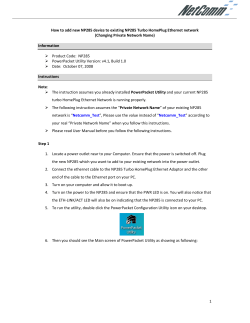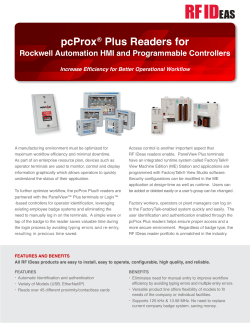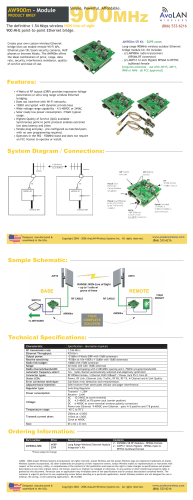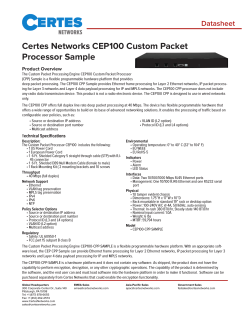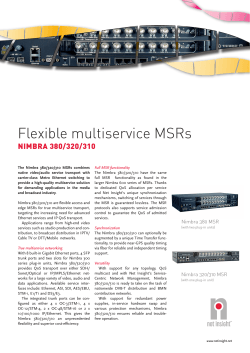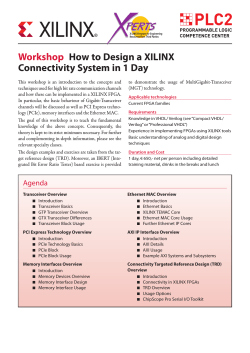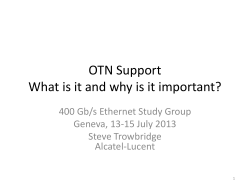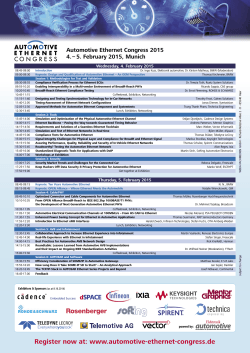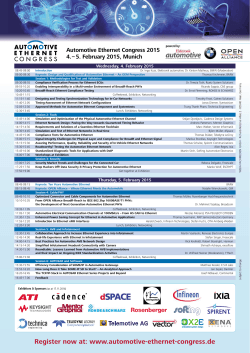HDMI over IP Extender Kit with PoE 500752 Operating Manual
HDMI over IP Extender Kit with PoE 500752 Operating Manual Overview The HDMI over IP Extender Kit with PoE (500752) can be used with or without the help of software. When use in an environment without the software the configuration can be manage using the DIP Switches of the device. When used with the software, all the management will be done with it. Independent of the way the product will be control a gigabit Ethernet switch is required. This manual will explain you how to setup correctly the Ethernet switch, how to manage the system manually and how to use the MuxLab software. Applications Applications include commercial and residential AV systems, classroom projector systems, digital signage, boardroom systems, collaborative PC systems, and medical information systems. Configuration of the Ethernet switch We take the assumption that the Ethernet switch will be used only for the video/audio transport of the 500752 and that no connection will be shared with the Ethernet infrastructure of the building. When the 500752 are used in a matrix configuration it is mandatory to have an Ethernet switch with the following capability: Gigabit Ethernet, DHCP Server and IGMP. We recommend using the Cisco SG300 Series. The following section will explain you how to correctly configure the DHCP Server and enable IGMP. If you are using a different manufacturer for the Ethernet switch please look at the user manual on how to perform these steps. Establishing communication with the Cisco Ethernet switch 1. Connect your computer directly to the Cisco Switch using an Ethernet patch cord. 2. Set an Static IP for the computer network interface, like 192.168.1.2 with a mask 255.255.255.0 3. Using a browser connect to the Cisco switch. Enter the switch IP address in the address bar and press Enter. For example http://192.168.1.254. The Default User ID and Password are “cisco”. © MuxLab Inc. 2014 1 Enabling IGMP Protocol The IGMP Protocol is mandatory when more than one 500752 Encoder is present on the same network. Without IGMP the video will freeze from time to time. 1. Select Multicast->Properties. Enable the Bridge Multicast Filtering Status by checking the check box. Check this check box and click ‘Apply’. 2. Select Multicast->IGMP Snooping. For the IGMP Snooping Status, check the selection box to enable it. Check this check box and click ‘Apply’. © MuxLab Inc. 2014 2 3. In the IGMP Snooping Table, check the radio button and click edit. In the windows you will need to check the selection box for the IGMP Snooping Status after click ‘Apply’. Check this radio button and click ‘Edit…’ Check this selection box and click ‘Apply’. Verify that this check box is check © MuxLab Inc. 2014 3 Configuring the DHCP Server The Ethernet Switch DHCP Server will configure automatically all the IP Addresses of the 500752 Encoder and Decoder, eliminating conflict between devices. If this functionality is absent from your Ethernet Switch you will have to use the MuxLab management software to assign static IP to each of the 500752. Before using the software, you will need to configure a static IP on the computer in the same Subnet (192.168.168.xxx) as the 500752, use 192.168.168.1. 1. Select Administration->Management Interface->IPv4 Interface. Set the IP Address type like Static, set the IP Address, like 168.168.1.1 and set the Mask. After applying the setting you will need to change the IP Address of the Computer Network interface for the same subnet, take an address like 168.168.1.2. Reconnect the Cisco Web Interface using HTTP://168.168.1.1 Need to provide the IP Address Type (Static), IP Address and Mask 2. Select IP Configuration->DHCP Server->Network Pools. Click the ‘Add..’ Button. Click the ‘Add…’ button © MuxLab Inc. 2014 4 3. In the windows provide the Pool Name, Mask (255.255.255.0), Address Pool Start (168.168.1.10) and Address Pool End (168.168.1.200). Verify that you allocate enough IP Address for the Encoder and Decoder that will be present on the network. Need to provide the Pool Name, Mask, Address Pool Start and Address Pool Stop 4. Select IP Configuration->DHCP Server->Properties. Enable the DHCP Server Check this check box and click ‘Apply’. © MuxLab Inc. 2014 5 5. Select Administration->File Management->Copy/Save Configuration. permanent by clicking ‘Apply’. Make the changes 6. Select Administration->Reboot to reboot the Ethernet switch 7. If needed you can configure your computer Network Interface to obtain an IP Address Automatically and you can connect back to the Cisco Ethernet Switch using the IP Address 168.168.1.1 © MuxLab Inc. 2014 6 Using the product with DIP Switches Before installing the product to their final location it’s recommended to configure the units 1. Configure a different address using the DIP switches for each encoder that will be present on the network. Note: It’s important that each encoder have a unique address. 2. Configure each decoder using the DIP switches to select the right encoder. 3. Follow the procedure explained in the installation guide to install the units. Using the product with the Muxlab Software 1. Follow the procedure explained in the installation guide to install all the units. 2. Install the software on a computer that is connected on the same network as the 500752 units. Note: the computer network interface should be configured to use DHCP if a DHCP Server is present, else configure the computer network interface to use the same subnet as the 500752, like 192.168.168.1. 3. Execute the software. Click the ‘Yes’ button to perform a full network scan. 4. The first time the software is executed you will get a warning that all the products have the DIP Switches enable. Select ‘Yes’ and click ‘proceed’. 5. Go to the Matrix Connection tab to do the desired connection between the 500752 Encoder and Decoder. Note: More information is available in the Software Manual. © MuxLab Inc. 2014 7 Troubleshooting The following table describes some of the symptoms, probable causes and possible solutions in regard to the installation of the HDMI over IP Extender Kit with PoE: Symptom Freezing Video DIP Switches not working Probable Cause IGMP not enable or not working properly. Unit set with DIP Switches Disable No Video IP Address Conflict Software cannot detect Computer not on the same the 500752 network or wrong IP Address Software update are very slow Too much traffic on the network Possible Solutions Check the Ethernet switch configuration and enable the IGMP protocol. Use the MuxLab Software to do the connection or to re-enable the DIP Switches. Check the Ethernet switch configuration and enable the DHCP Server. Check that the computer is connected to the same Ethernet switch as the 500752. Verify that the Computer Network Interface is set to obtain an IP address automatically. Turn off all the sources during software update. If you still cannot diagnose the problem, please call MuxLab Customer Technical Support at 877-689-5228 (toll-free in North America) or (+1) 514-905-0588 (International). 8495 Dalton Road, Mount Royal, Quebec, Canada. H4T 1V5 Tel: (514) 905-0588 Fax: (514) 905-0589 Toll Free (North America): (877) 689-5228 E-mail: [email protected] URL: www.muxlab.com © MuxLab Inc. 2014 94-000761-A / SE-000761-A
© Copyright 2025