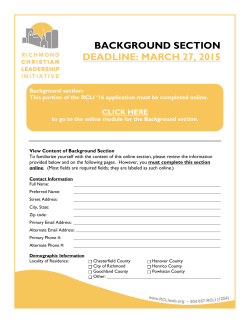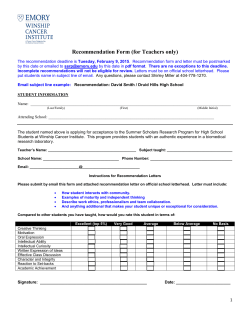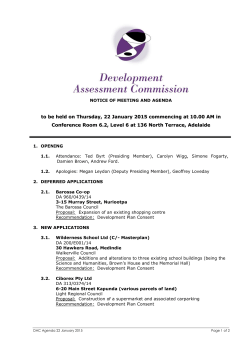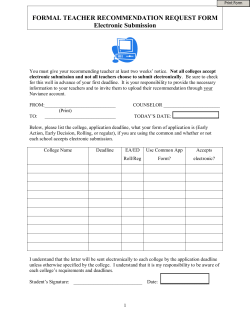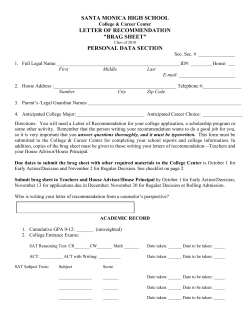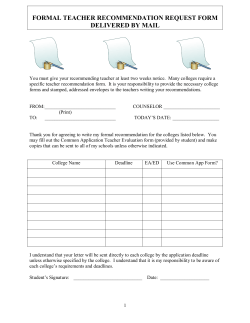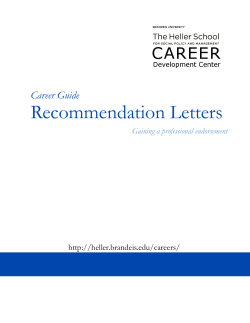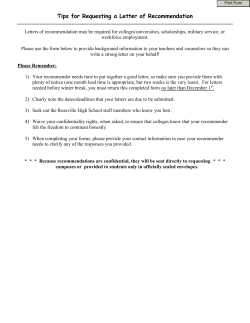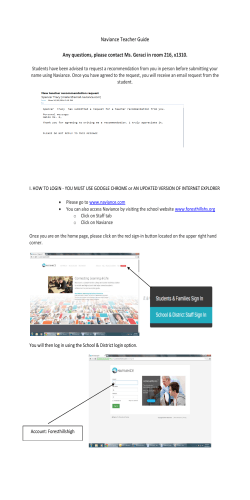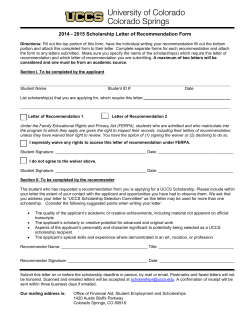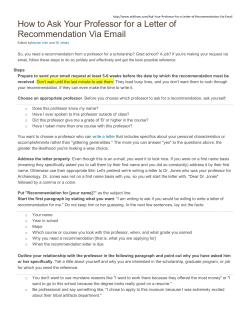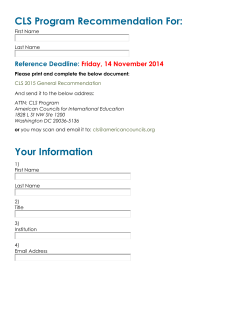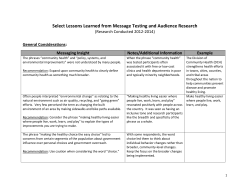Common Application Powerpoint
www.commonapp.org Teacher Video https://www.commonapp.org/CommonApp/Common AppDemo.aspx?src=T Email to Officials When students add a teacher or a counselor to their application, those individuals receive an email containing a URL, a personal access code and a password, along with an opt-out link. Opting Out Opt-out link in the original email allows counselors and teachers to remove themselves from the online process. Opting Out A school official who opts out does so for all their students and all their forms. In the application: the student can see the teacher/counselor decision and can print PDF files to give to the individual for mailing. School Official Login Clicking on the email link brings teachers to the login page with their Personal Access Code already typed in. School Official Login Site navigation mirrors student app: left-hand navigation menu, beginning with instructions. My Profile My Profile: Contains contact information for both the individual and the school. CEEB/ACT code: 172473 Teacher View – Student Detail When Teachers log into the site, they will have only one evaluation form to fill out per student. Teachers can see which institutions they’ve been assigned to by the applicant. Teacher Evaluations Within the evaluation form, teachers: •enter ratings •respond to short-answer questions •upload a recommendation How to upload a document Compose your recommendation in a Word document (ex: folder titled “recommendation letters”) In section of Common AP teacher Evaluation asking for letter of recommendation – select “Browse” This will open a window allowing you to search for your document in the location you saved it (Example: in the folder “recommendation letters”) Click once to highlight the letter you need Select “Open” – this will attach your letter to the Common Application document Common Application Program will then show your letter is attached and ask you to “view document” so you can verify you have attached the correct letter Letter of Recommendation Error: File is too large to upload Happened last year when we went to Office 2007 IF you get this message when trying to attach your letter of recommendation – you will need to save your letter in the Word 97-2003 format Steps: Open letter Choose “Save as” from File menu Select Word 97-2003 document Upload to Common Application as described above Completing Your Recommendation Can select “Print Preview” to see the actual form. “Save” allows you to come back and work again later “Submit” – you cannot go back and access your recommendation or make alterations Items to Note Forms are submitted once and only once. Content cannot be tailored, changed or resubmitted for individual institutions. o Once submitted, the Teacher Evaluation is automatically made available to any institution to which a student applies. A student must submit a Common App Online before an institution can access forms for that student. Support Resources
© Copyright 2026