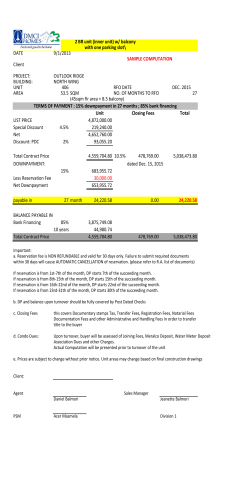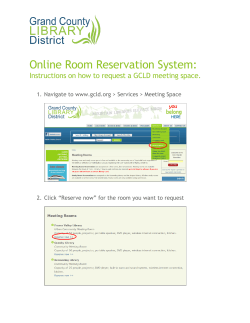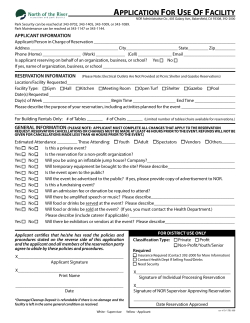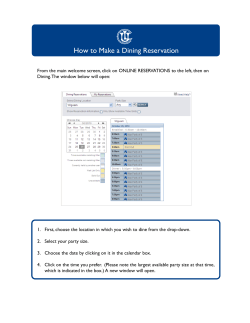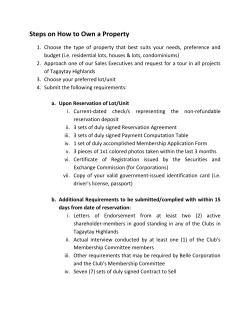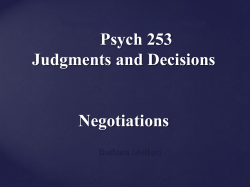Reservations for Weekend Camping How To
Reservations for Weekend Camping How To You will enter the registration process through the GLC website at www.glcscouting.org From the GLC home page, click “Camping” on the left hand side of the screen. On the Camping home page, on the right hand side, there is a dropdown menu called “Weekend Camping Reservations.” Click the down arrow and select the camp in which you are interested. 1. The first screen that you will see will show you all of the weeks of the year, with the date. If the weekend is NOT available for rental, it will explain immediately to the right of the date “CLOSED”. To begin your reservation process, click on the date that you wish to reserve. 2. From the next page you will see the availability of the facilities at camp. At the top of the page click “Register” (See Image for assistance) Number of Remaining Space Registrations Week 39 - LLSR 2010 (9/24/2010) Register Total 1 Activity Registrant Type 3. Once you have clicked “Register” you will then go to a page where you will see basic information and two buttons “Go Back” and “Register”, click on “Register” (see below) Description Sign On Registrants Register For Classes Required Forms Confirmation & Optional Payment Receipt Current Step Week 39 - LLSR 2010 Registration Description: Week 39 - LLSR 2010 Start Date/Time: 9/24/2010 End Date/Time:9/26/2010 Registration Ends: 9/24/2010 Contact E-mail: [email protected] To edit an existing registration click here << Go Back Register >> 4. From there you will be asked to “Use an existing ID” or “Create user ID” - PLEASE be sure that you use a login and ID so that you can access your reservation at a later date once it is completed. 5. At this point you will enter the registration contact information, your name or the name of the adult that will be in camp. Then continue with all required information. Once you have entered Name, Phone, Email Address, click “Add” and then click “Continue” 6. You will now be asked to “Select your program” from a dropdown menu. PLEASE note you will have to select all areas before you hit “Continue”. For example: You want Alberici Lodge and the activities field you would select “dining Hall and Lodges” from the dropdown to reserve Alberici. Put a check in the box next to Alberici and then you will use the dropdown again to select “program areas” to reserve the activities field. Once you have checked the appropriate boxes then you will click on “Continue” to move on with the reservation process. A reminder will pop up and ask if you have selected all program areas, click “Ok” to continue. 7. On the next page you will be required to enter all of your unit information. Anything marked with an asterisk is required and must be filled out to complete the reservation. Once everything is entered, select “Continue” 8. You will now have a screen that will alert you to the Day Use Fee. This DOES NOT apply that fee, it is only a reminder. Day Use fees, as always, will be due at camp upon arrival. Click “Continue”. 9. You will now be at the payment page. You will see the total fees due and will have the option to either pay online with a credit card, or mail in offline payment. You will be required to enter mailing address and e-mail at the bottom of the page. Make sure that you check the small box next to the agreement and click “Purchase” IF YOU DO NOT CHECK THE BOX NEAR THE AGREEMENT AND CLICK PURCHASE YOUR RESERVATION WILL NOT BE SAVED. ALL SESSIONS WILL TIME OUT AFTER 30 MINUTES OF INACTIVITY. 10. If you wish to access your registration at a later date you will enter using steps 1 and 2, then on step 3 you will select “To edit an existing registration click here” (see image below) You must use the same user ID and password used to create the reservation in order to view these options. You will see the page titled "my information" and you will see an option view registrations. That is where you will click to proceed. Once you have clicked that you will see a list of your registrations. Please click on the right side where it says "View Details". The next page that comes up will give you the options GO BACK - UPDATE MAKE PAYMENT. Select the Update option. Description Sign On Registrants Register For Classes Required Forms Confirmation & Optional Payment Current Step Week 39 - LLSR 2010 Registration Description: Week 39 - LLSR 2010 Start Date/Time: 9/24/2010 End Date/Time:9/26/2010 Registration Ends: 9/24/2010 Contact E-mail: [email protected] To edit an existing registration click here << Go Back Register >> If you have any further questions please feel free to contact me at 248-338-0035 x 125 or [email protected]. Thank you! Receipt
© Copyright 2026