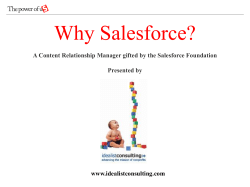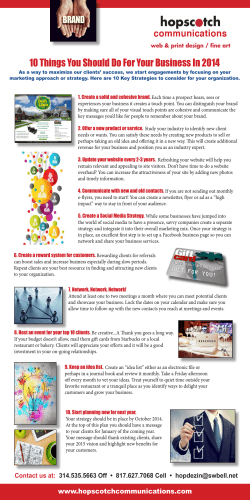Welcome to Corporate Express salesforce.com training
Welcome to Corporate Express salesforce.com training Prepared by Candice Constance Email: [email protected] Tel: 00 44 121 331 3295 Fax: 00 44 121 331 3211 Mobile: 07793 359122 Objectives of using Salesforce.com Improve visibility on the sales funnel Introduce lead tracking tools Ensure consistent sales management reporting on suspects/prospects Improve accuracy of forecasting capability Increase customer facing time Logging into salesforce.com http://www.salesforce.com Initial Login – your username should be your email address and the password will have been sent to your email Subsequent Logins – input username and password Grant Candice login access – select ‘Set-up/My Personal Info/Grant Login Access’ input a date in one years time in the ‘Access Expiration Date’ on both options Lost Passwords • Remember the answer to your question • Contact Customer Support/Administrator to get new password Home Page •This shows web links, your most recently viewed records, your diary and your personal dashboard. •By clicking on the icons beneath your months diary you can select different views, e.g. multi-user view, weekly view etc. •Where possible tasks and events should not be created from the Home page but instead through the related opportunity, contact or account. This means you will always be able to see your activity history in the opportunity, contact or account. Terminology Overview Accounts – Companies or organizations – including customers, competitors, and partners - you want to track and manage in salesforce.com. Accounts are the key records in salesforce.com and all contacts & opportunities should relate to an account. Contacts – The Individuals and influencers associated with your Accounts and Opportunities. The contact needs to be linked to an Account. Opportunities - Pending & Closed sales deals - each associated with a specific Account. Where possible an opportunity should be created from the Contact record or if not the Account record. Activities – Scheduled tasks and events against your Accounts, Contacts and Opportunities. Where possible these should be linked to an opportunity, contact or account. Reports – The description tells you what these show – you simply click on the report name to run the report for your records. Documents – This holds information on the processes within salesforce.com and general company forms such as Holiday Request Forms, all within the folder Corporate Express UK Documents. Forecasts - Projections of monthly or quarterly sales Opportunities. – we are not using forecasts at present. What is an Activity? Salesforce.com should now be your main diary and allow your manager & colleagues to see where you are on any day. Please do not log every activity only those of value to you ie if you call someone and get voicemail then don’t log the call, however log a reminder to call them again. Basically only record information you will be likely to use again in the future. Tasks • To do’s, Reminders • Should be used to track Cold Calls, Reminder to Call, Reminder to send information Events • Meetings – Anything with a date, time and duration • Others can be invited and calendars blocked out – all CE employees can be invited to events even if they don’t have a salesforce.com login. If you cannot find someone on the system, call Candice • Should be used to track Presentations, Handovers, Royal Visits, Appointments Emails • Can be sent from salesforce.com to hold a complete record of customer in one place What is an Account? A Company or organization – that you want to track and manage in salesforce.com How is an Account created? • • Imported initially Manual entry Account: Address: Phone: Archway Services 12 Strand, London, WC2 RDX0 UK +44 852 9307 9325 Fax: +44 852 9307 9300 Website: Num WCW: Type: www.archway.com 16-100 Customer E-commerce Platform: Express Order Industry: Retailer/Distributor Account Creation: You should create an Account for every Customer that you do business with. To create an Account: •First check the Account Owner Report (linked on home page) to see if the Account already exists. If it does exist then Contact the Account Owner. This is available as a weblink from the home page or in reports tab. •Then check the file under Documents called ‘A/cs spending in 6 months to Month04' to see if the Account already exists. If it does exist then Contact the Account Owner. •Click New Account in the task bar oNaming Convention on Account: Account Name + Unique Reference, e.g. McDonalds Scotland and McDonalds England so that you can easily locate your Accounts oAccount Site: to further define Account oFill in Account Information oAccount Name – Should be the official Company Name •When editing any data, required fields are marked in red. You won’t be able to save your data if you forget to fill them in. What is a Contact? An Individual associated with your Accounts. You may have multiple Contacts under the same Account, or a Contact can stand alone. If a Contact is not associated with an Account nobody else will be able to see it. John Smith VP Sales Archway Services 12 Strand, London, WC2 RDX0, UK Ph: +44-207-27004 Fax: +44-207-27042 [email protected] Harold Parker VP Marketing Archway Services 12 Strand, London, WC2 RDX0, UK Ph: +44-207-27002 Fax: +44-207-27042 [email protected] Contact Creation: All Contacts should be linked to Accounts as if they are not linked they will not be visible to other users (e.g. your Personal Contacts). Contacts should be created for each individual that you work with at a customer site. To create a Contact: View the Account page that the Contact works for Scroll down to the Contacts related list and click New. This will automatically pre-fill the Account Name, Phone, Fax and Address fields • Fill in the other Contact details that you have What is an Opportunity? A prospective sale you want to track. An Opportunity stores and tracks information such as the amount, close date, stage, type and probability of the deal. Opportunities can also have Partner and Competitor information You should use a Naming Convention to provide a quick, meaningful description of the opportunity – I.e. Account Name + Date + Product Opportunity: Amount: Lead Source: Close Date: Stage: Probability: Archway – Print – Germany GBP5,000 Cold Call Oct 30, 2004 Tender Awaiting Decision 80% Opportunity Creation: An Opportunity is a deal that you have with a customer. Ideally you should create your Opportunities from the Contact page so that you automatically store the link to the Primary Contact. To create an Opportunity: · Find the Primary Contact for that Opportunity using search or directly from your Contact page · Scroll down to the Opportunities related list and click on New · Name the Opportunity with a name that will make it easy to find in future. Standard Naming Convention should be: Account Name + Date + Product e.g. Nike – August 04 - Print · Fill in the information for the Opportunity not forgetting the Probability, Stage and Close Date · Once saved, Contact Role and Competitor information should be entered against the Opportunity. Moving through the funnel Please remember as your opportunity progresses to change the stage eg from suspect to prospect and also make sure the probability of a win is correct, eg a suspect may only be 5% and a prospect 30%. When the opportunity begins to spend remember to add the account number into the main account, otherwise you will not be able to see the Sales and GP you have generated! If the opportunity will have more than one account number on Oasis please contact Candice on 0121 331 3295. “Sales Funnel 04” and “Definitions Customer Analysis” in the Documents Tab give more information on the funnel stages your opportunity should move through. How do Opportunities relate to Accounts & Contacts? One or more Opportunities can be associated with an Account Multiple Opportunities can be associated with one Contact Multiple Contacts can be related with one Opportunity. Best Practices Accounts,Contacts & Opportunities Creating New Accounts – Check “Account Owner Report” on homepage and “Spenders in previous 6 months” on documents tab first! Where possible always link a contact to an account ie create a contact via the Account tab Where possible always link an opportunity to a contact ie create the opportunity via the Contact tab or if not possible then via the Account tab The better you link your Accounts, Contacts & Opportunities then the more salesforce.com will work for you Always complete as much detail as possible in the fields – it will help you later!!! Remember! Update salesforce.com daily!!! (Except weekends!) Remember ‘If its not in Salesforce.com it didn’t happen!’ Any questions • Candice • Help Section • Free online Training • Support line If you need any options in dropdown menus added contact Candice There is an offline version available which requires synchronisation etc – if you really feel this would be a beneficial tool for you please contact Candice or your manager
© Copyright 2026